Welcome to the Global Page of Time in Status! 🚀
This page brings all your work items together in one place, making it easy to search, filter, analyze, and export data.
Whether you’re a team member tracking tasks, a manager monitoring project , or an admin managing configurations, this page gives you the tools to stay in control.
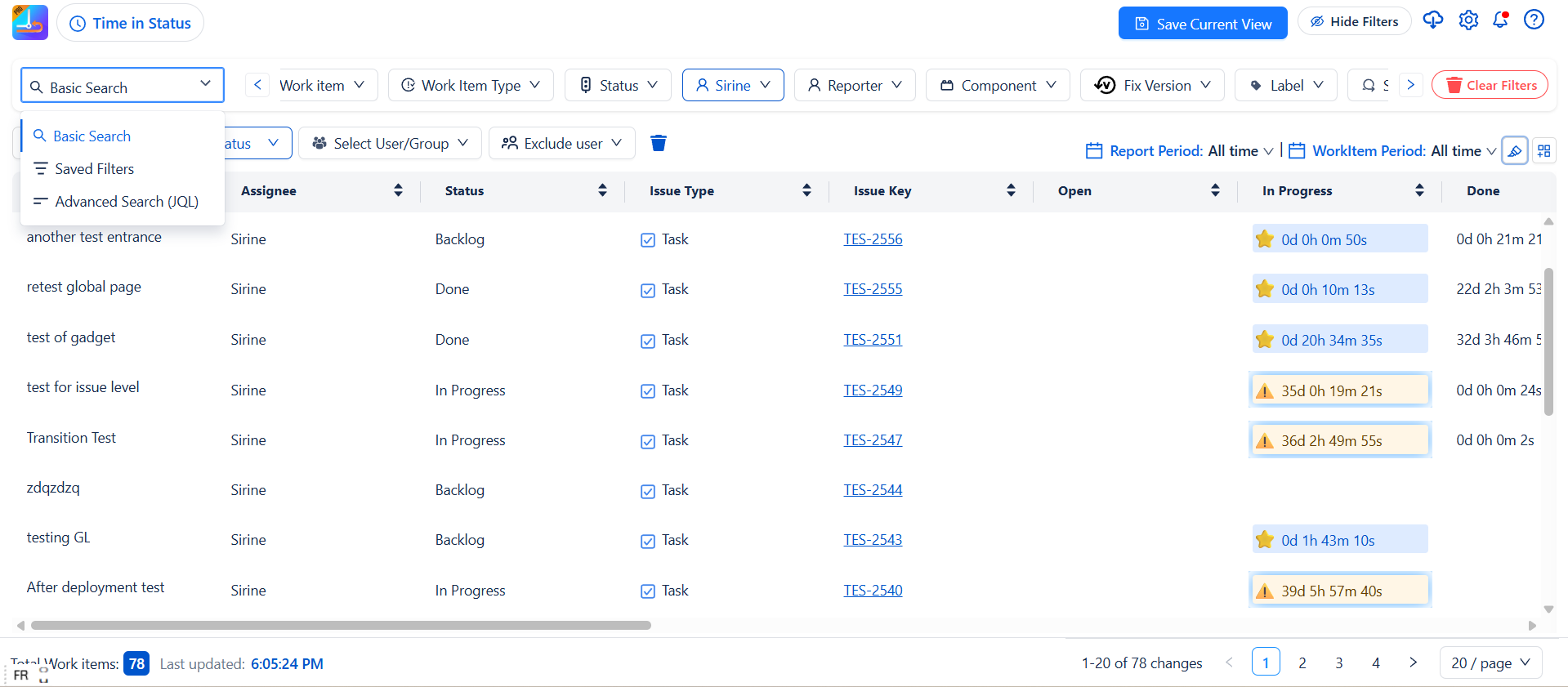
🔍 Search & Filters
Basic Search
-
Use the extended filter panel to quickly find work items with precise, multi-criteria filtering.
Available Filters:
-
Project : Filter by one or more Jira projects
-
Work Item : Enter specific keys or IDs
-
Work Item Type : Story, Bug, Epic, Task, etc.
-
Status :To Do, In Progress, Done, etc.
-
Assignee : Filter by assigned users
-
Reporter : Who created the work item
-
Components, Fix Version, Labels : Project details and tags
-
Sprint : Items linked to sprints
-
Parent : Sub-tasks or linked items
-
Priority : Highest, High, Medium, Low etc..
-
Creator : Original creator of the issue
Click the Clear Filter 🧹 icon to instantly reset all filters.
💾 Saved Filters
Quickly reuse your favorite filters for consistent reporting or team-wide views.
-
Access your saved filters from the dropdown menu.
-
Selecting a filter applies all its conditions instantly.
-
Click Clear Filter to reset.
⚡ Advanced Search (JQL)
For users, Jira Query Language (JQL) lets you create powerful, custom searches across all work items.
With JQL, you can:
-
Combine multiple conditions for precise results.
-
Search across projects, issue types, statuses, assignees, and more.
-
Save complex queries for reuse or reporting.
This gives you full control over how you find and analyze your data.
📑 Sorting & Table Features
Easily organize your table data to find what matters most.
-
Click a column header once (🠕) → Sort values in ascending order
-
Click again (🠗) → Sort values in descending order
-
Click a third time (🚫) → Reset to the original default order
Why it helps:
-
Spot recent updates quickly
-
Identify top performers or high-priority items
💡Combine sorting with filters to get exactly the view you need in seconds.
🎛️ Configuration Settings
Display Preferences
Choose how you want time to be shown:
-
Business Time Format → e.g., 2d 4h 30m (days, hours, minutes)
-
Decimal Format → e.g., 2.5h (hours in decimal)
-
Standard Time Format → e.g., 02:30:00 (hours:minutes:seconds)
👉 This lets every team member see time in the format that makes the most sense for their work.
Access Control
-
Admins can control who can view or edit data, making sure only the right people have access.(to define later)
💡Check and update permissions regularly as your team grows.
📢 Feature Updates Notification
Stay in the loop with every release! The Notification Alert lets you instantly know about new features, improvements, and bug fixes.
With just one click, you can:
-
Read a concise summary of all updates
-
Discover UX improvements and interface changes
-
Access new features right away
-
Keep your team aligned and informed
Tip: Check notifications regularly so you never miss enhancements that can boost your workflow.
❓ Help & Support
Don’t worry everything you need is right here! Open the Help (?) menu to:
-
Read the App Documentation
-
Follow the Getting Started Guide
-
Submit Feature Requests
-
Contact Support (usually replies within 4 hours)
Everything is available to help you get the most out of the app.
Conclusion
-
The Global Page is your central hub for tracking, analyzing, and managing work items across projects. With easy search, flexible settings, and instant updates, it gives you a clear view and full control of your data.
✨ Explore, customize your view, and discover insights to keep your projects moving forward!
Need help?
🤝 We're here for you! If you have any questions, suggestions, or feature requests, feel free to reach out — we typically respond within 4 hours
