Need to quickly identify key updates within a specific project?
The Highlight Activities feature at the project level helps you do just that by adding color-coded visual cues directly to your activity stream.
This feature allows you to:
-
🌟 Mark important changes within your current project’s activity
-
🎨 Apply custom highlights based on fields like status, priority, or assignee
-
👀 Scan data faster by drawing attention to what matters most
Whether you're reviewing sprint updates, monitoring blockers, or tracking urgent changes, highlights bring clarity and focus all within the scope of the project you’re working on, without distractions from other projects.
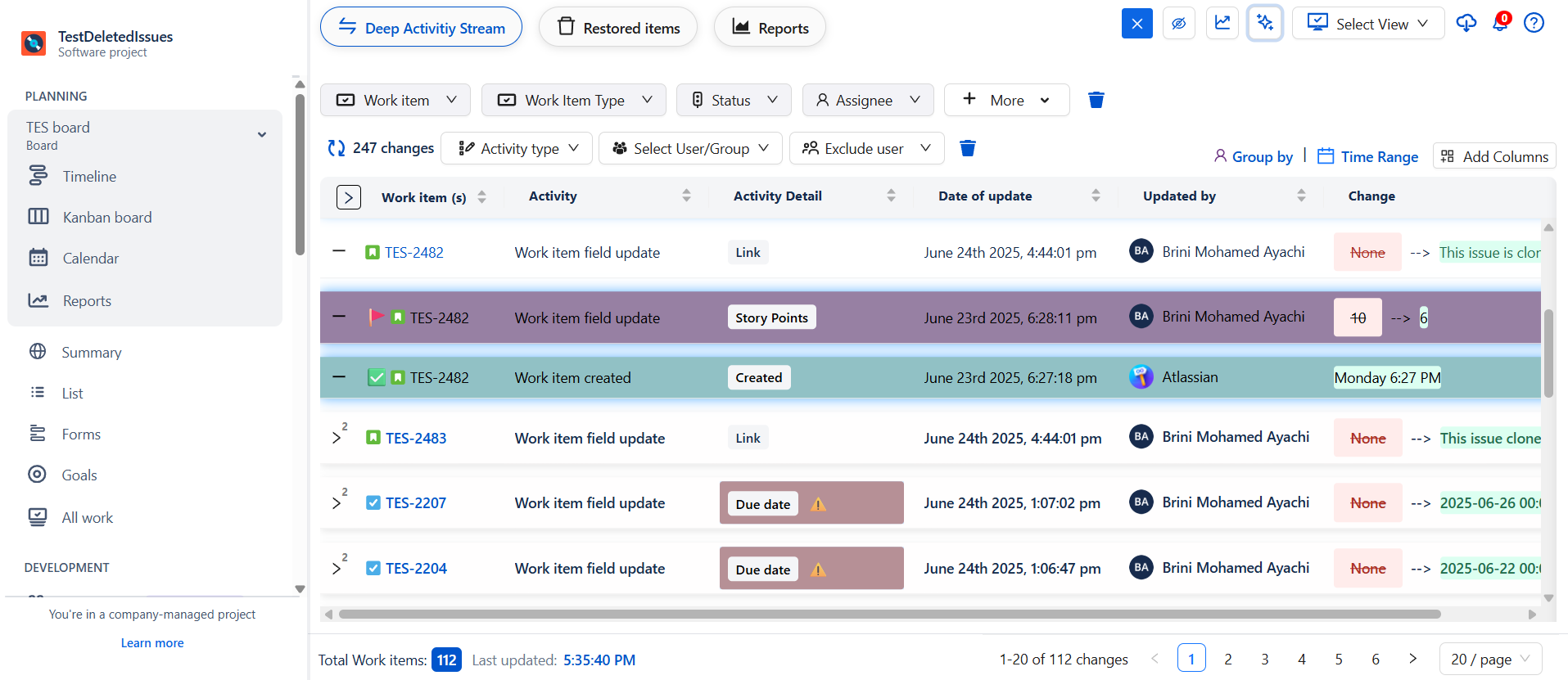
Highlight Methods
You can create customized highlights using one of the following methods:
-
Highlight Based on Activity
-
Highlight Based on JQL
-
Highlight based on Conditional
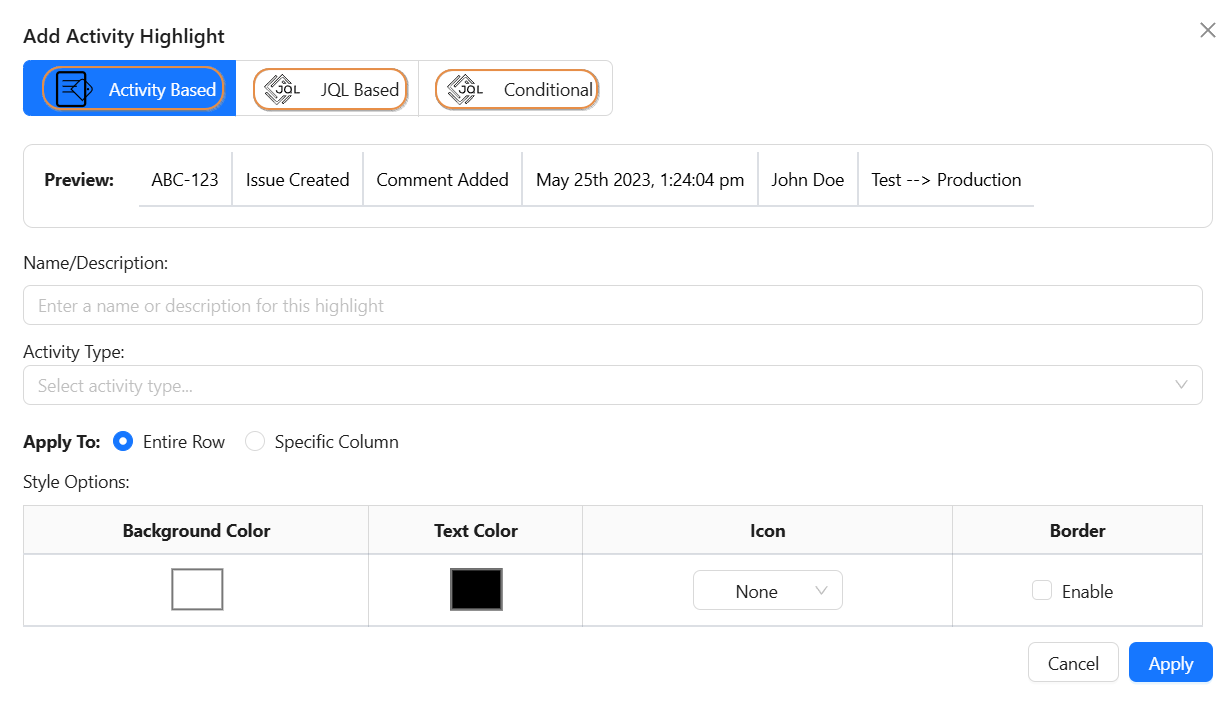
🔸 Highlight Based on Activity
This method enables you to create visual highlights for specific activity types.
➕ Add a New Activity Highlight
-
Click on Highlights
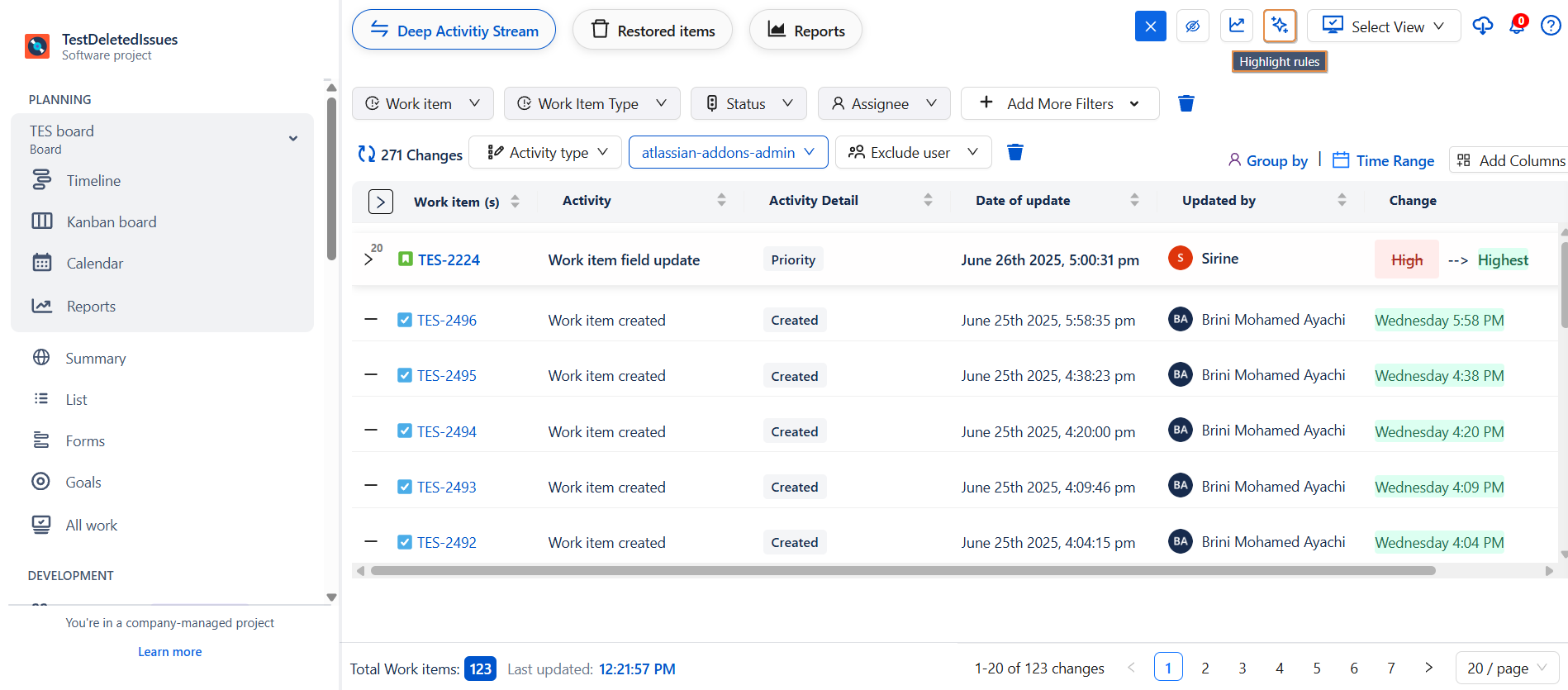
-
Click on Add New Highlight.
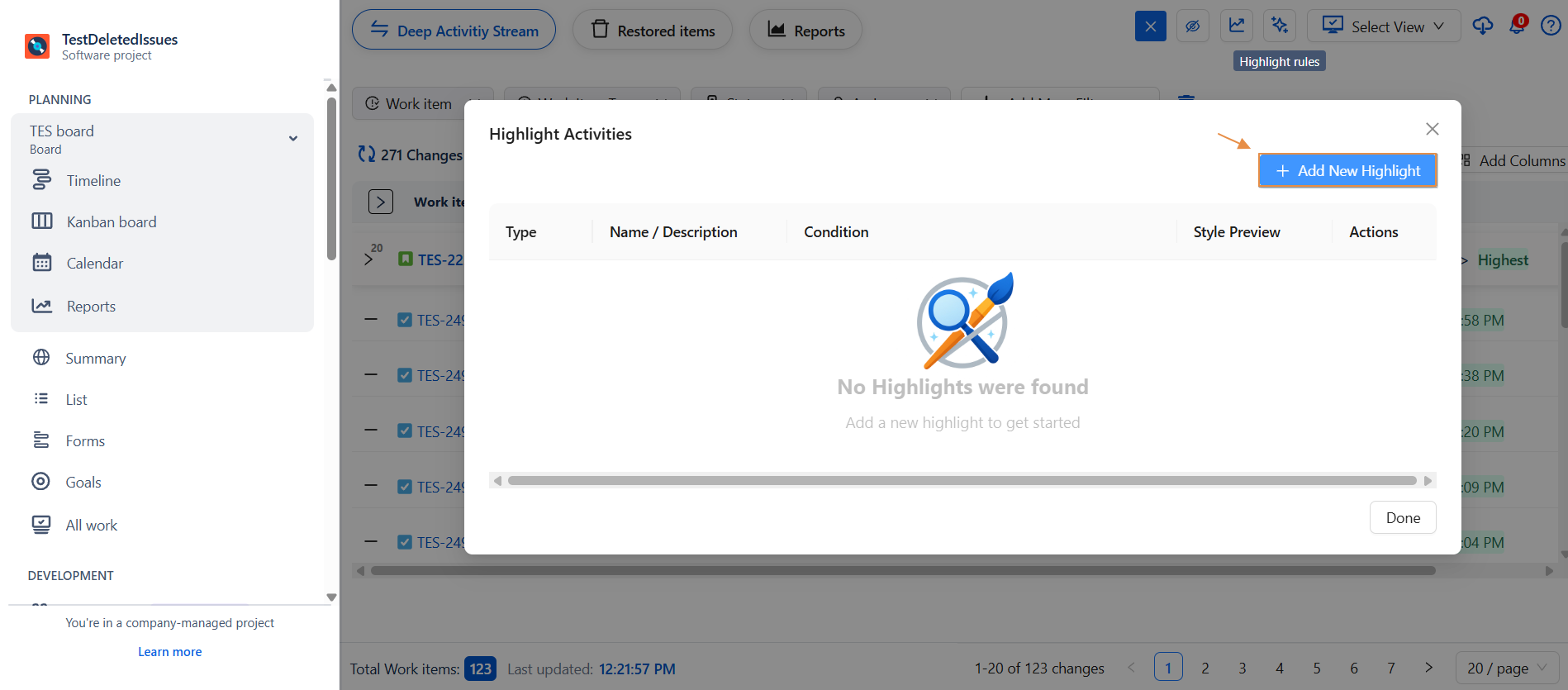
-
Select Activity Based .
-
Under Apply To, choose where the highlight should be applied:
-
Entire Row
-
Specific Column
-
-
Customize the Style Options:
-
Background Color
-
Text Color
-
Icon
-
Border
-
-
Toggle Enable to activate the highlight.
-
A live preview is displayed to show how the highlight will appear.
-
Click Apply to save the highlight.
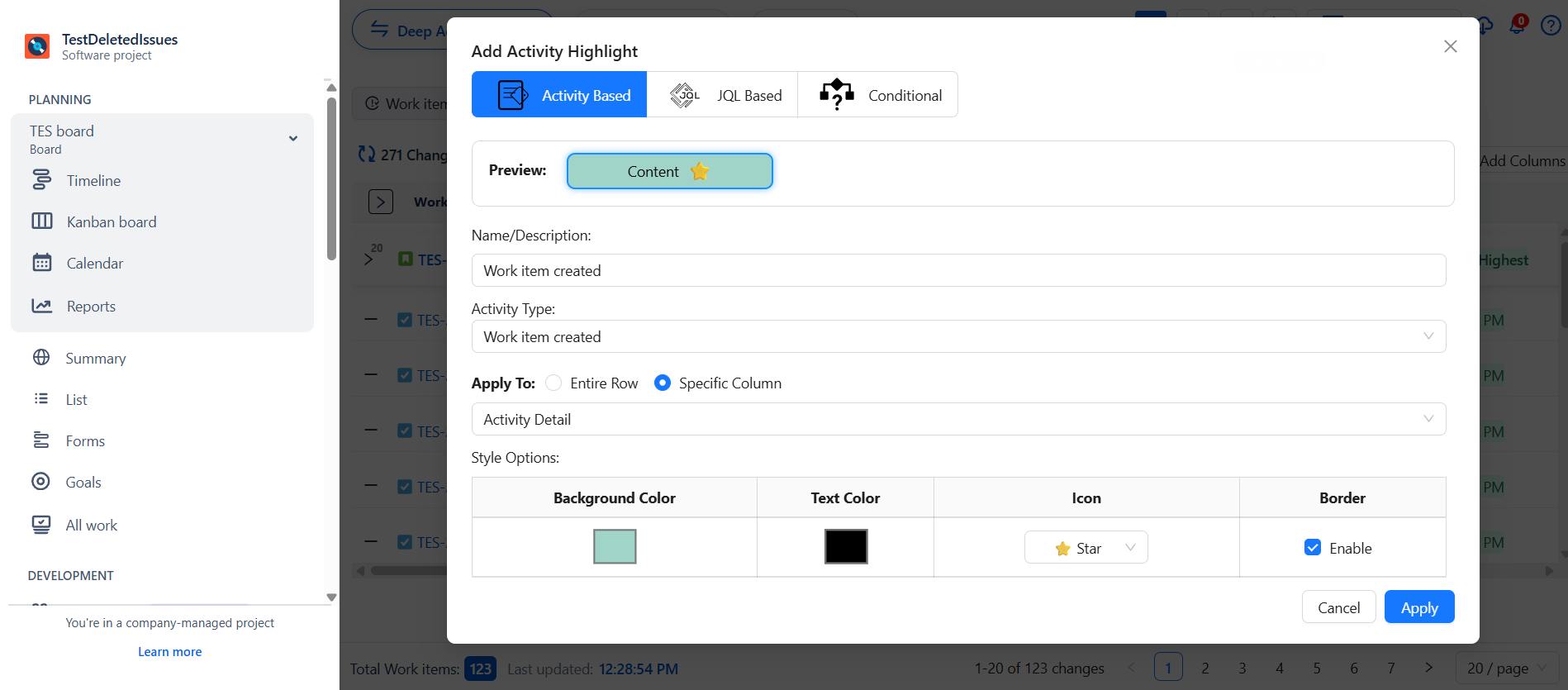
🔸 Highlight Based on JQL
This method allows you to define highlights using custom JQL queries, offering flexibility based on Work-item fields, timeframes, statuses, etc.
➕ Add a New JQL-Based Highlight
-
Click on Highlights
-
Click Add New Activity Highlight.
-
Add a name/ description
-
In the JQL Query field, insert your query.
created >= -30d ORDER BY created DESC(Insert by default) -
Under Apply To, select:
-
Entire Row
-
Specific Column
-
-
Define your Style Options:
-
Background Color
-
Text Color
-
Icon
-
Border
-
-
Toggle Enable to activate the highlight.
-
A live preview will show how the result will be highlighted.
-
Click Apply to save.
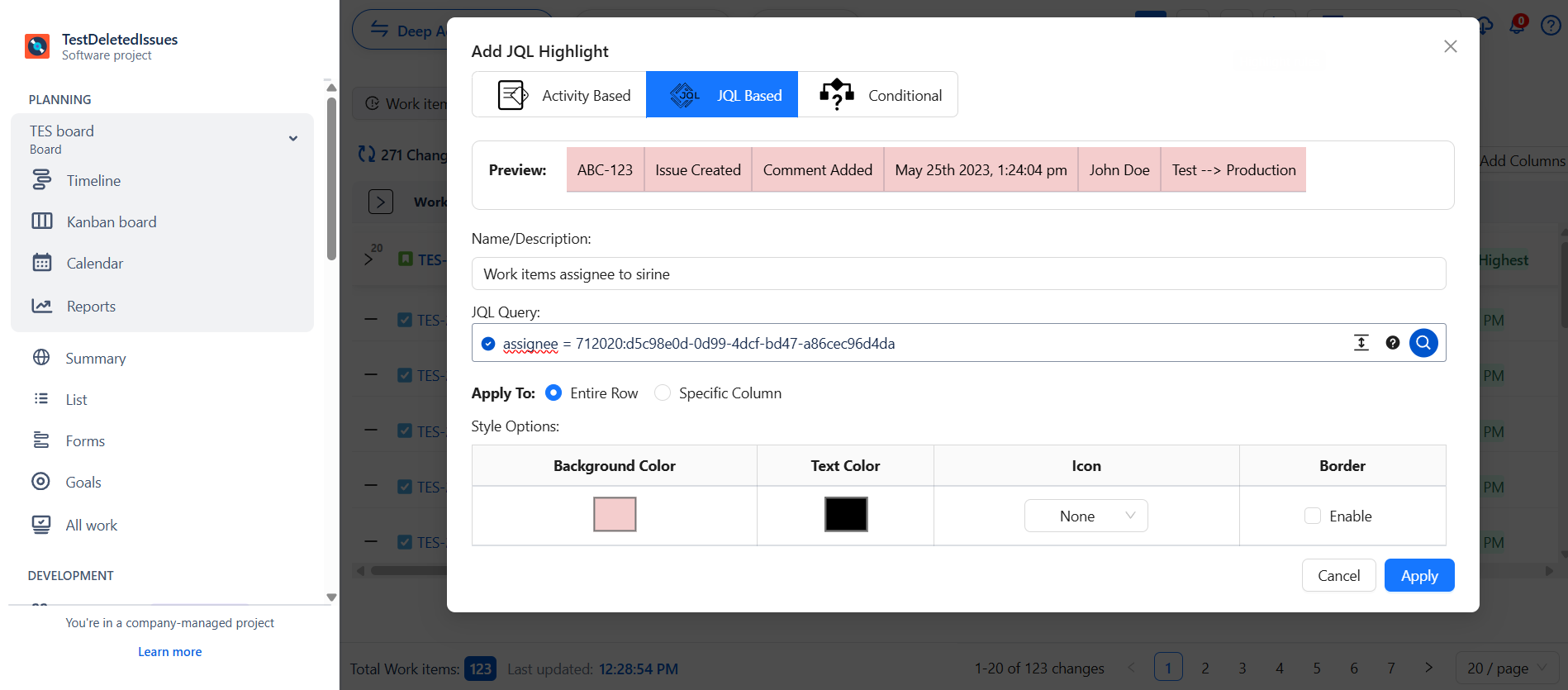
🔸 Highlight Based on Conditional
This method allows you to create powerful highlights using logical conditions based on field values similar to how rules work in spreadsheets or automation engines.
➕ Add a New Conditional Highlight
-
Click on Highlights
-
Click Add New Highlight
-
Select Conditional Based
🧠 Set Your Conditions:
-
Choose a Field
-
Define a Condition
-
Set a Value to compare against
🎨 Customize the Style Options:
-
Apply To: Entire Row or Specific Column
-
Choose:
-
Background Color
-
Text Color
-
Icon
-
Border
-
-
Click Apply to save
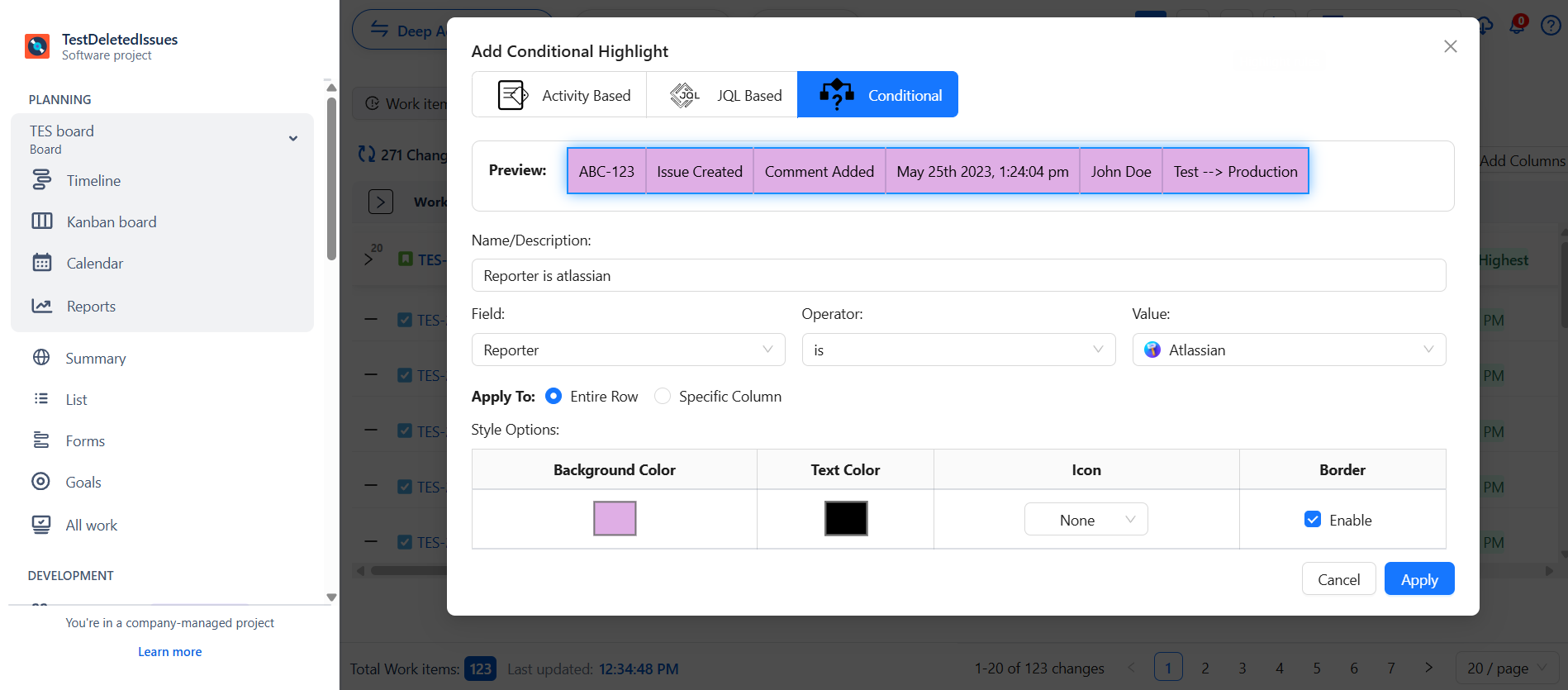
Manage highlights
Edit Highlights
-
To edit a highlight, click on the ✏️ pencil icon.
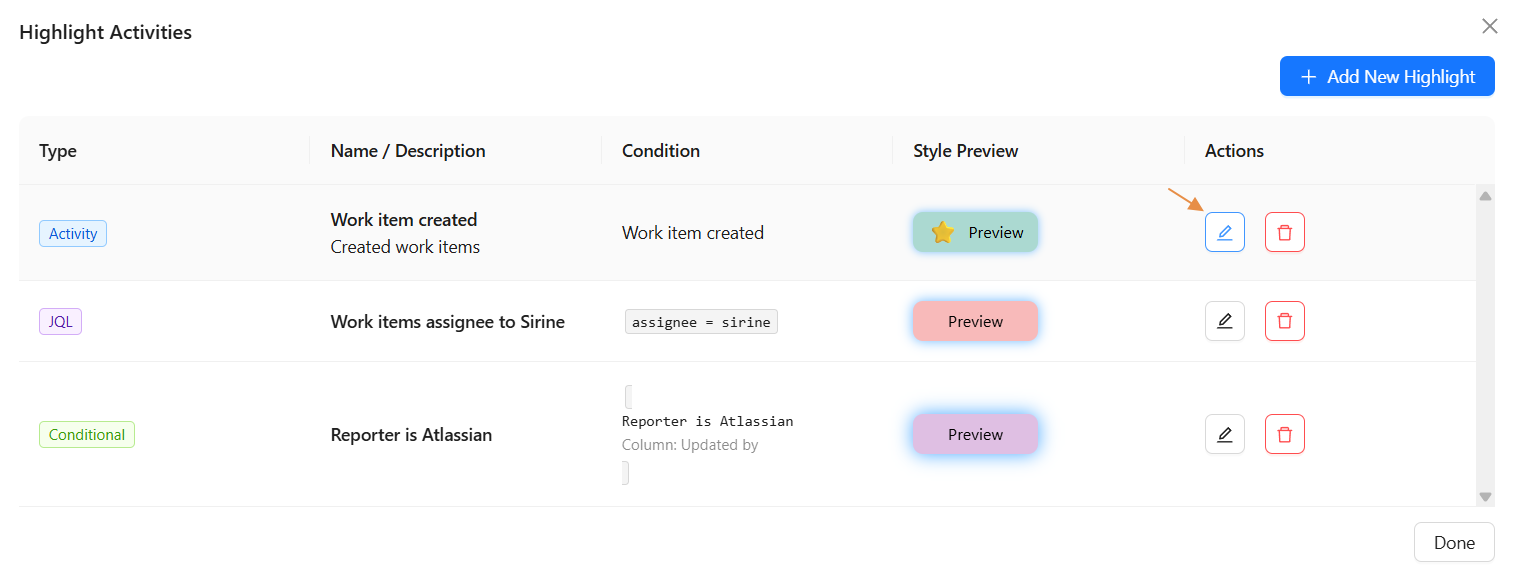
-
A popup will allow you to modify any field. Click Apply to save changes.
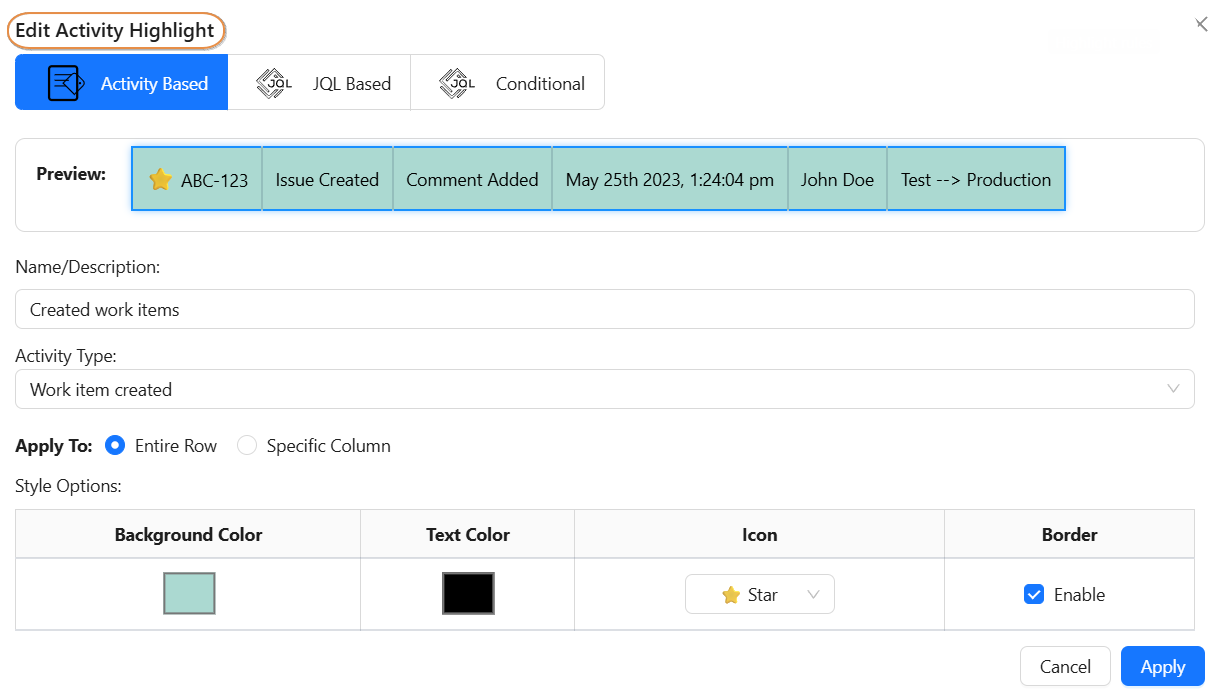
Remove Highlights
-
To delete a highlight, click the 🗑️ trash icon then comfirm YES.

Summary
The Highlight Activities feature is your smart assistant for making sense of busy activity logs now tailored to the project you're working on.
It helps you:
-
✅ Spot what matters instantly Visually highlight important updates within the current project’s activity stream
-
🎯 Customize with precision Apply colors, icons, and styles based on activity type, field values, or JQL all scoped to this project
-
👁️ Stay laser-focused Use real-time previews to keep your project view clean, organized, and actionable
-
🔧 Stay in control Easily create, modify, or remove highlights as your project needs evolve
✨ Start using Highlight Activities at the project level to turn raw Work-item history into clear, colorful insights and bring more speed, clarity, and structure to your daily work!
Need help?
🤝 We're here for you! If you have any questions, suggestions, or feature requests, feel free to reach out — we typically respond within 4 hours.
