The Global Page in Deep Activity serves as the main dashboard to view, filter, customize, and export all your work items. It provides a powerful set of features designed for flexibility, personalization, and productivity. Below is a full guide to understanding and using this page effectively.
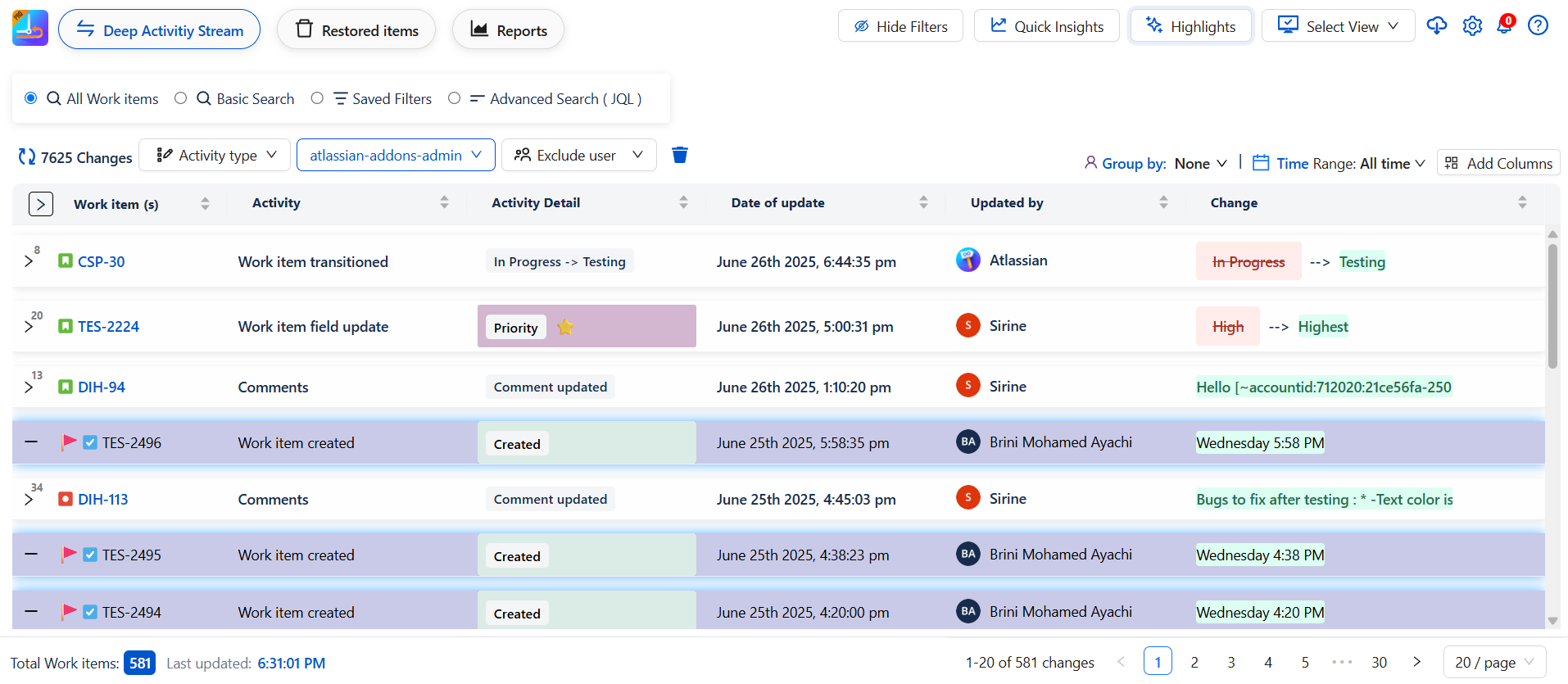
Search Mode Selection
Default View: All Work Items
This is the default filter method, displayed when you open the Global Page.
What it includes:
Activity Type
Filter work items based on the type of activity recorded. The available activity types include:
-
✅ Work Item Created
-
🛠️ Work Item Resolved
-
🔄 Work Item Transitioned
-
💬 Comments
-
📎 Attachments
-
⏱️ Worklogs
-
📝 Work Item Field Update
2. User / Group Selection
Specify which users or groups' activities you want to display:
-
Select individual users or entire groups to include in the results.
3. Exclude Users
Refine your filter by excluding activities performed b Certain users
4. Group By Filter
Organize the displayed activities based on:
-
📌 Activity Type
-
🔑 Work-item Key
-
📅 Day
-
👤 Updater
This helps in creating a more structured and meaningful overview of work activity.
5. Time Range
Filter activities based on a specific time frame: (This Week, Last Week, Custom Date Ranges and others )
-
Refresh – Reloads the table with the latest data
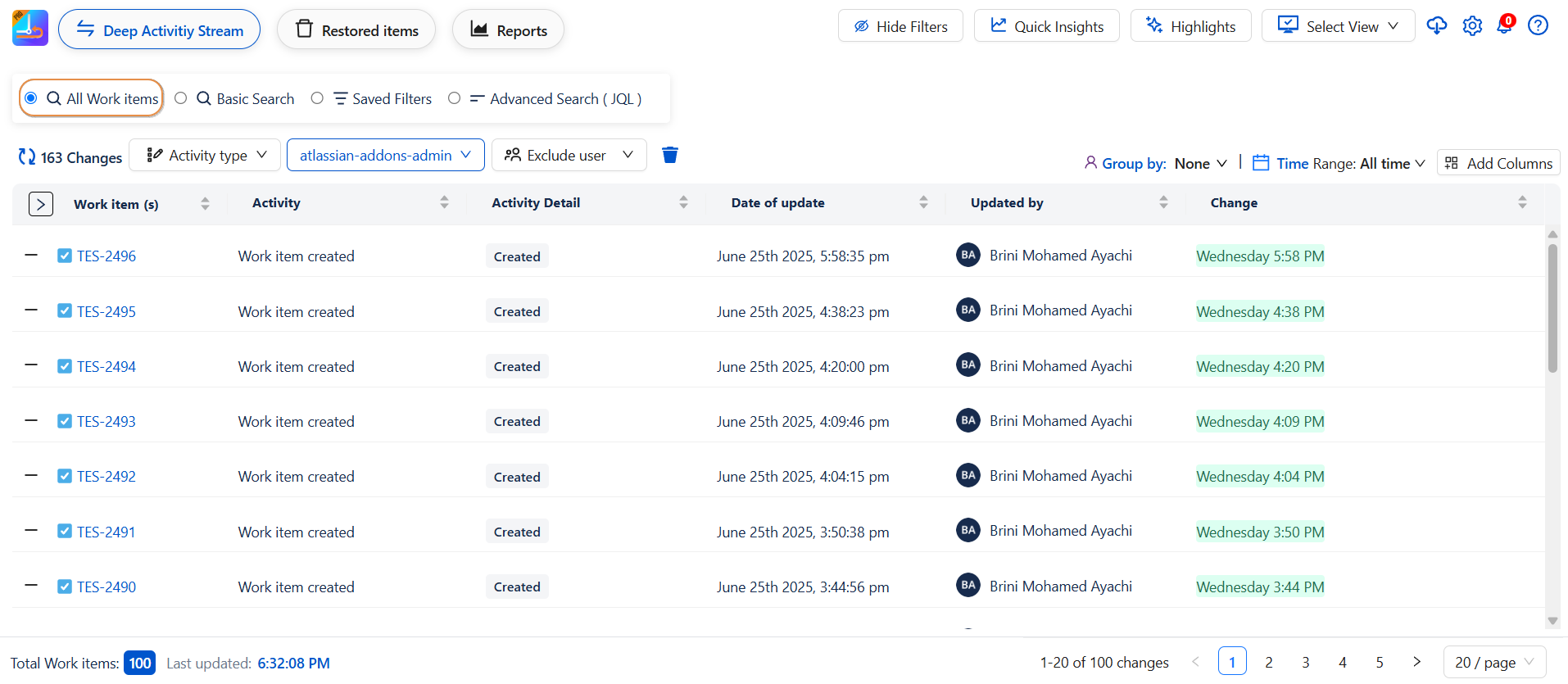
-
Add Columns to the Table
-
Use the "Add Column" option to insert additional fields into the table.
-
Columns can be reordered freely by dragging them into place.
-
Once ready, click Apply to save the layout.
-
Use Clear All to reset the table to its default column .
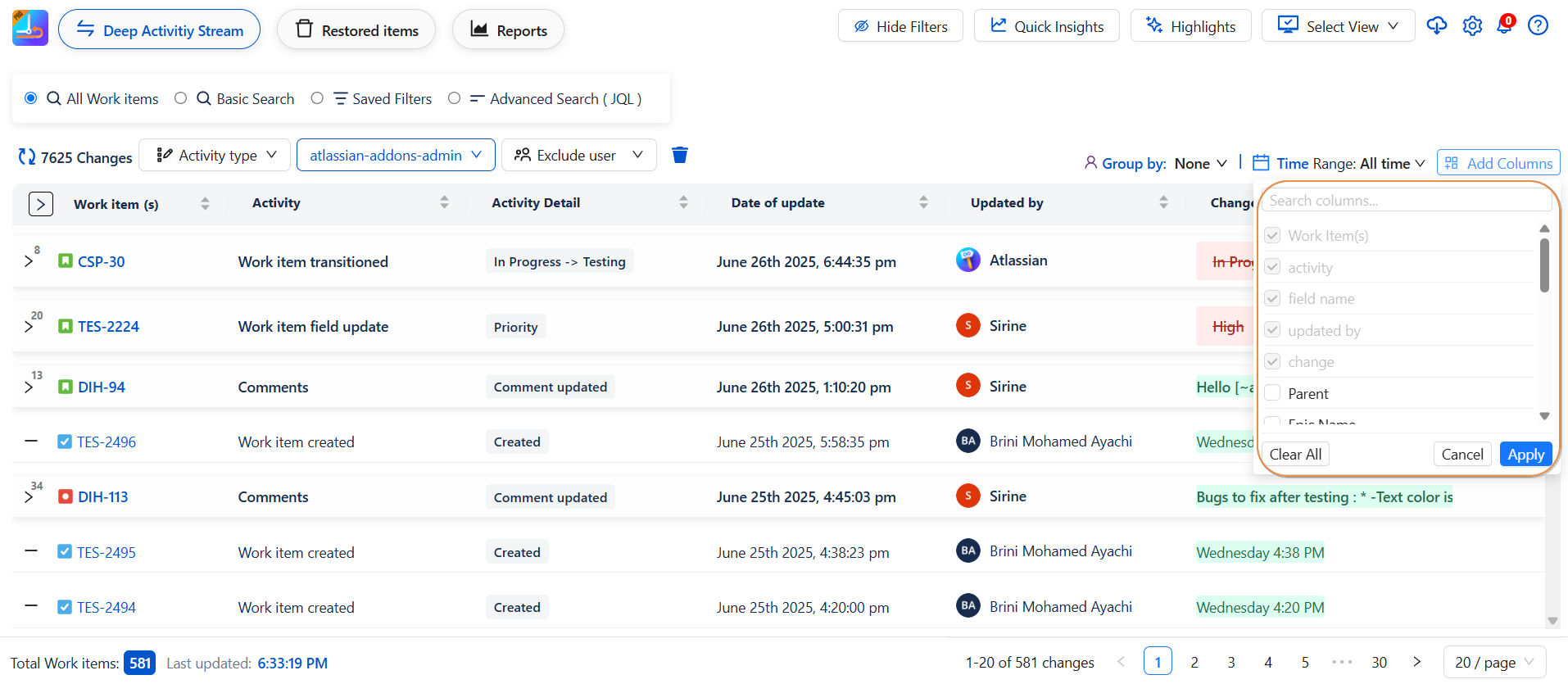
-
Clear Filter
A Clear Filter icon is also available with one click removes all applied filters and restores the default filter state.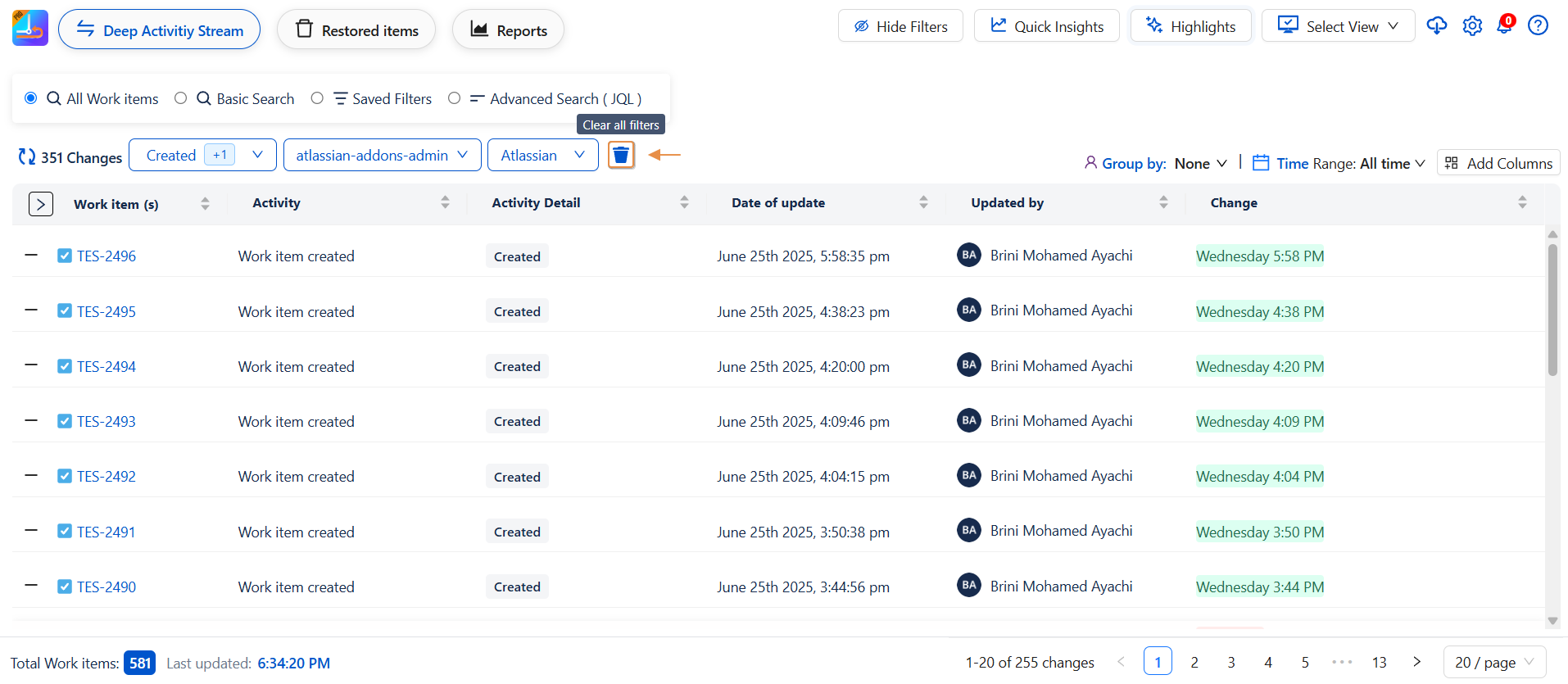
🟢 This view is perfect for broad overviews and team-based filtering.
Basic Search
An extended filter panel for common Jira fields, allowing precise, multi-criteria filtering.
What it includes:
-
Project: Filter by one or more Jira projects.
-
Work Item: Enter specific Work-item keys or IDs.
-
Work Item Type: Filter by Work-item types like Story, Bug, Epic, Task, etc.
-
Status: Select from Work-item statuses (To Do, In Progress, Done, etc.).
-
Assignee: Show items assigned to specific users.
-
Reporter: Filter by who reported the Work-item.
-
Components: Filter by Jira components within a project.
-
Fix Version: Filter by scheduled versions/releases.
-
Labels: Filter using custom tags added to Work-items.
-
Sprint: Display Work-items associated with specific sprints.
-
Parent: Filter sub-tasks or linked child Work-items.
-
Priority: Filter based on Work-item priority (Highest, High, Medium, Low).
-
Creator: Filter by the user who created the Work-item.
-
A Clear Filter icon is also available — one click removes all applied filters and restores the default filter state.
🟢 Ideal for users who want to build detailed queries using familiar Jira fields — no JQL needed.
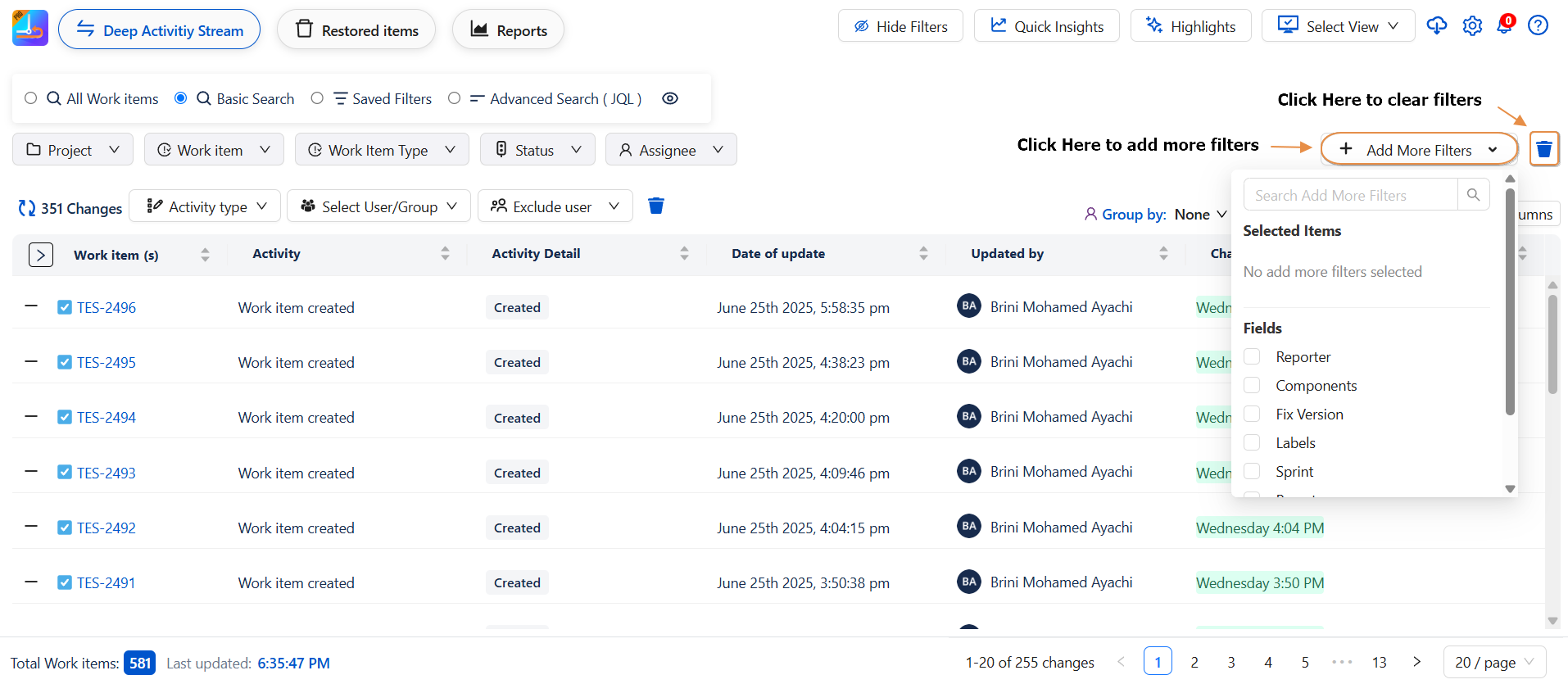
-
Dsiplaying all filters in this view
-
When the number of filters exceeds the visible space on screen, left and right navigation arrows are now displayed:
-
➡️ Right Arrow: Scrolls the filter bar to the right to access hidden filters.
-
⬅️ Left Arrow: Scrolls back to reveal filters on the left.
This feature ensures a seamless user experience, especially on smaller screens or when numerous filters are active.
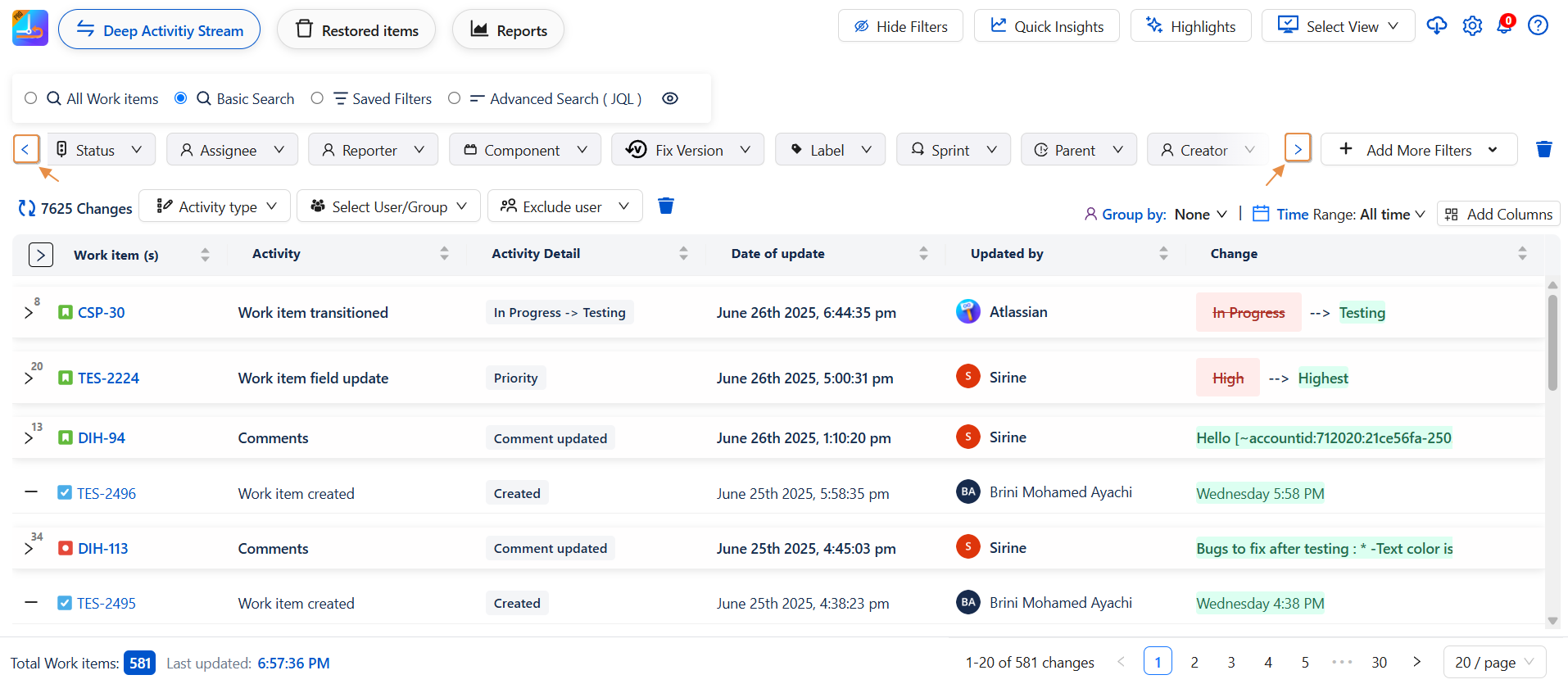
-
-
Saved Filters
A quick way to reuse previously saved filters for consistent reporting or team-wide views.
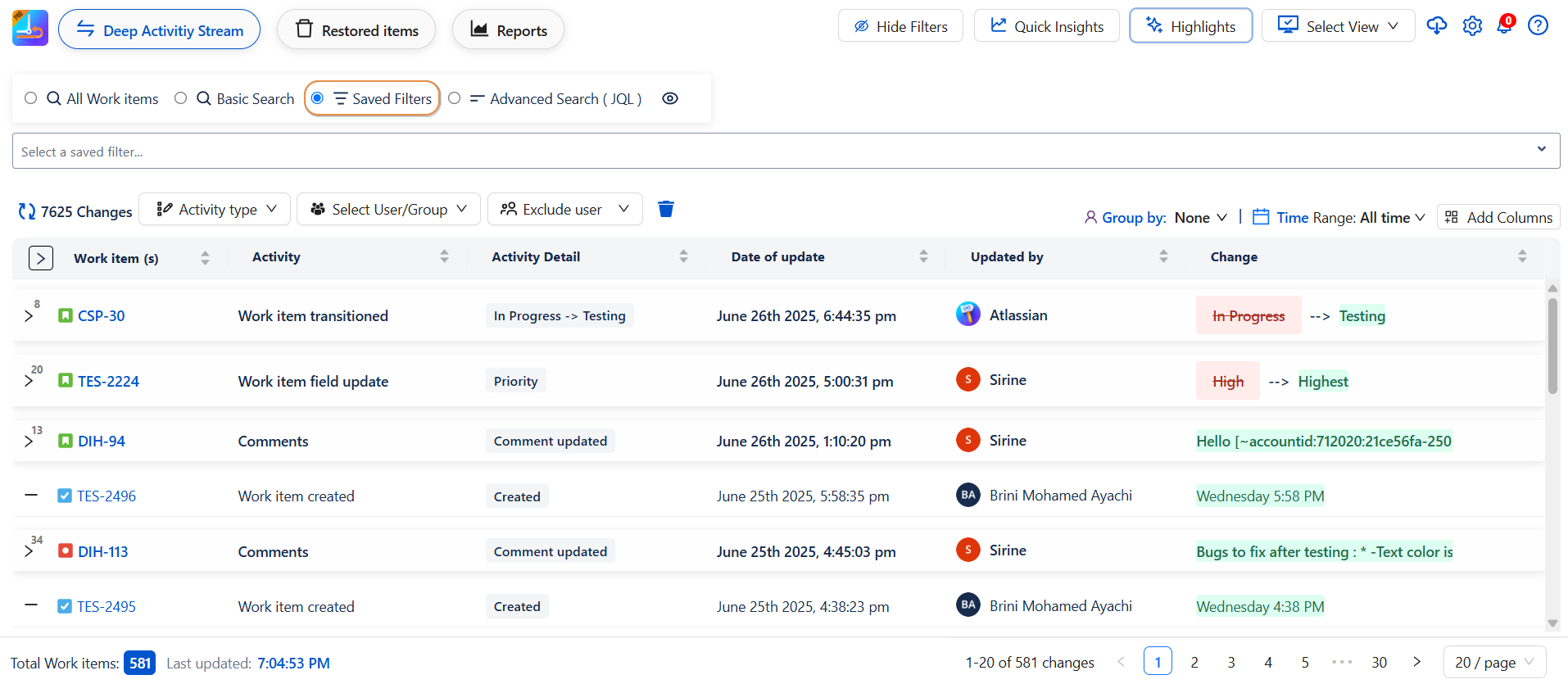
What happens when clicked:
-
A dropdown menu appears with your available saved filters.
-
Selecting a saved filter instantly applies all its associated settings.
-
A Clear Filter icon appears once a filter is selected — click it to remove the filter and return to an unfiltered view.
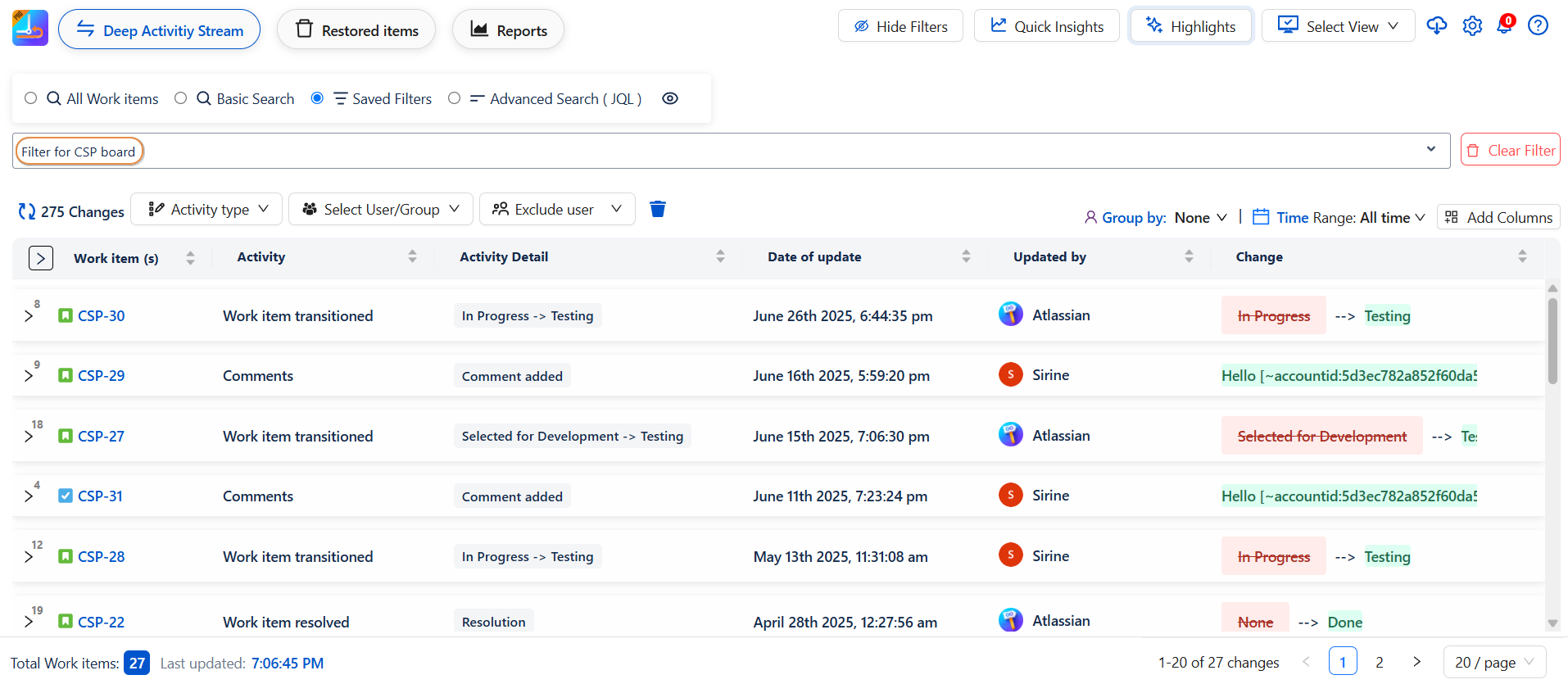
🟢 Great for fast, repeatable filtering by individuals or teams.
Advanced Search (JQL)
Use Jira Query Language (JQL) to perform complex, custom filtering across all work items.
What it displays:
-
A search bar appears with a default query:
created >= -30d ORDER BY created DESC -
You can edit the query to include any valid JQL ( filter by Work-item links, custom fields, dates, etc.).
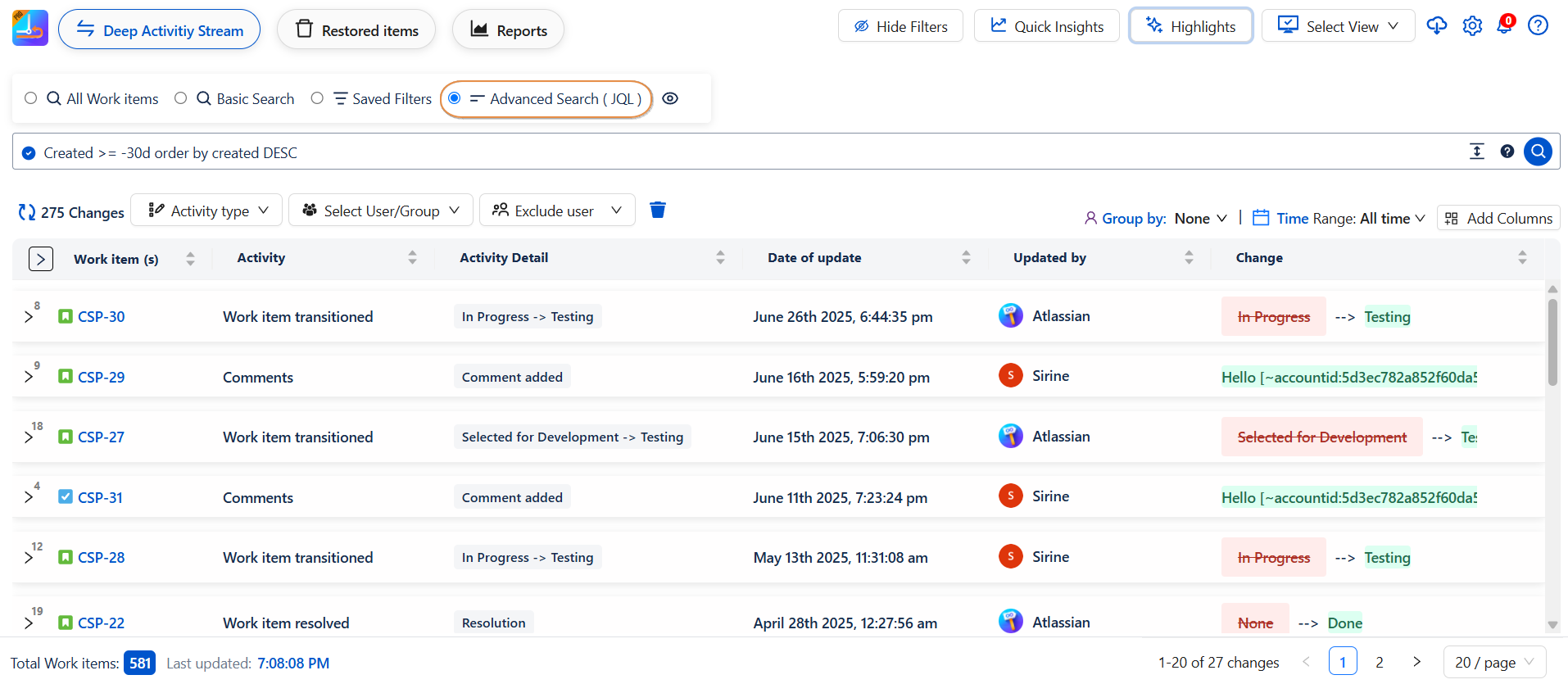
-
Example of JQL
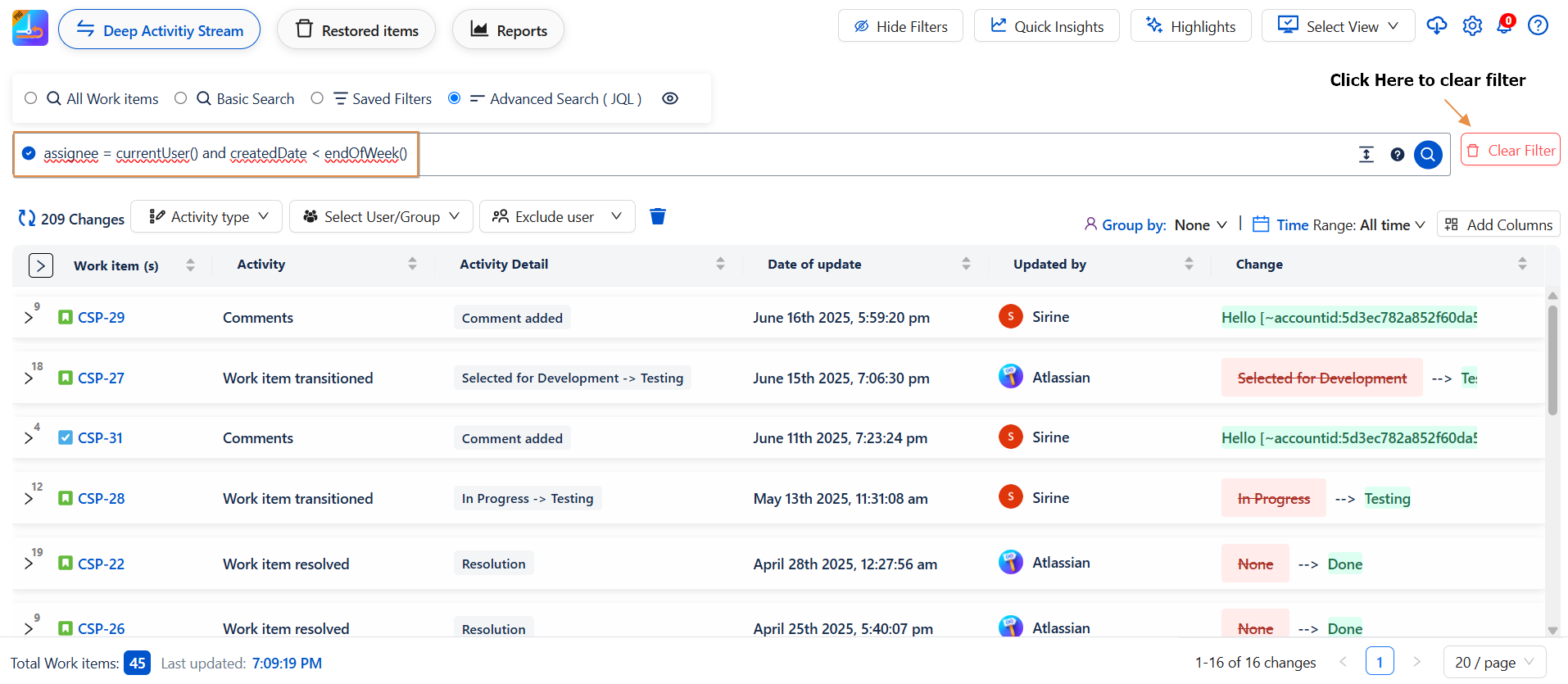
🟢 Best for power users who are comfortable with JQL and need highly specific filtering logic.
Filter Visibility Toggle
When you select one of the search modes — Basic Search, Saved Filters, or Advanced Search (JQL) — an eye icon (👁️) appears next to the filter section. T
his icon serves as a visibility toggle, allowing you to hide or reveal the filter panel.
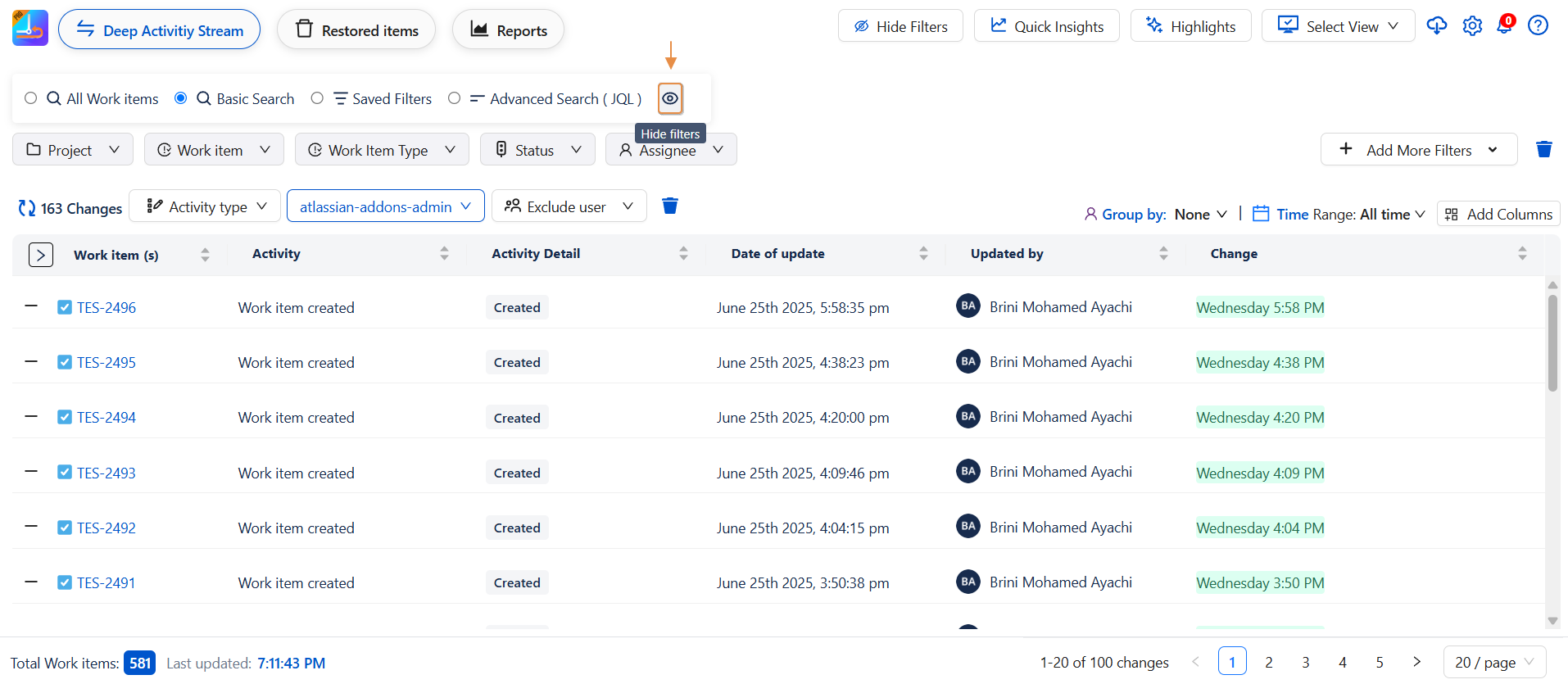
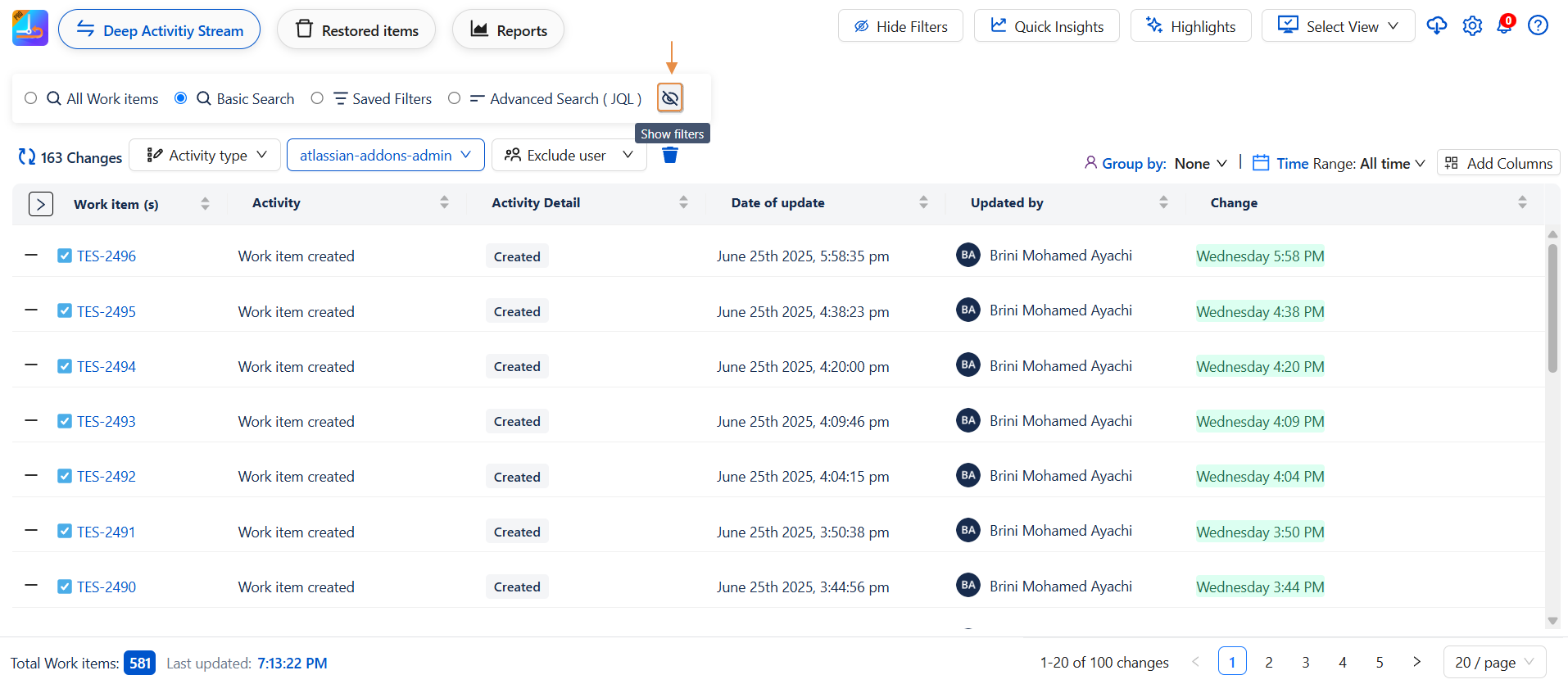
This feature is especially useful when working with limited screen space or large datasets. After customizing your filter criteria, you can simply click the eye icon to hide the filter panel and gain a clearer, more focused view of the Work-item table.
This enhances usability by reducing visual clutter while preserving your filter settings in the background.
It's a small but powerful addition that improves efficiency and user experience when navigating through filtered work items.
Sorting Table Columns
Each column in the table supports interactive sorting to help you organize your data with ease:
-
🠕 Click once on a column header to sort in ascending order
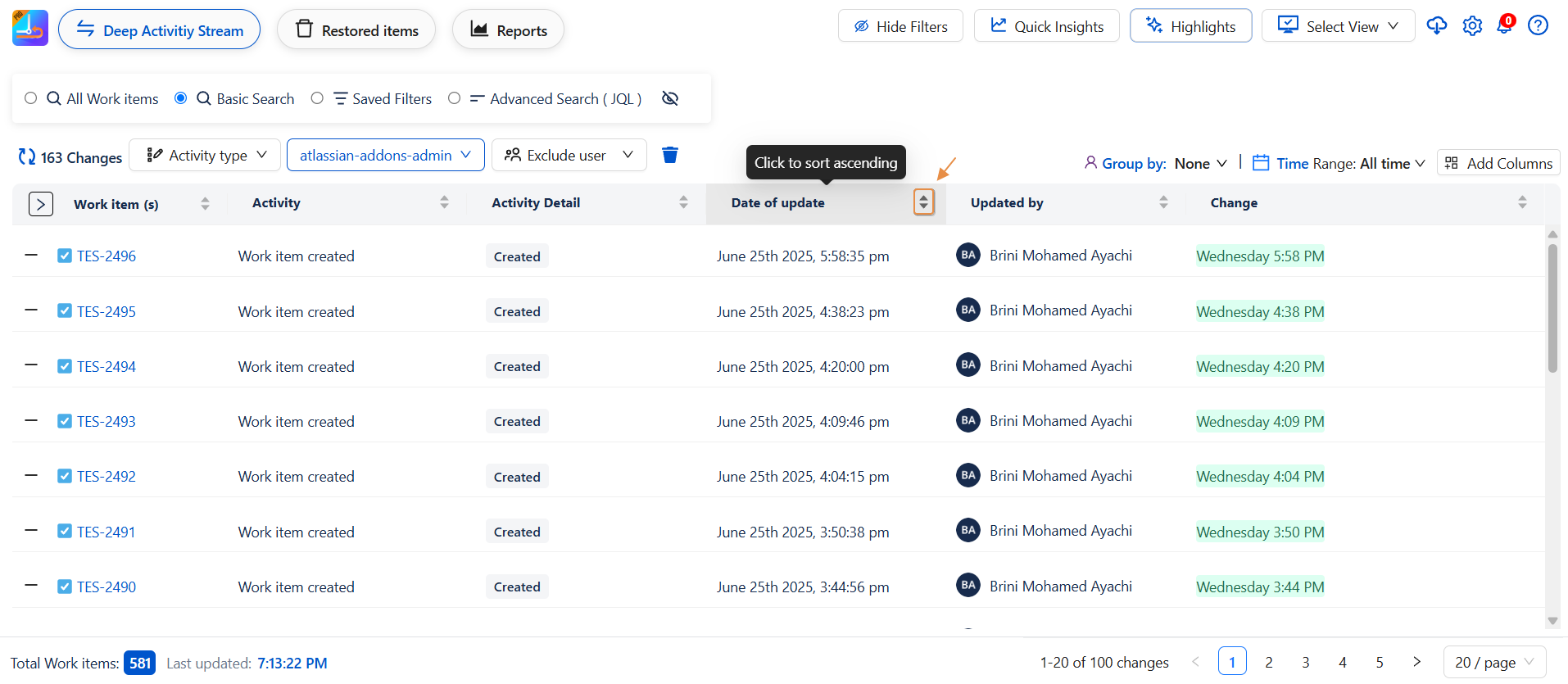
-
🠗 Click again to sort in descending order
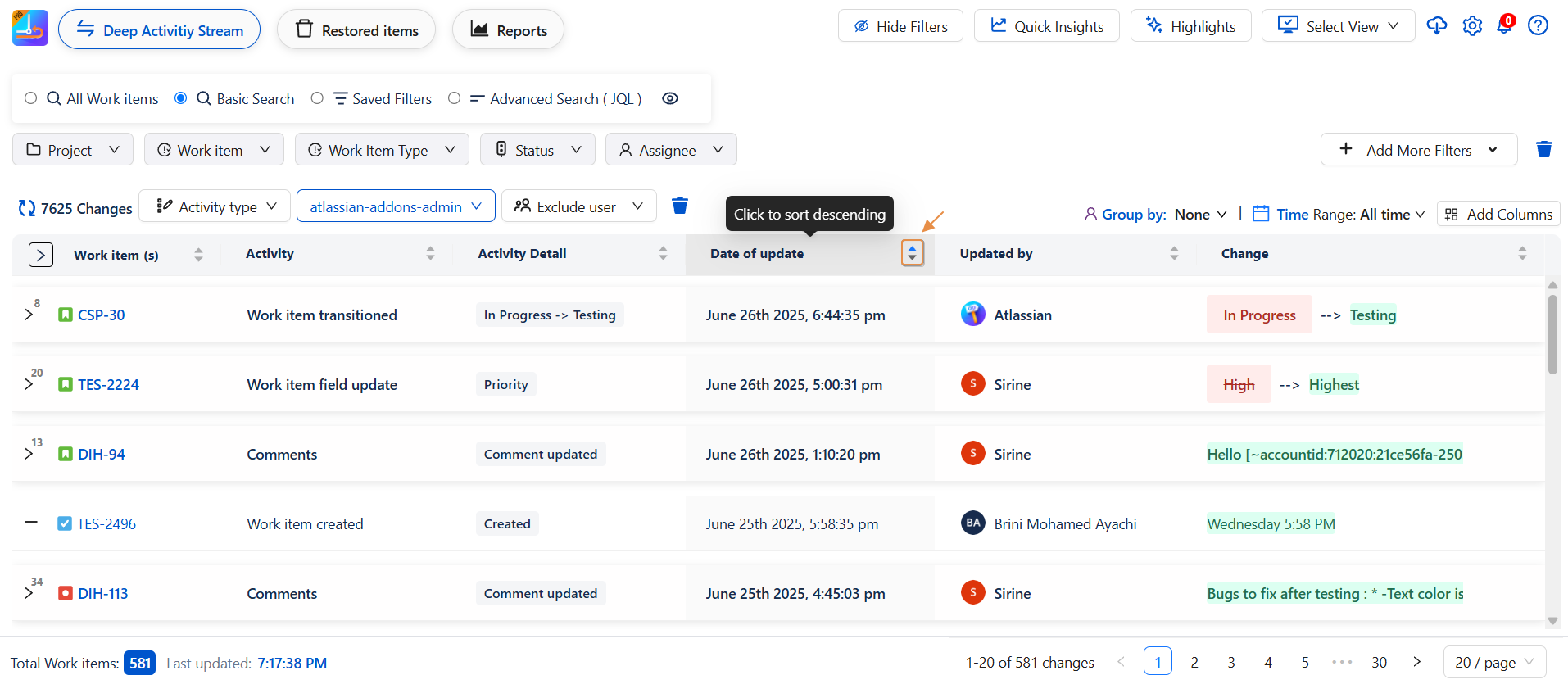
-
🚫 Click a third time to cancel sorting and return to the default order
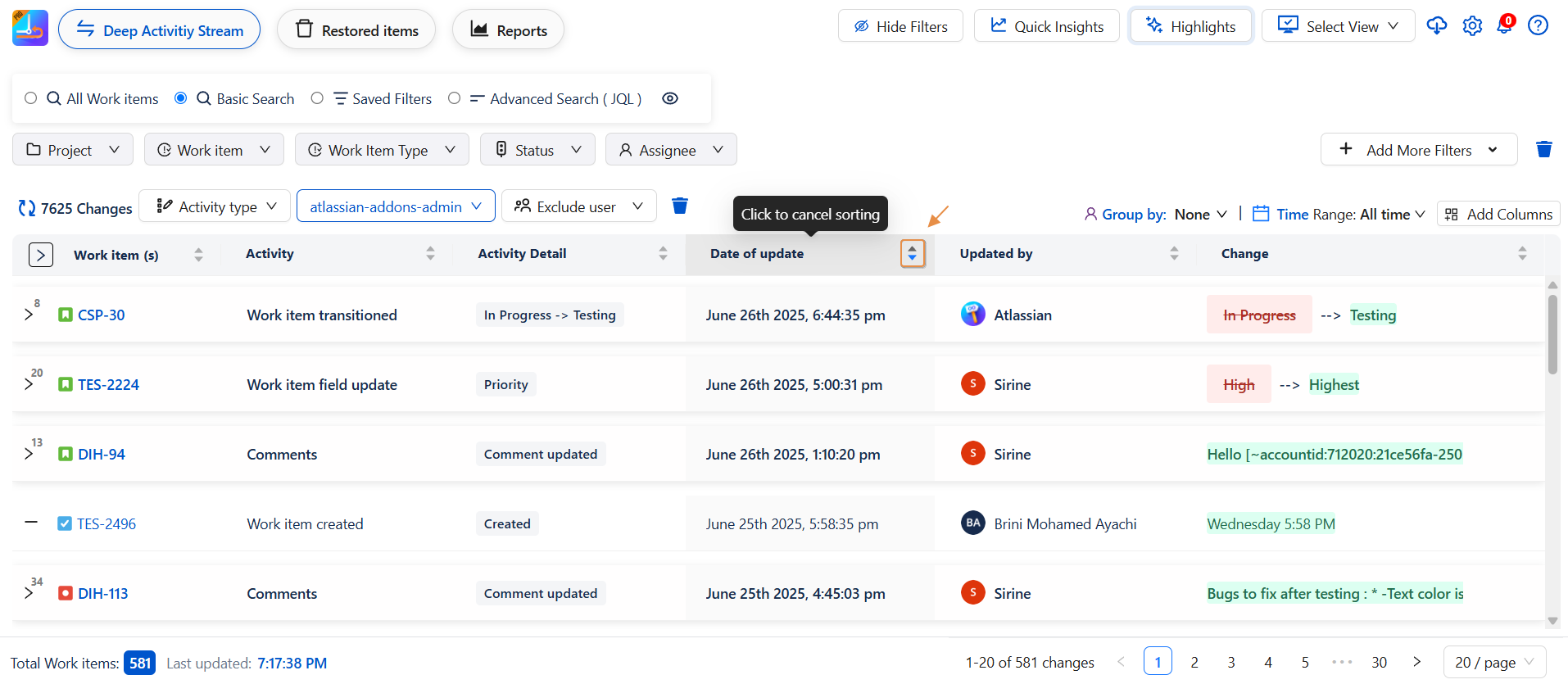
-
Use this feature to quickly find top performers, recent updates, or any pattern you need across your data!
Hide/Show Filters Panel
For a cleaner interface, click "Hide Filters" to collapse the entire filter bar (All Work Items, Basic Search, Saved Filters, Advanced Search).
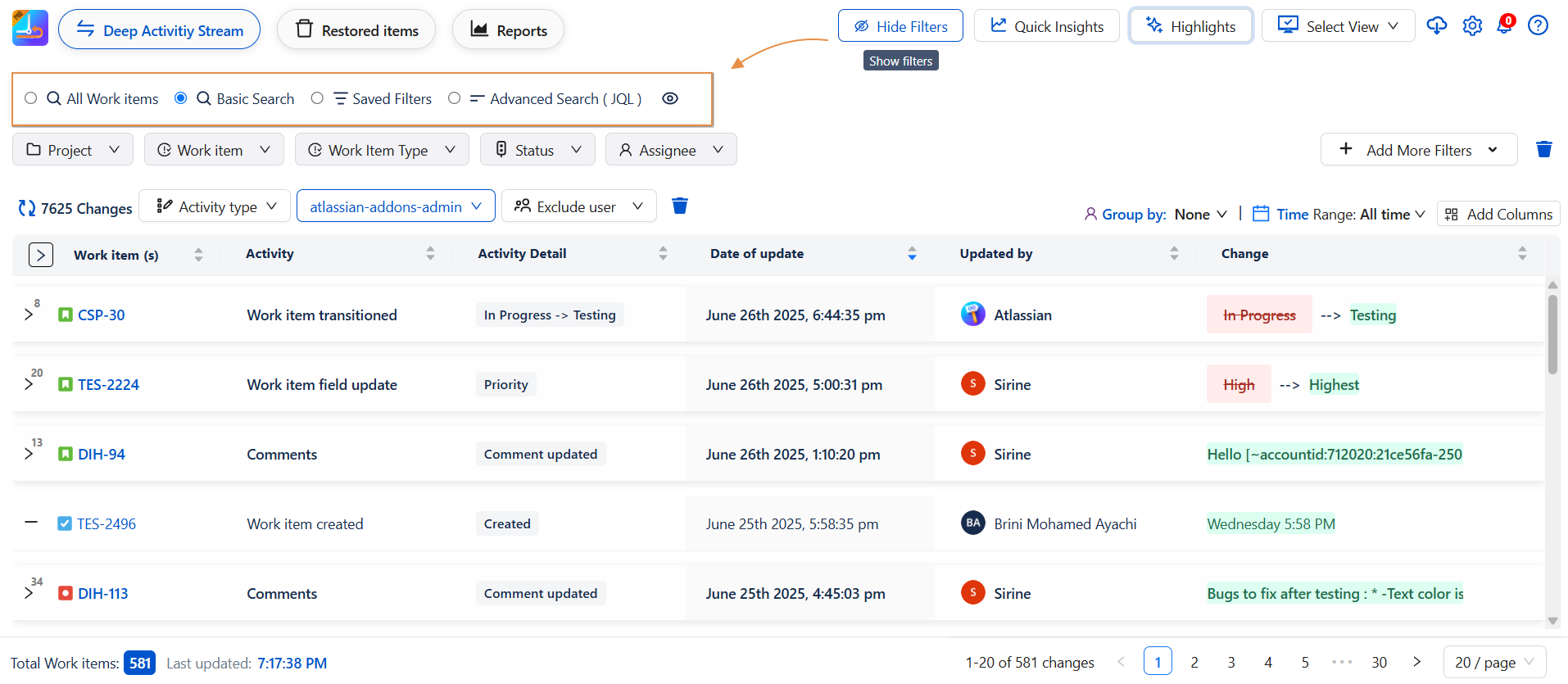
Click "Show Filters" again to bring them back.
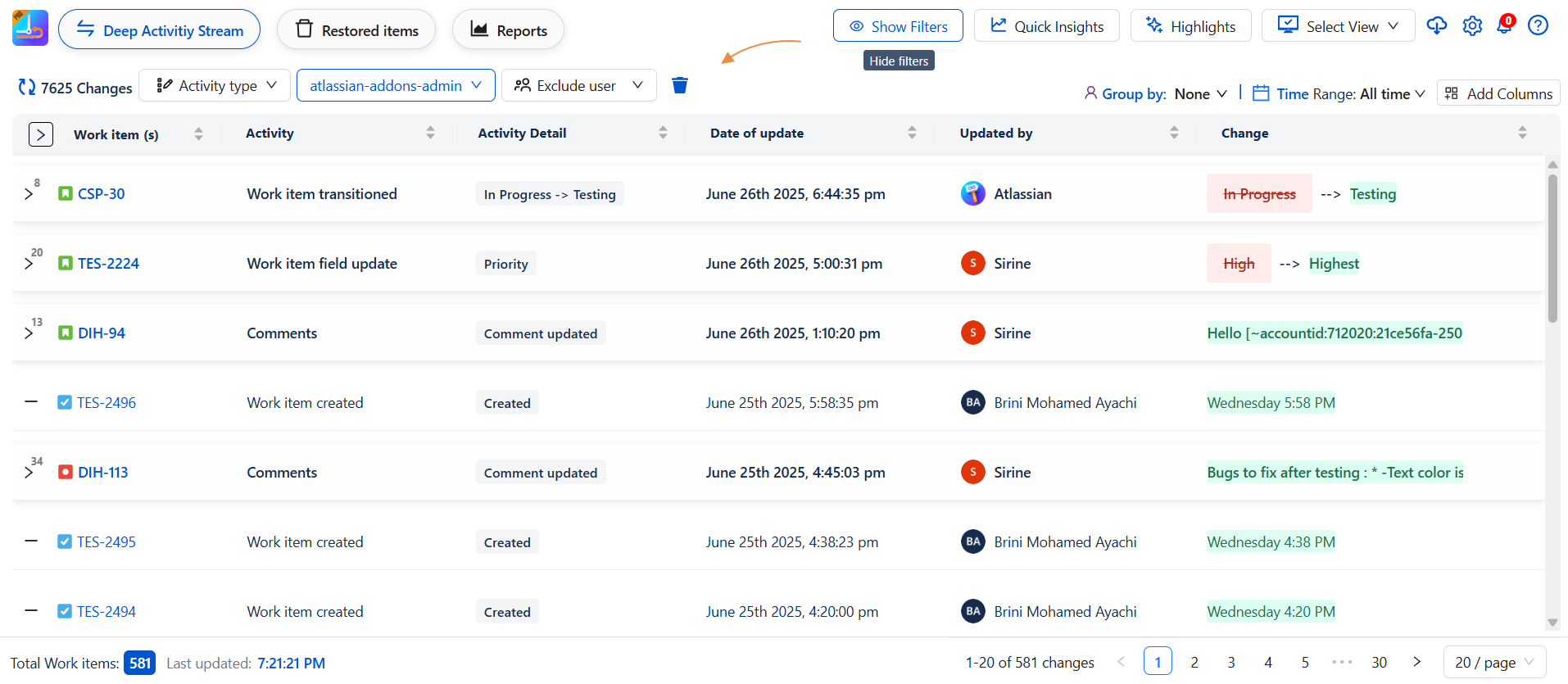
Export, Share, and Support Tools
At the top right of the Global Page, you’ll find quick action buttons:
-
Export Table to:
-
📄 CSV
-
🖼️ PNG
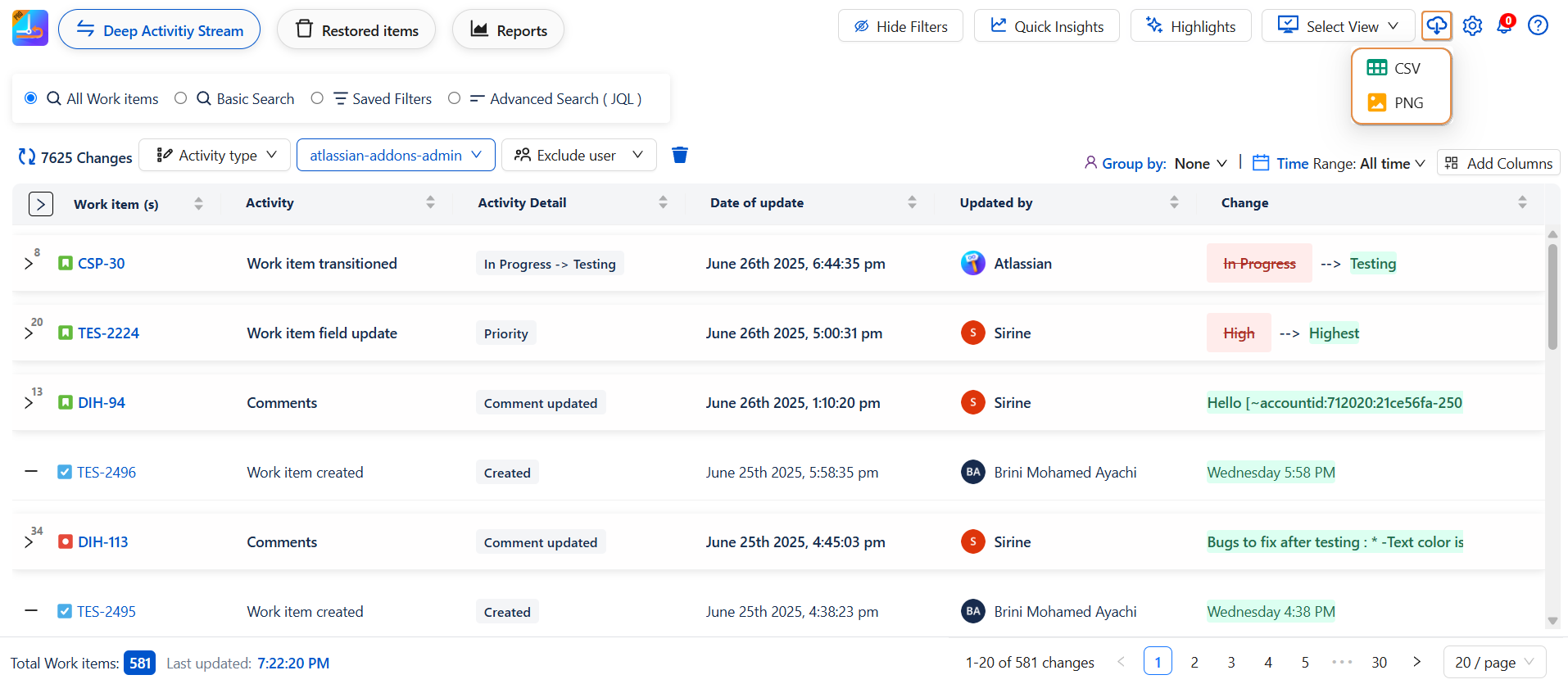
-
-
Share View with others
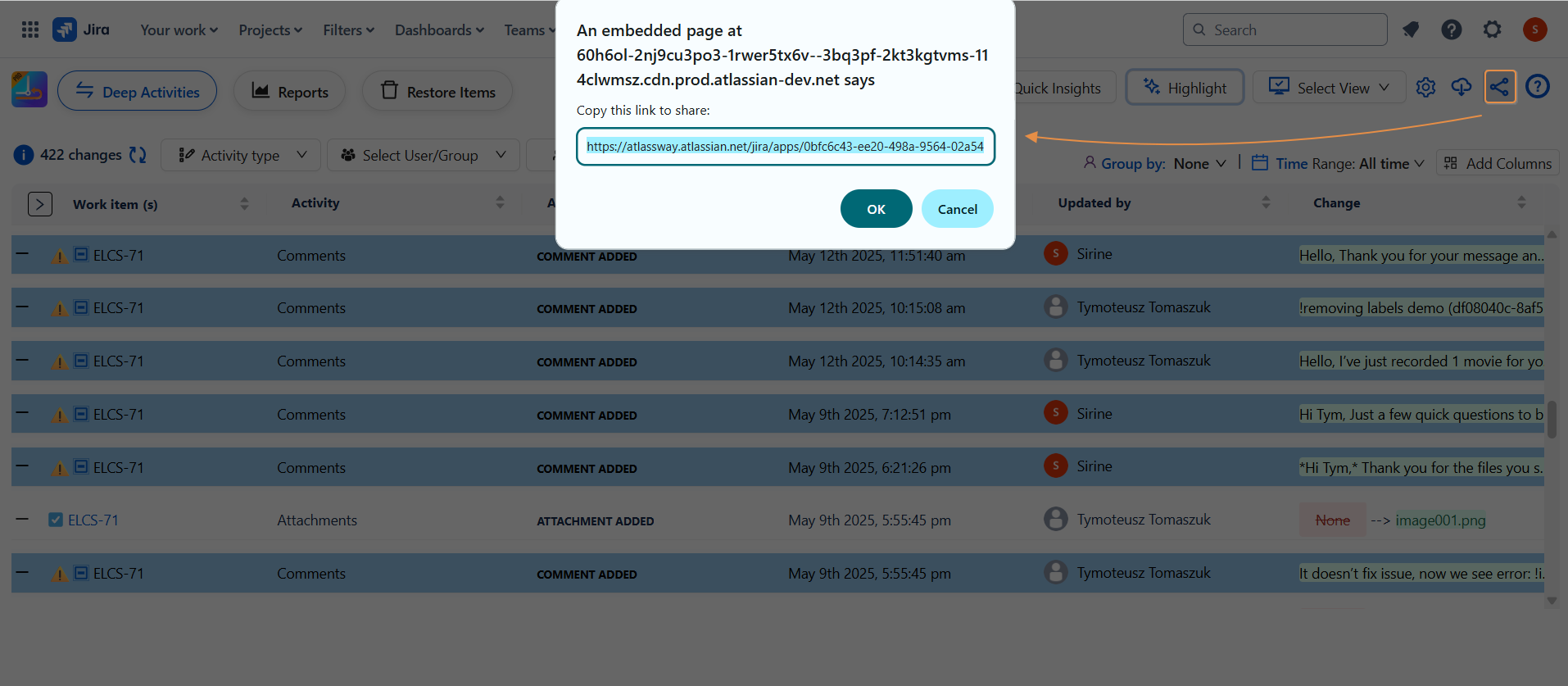
Configuration Settings
The Configuration Settings panel allows administrators to customize how the application behaves globally and define user access rights with precision.
This panel is divided into two main sections:
-
Global settings
-
Access control
Each section includes configurable options that impact the overall user experience and system behavior.
🔧 Global Settings
The Global Settings section allows you to control default behaviors across the application. It includes options related to data retention and interface customization.
1. Deleted Work Items Control
-
Option:
Keep deleted items for (example : 5 days) -
Purpose: Specifies the number of days deleted work items are retained before permanent removal.
-
Use Case: Useful for spermenently deletion of work item deleted already
2. Display Preferences
-
Option:
Time Format -
Purpose: Choose the preferred display format for timestamps (days,weeks..)
-
Use Case: Enhances clarity across time-based reports and logs based on team or regional preferences.
✅ Once you’ve adjusted these settings, click on
Save Settingsto apply your configuration. Changes will take effect immediately after saving.
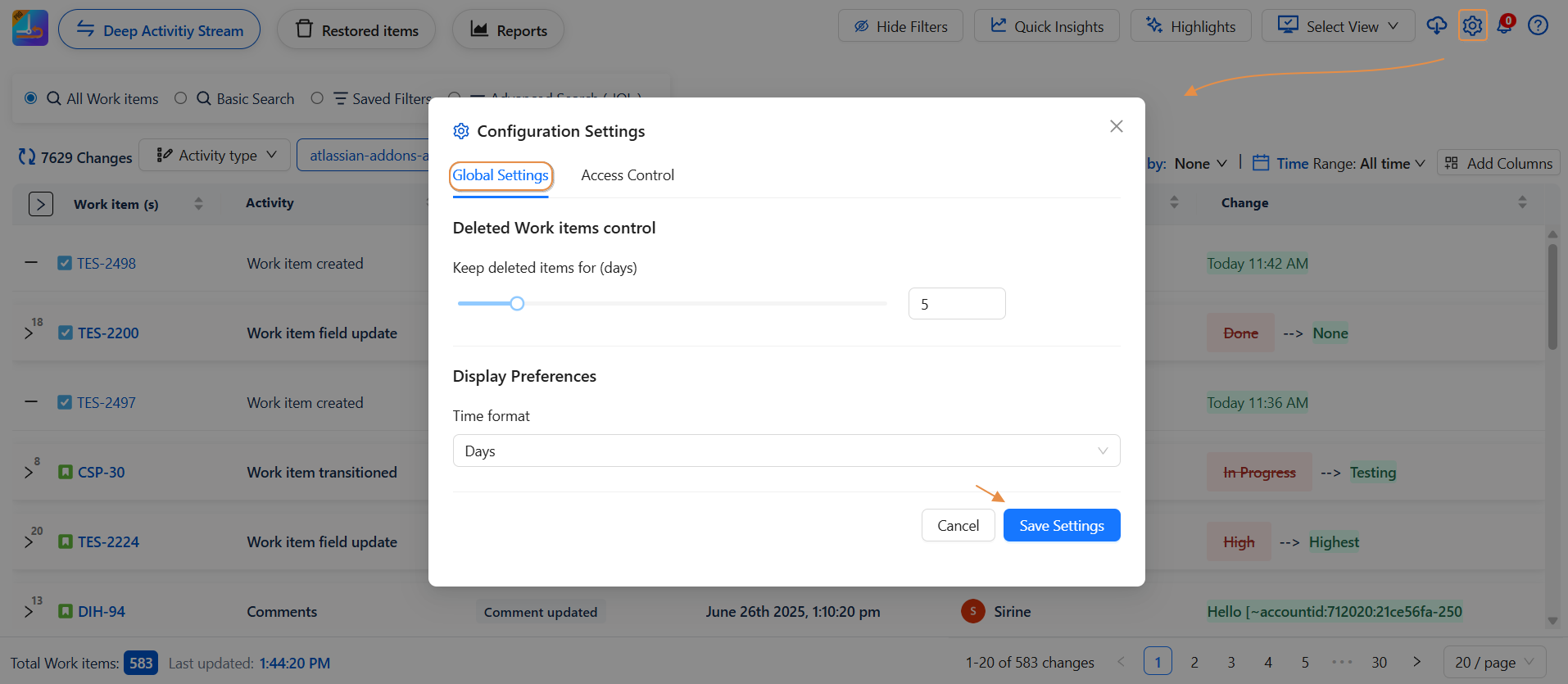
🔐 Access Control
The Access Control section is designed to manage feature-level permissions, ensuring only the right users have access to sensitive areas or reports.
1. Permission Settings
This section lets you define who can perform or view specific actions within the system:
-
Report Viewers
Specify which users or groups are allowed to access and view generated reports. -
Deleted Items Access
Assign permissions to users who can view or interact with deleted work items. -
Configuration Access
Define who is allowed to access and modify configuration settings.
2. Clear Permissions
-
A dedicated button
Clear Permissionsis available to instantly reset all assigned permissions across the above categories. -
Use this carefully, as it removes all configured access rights.
✅ After configuring the desired access rights, make sure to click on
Save Permissionsto apply changes. Uncommitted changes will not take effect.
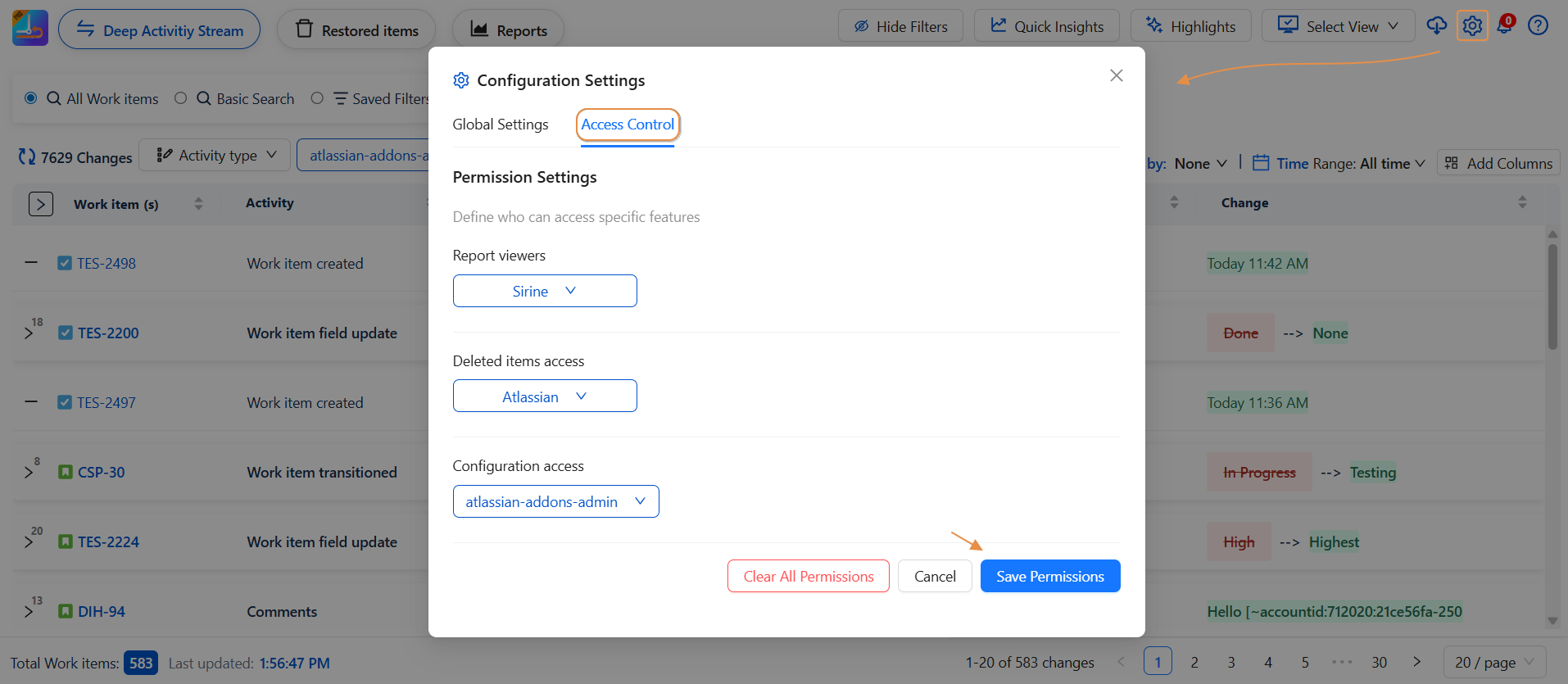
📝 Best Practices
-
Regularly review permission settings to ensure appropriate access control as team structures evolve.
-
Adjust deleted item retention based on your audit or recovery policies.
-
Always confirm that configurations are saved after making changes, especially when modifying permissions.
Feature Updates Notification – Stay Informed Instantly
To ensure users never miss out on improvements, the Deep Activity app includes a Notification Alert button , a smart, in-app feature designed to keep you instantly informed about the latest enhancements.
Whenever a new feature, bug fix, or UX improvement is rolled out, a notification badge will appear in the top-right corner of the screen. By clicking the alert icon, users can:
-
📢 Discover what's new: Read a short summary of newly released features
-
🚀 Understand improvements: See what’s changed or been enhanced in the user experience
-
🛠️ Explore capabilities: Directly access newly added functionality and try it out
-
📚 Stay aligned: Teams are always up-to-date without needing external documentation or announcements
This built-in alert system is part of our commitment to transparent product evolution so users can adopt new features immediately and make the most of everything Deep Activity has to offer.
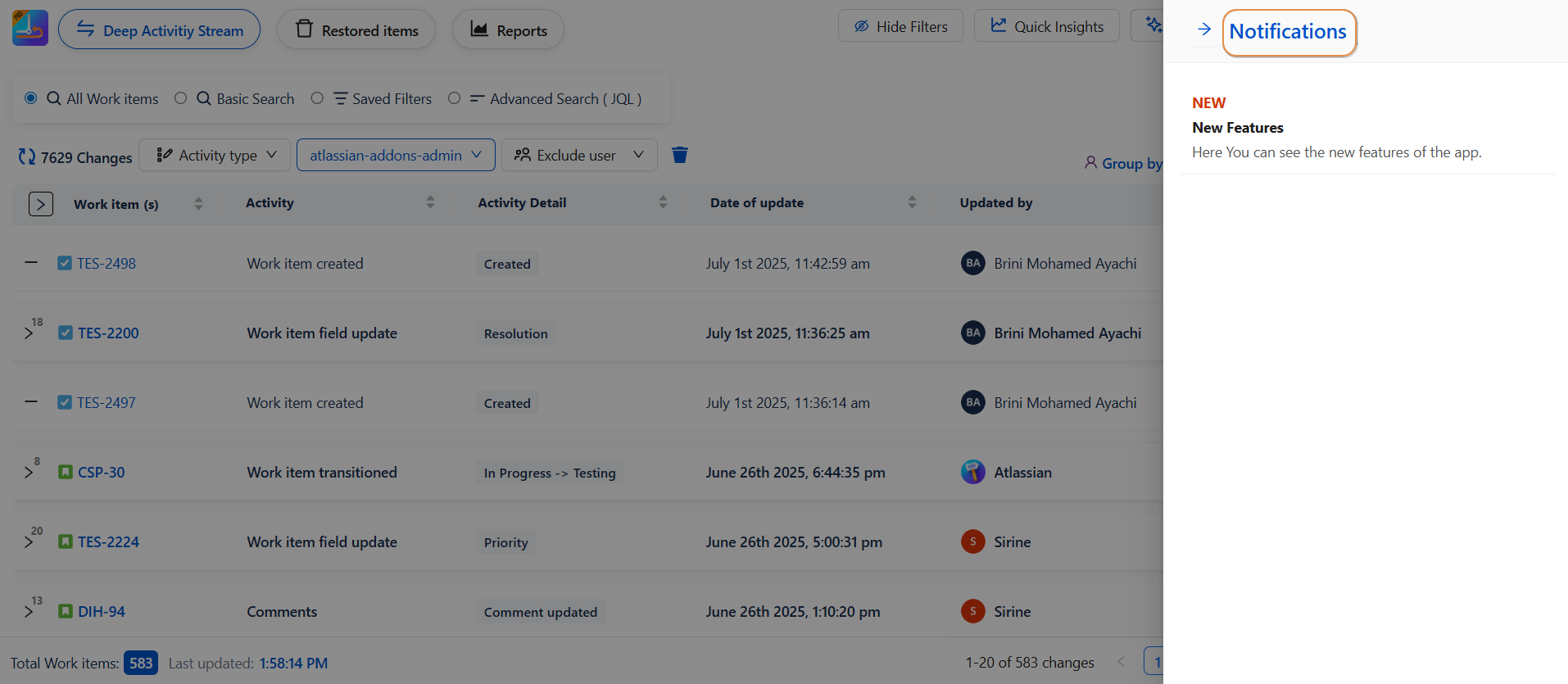
-
Help (?) Menu:
-
Tap on any of the options below to get what you need! 👇
-
📘 App Documentation
Explore detailed guides, explanations, and all you need to know about Deep Activity. -
🚀 Getting Started Guide
New here? This is the perfect place to quickly learn how to use the app. -
💡 Feature Request
Got a cool idea or need something new? Submit your feature request and help us improve! -
🤝 Contact Support
Facing Work-items or need assistance? Our support team is ready to help, usually responding within 4 hours.
-
-
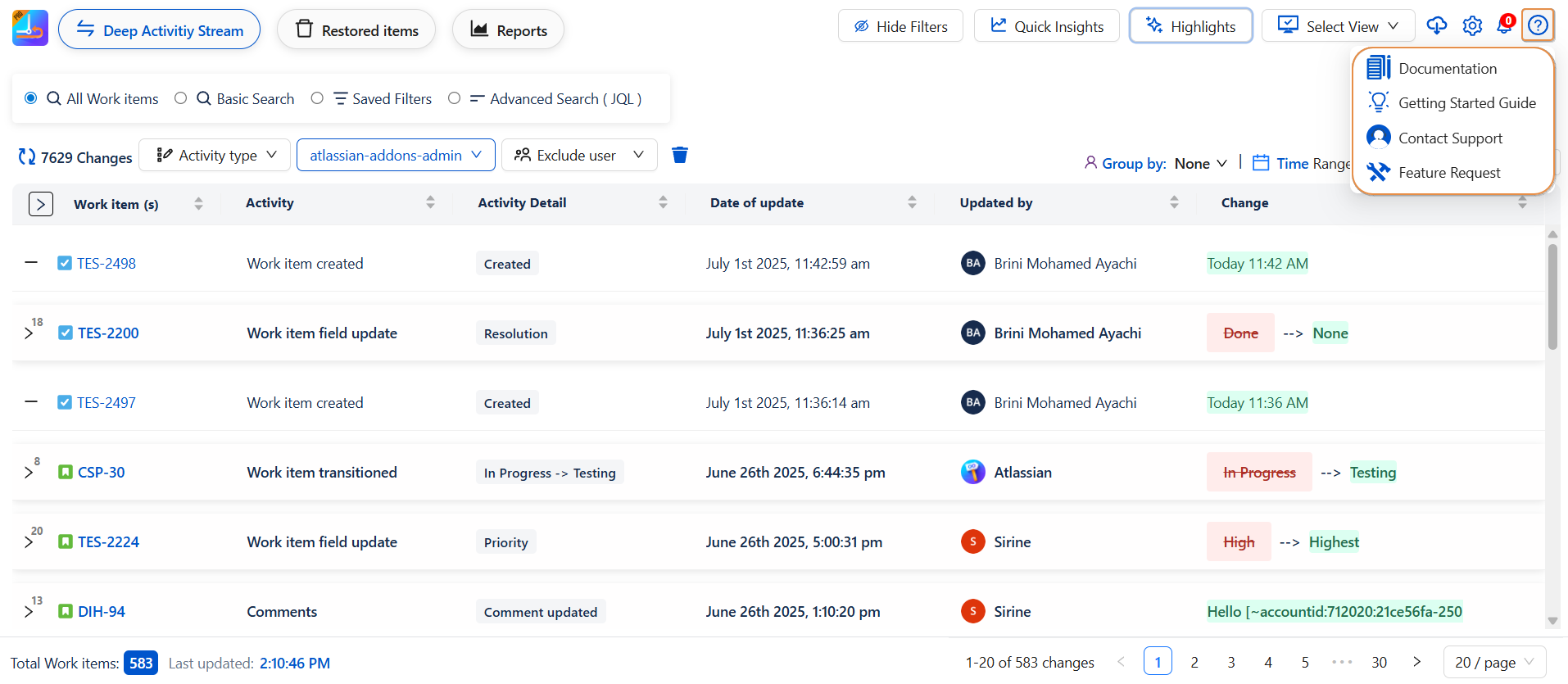
Deep Activity Summary Panel
Displayed in the lower-left corner of the interface, the Deep Activity Summary Panel offers a concise and dynamic snapshot of the current state of tracked work items.
It includes key indicators such as:
-
Total Work Items
-
Last Updated
This feature enhances user awareness by providing immediate visibility into the overall activity scope and the most recent synchronization time. It is particularly valuable for validating the impact of applied filters, highlights, or configuration changes.
By ensuring that users are always informed of the dataset's freshness, the panel supports accurate and timely decision-making within the activity tracking workflow.
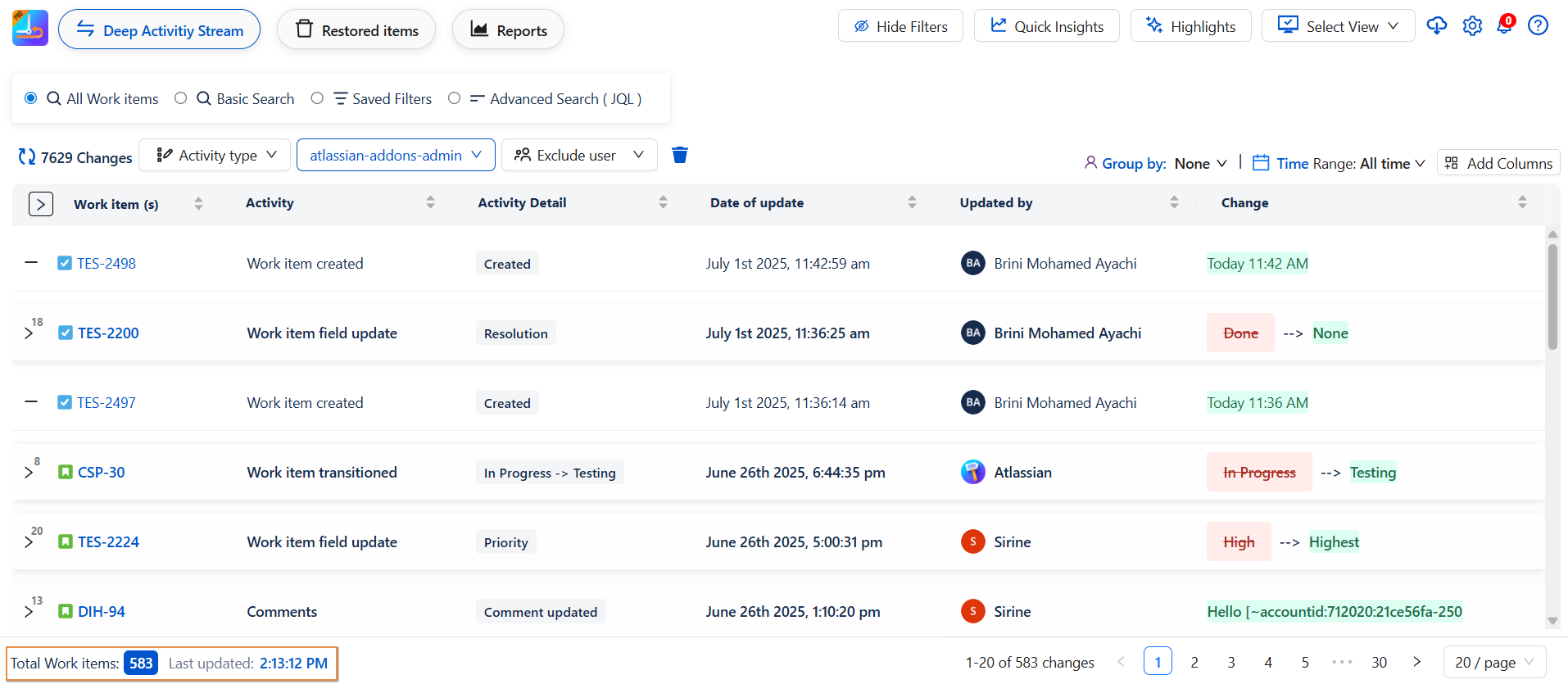
Conclusion
The Global Page brings together all your work items in one powerful and customizable space. With multiple search methods, highlight integration, saved views, and export tools, it offers complete control over how you track and interact with your data.
Start exploring and make it your own!
Need help?
🤝 We're here for you! If you have any questions, suggestions, or feature requests, feel free to reach out — we typically respond within 4 hours.
