🚀 Take Control of Your Jira Native Labels with Colored Label Manager
Colored Label Manager is here to elevate your Jira experience!
Not only does it bring your labels to life with colors and customization, but it also gives you powerful tools to manage native Jira labels with ease no custom fields required.
With Colored Label Manager, you can:
Take full control of your native Jira labels
Organize and clean up labels effortlessly
Improve label visibility across your entire Jira instance
Streamline your workflow with an intuitive interface
✨ It’s the simplest way to supercharge your labeling system and make your Jira projects more efficient and visually engaging.
You can manage native Jira labels directly—no need to create a custom field in Colored Label Manager.
Features
Features of Colored Label Manager specific fields that are not supported on Jira native ‘Labels’ field.
-
Activate coloring to labels.
-
Allow your team to manage available label items for their project independent from other projects or Jira administrator’s help.
-
Add descriptions to labels for better context and clarity.
💡 Tip: Before creating a new label, Jira users should check if it already exists.
Be mindful of duplicates caused by spelling differences or case variations ( Bugfix vs bugfix).
Checking Label Usage Across Your Jira Instance (Globally)
To check label usage globally:
-
Click on Apps in the top navigation bar.
-
Select Colored Label Manager from the dropdown menu.
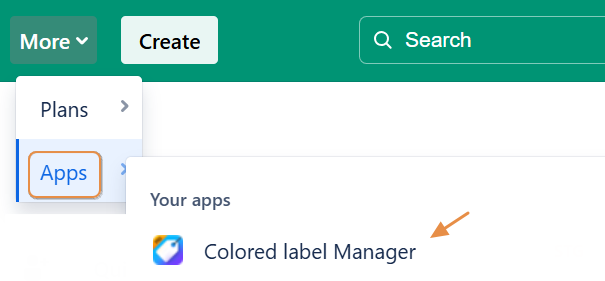
-
View all native Jira labels currently in use throughout your instance
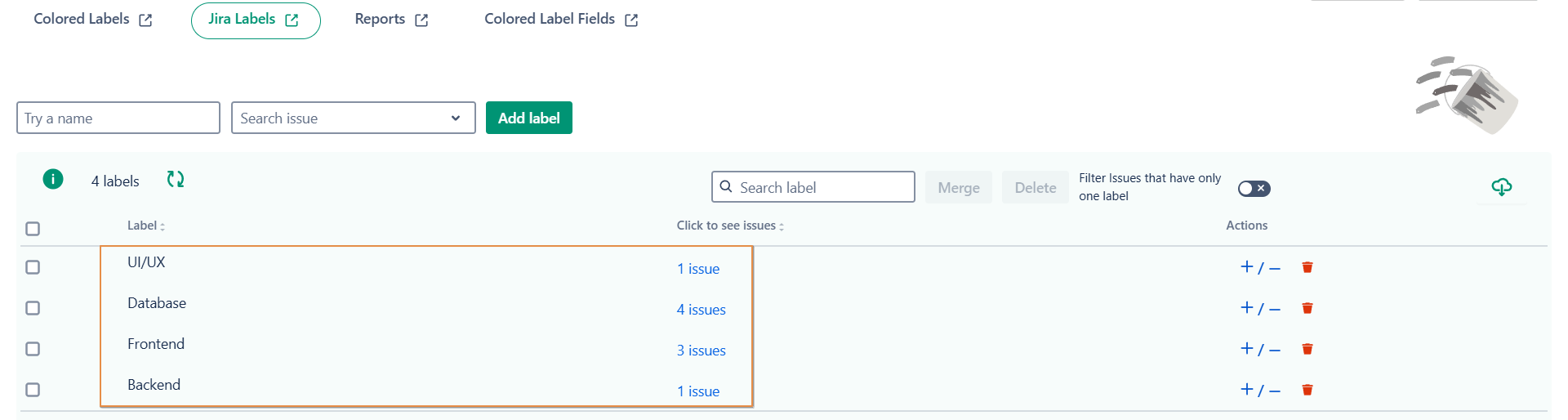
Managing Global Native Labels in Jira
In this view, you can efficiently manage all global native labels in Jira:
-
Create labels and assign them to Jira issues.
-
Search for specific labels to find what you need quickly.
-
Check label usage by seeing how many issues are assigned to each label.
-
Open the Issue Navigator with the label prefiltered by clicking on the issue count.
-
Edit labels to update or correct them.
-
Merge labels to consolidate similar labels.
-
Delete one or multiple labels when they’re no longer needed.
-
➕ Add labels to multiple Jira issues at once for efficient bulk management.
-
➖ Remove labels from multiple Jira issues quickly.
The "Click to see issues" column shows the frequency of label usage. Clicking the number opens a new tab with a filtered view, displaying all issues in your project that use the selected label.
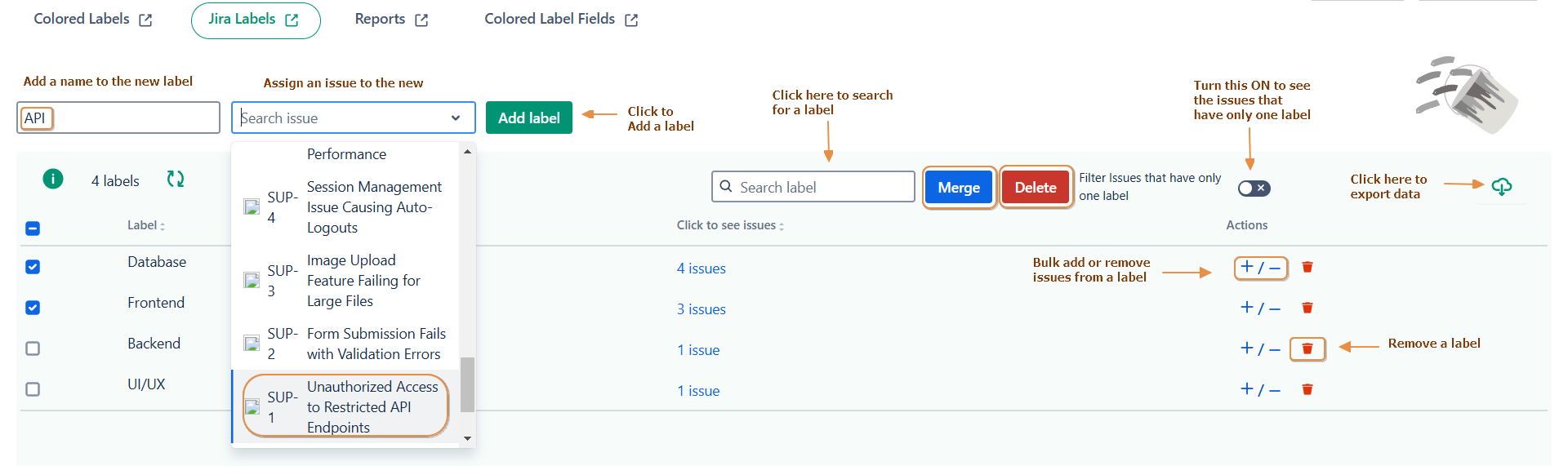
Need help?
💡 We're here for you! If you have questions or need to report a bug, visit our Help Center and raise a support ticket. Our team is ready to assist you!
