Keeping your workspace focused is key to efficient project tracking. That’s why at the project level, you can create and save views that are specifically tailored to that project.
These saved views 🎯 help you quickly access the right filters, columns, and layouts all within the context of a single project, without cluttering or overlapping with other teams' data.
Whether you're tracking Work items, analyzing metrics 📊, or reviewing activity logs 📁, saving a project-specific view ensures a streamlined, relevant experience.
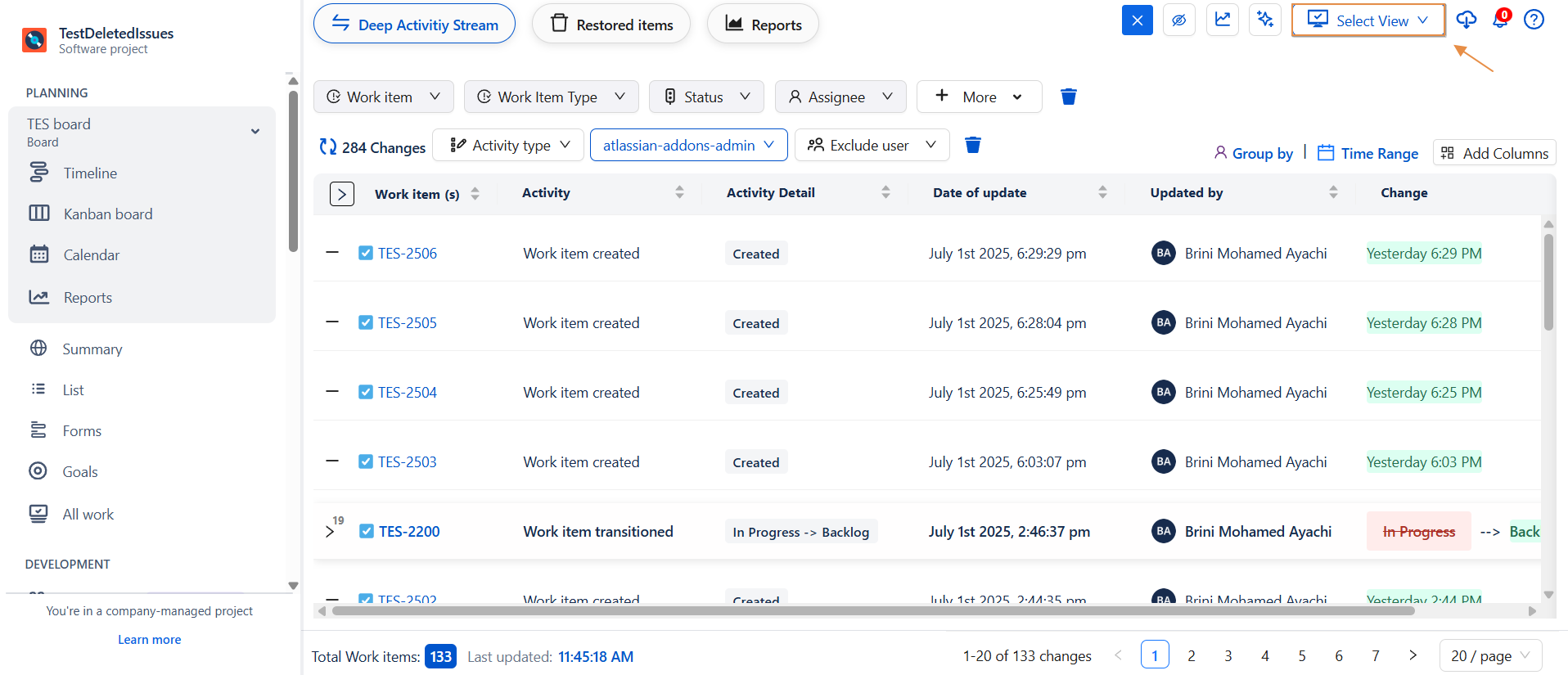
Project-Specific Scope
-
Any view saved at the project level is exclusive to that project.
-
This means the saved configuration filters, columns, sorting, and display options is stored locally and only accessible within the current project.
🔍 Visibility
-
Once a view is saved at the project level:
-
It will appear in the Saved Views dropdown of that project.
-
It will not be visible or accessible from other projects.
-
However, it can be accessed from the Global Reports page, but it will still remain linked only to the project where it was created.
-
Save View
-
Once you've customized your table and applied filters or highlights, you can save the view for later use:
-
Click on Select View > Save Current View
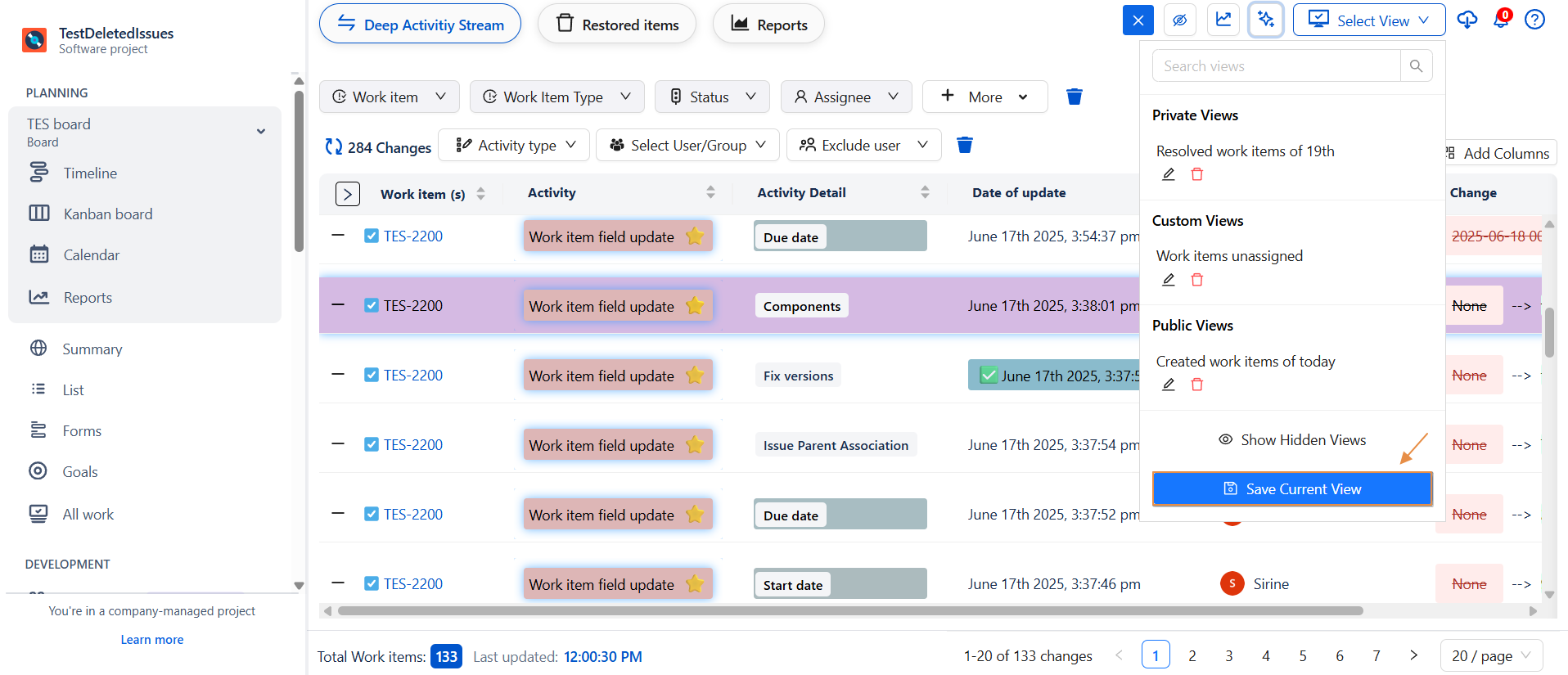
-
In the Save View dialog, choose options:
-
Save Current View
-
Include Highlights (optional)
-
-
Define View Visibility:
-
🔓 Public – Visible to all users
-
🔐 Private – Only visible to you
-
👥 Custom Access – Share with selected users or groups
-
-
Click Save
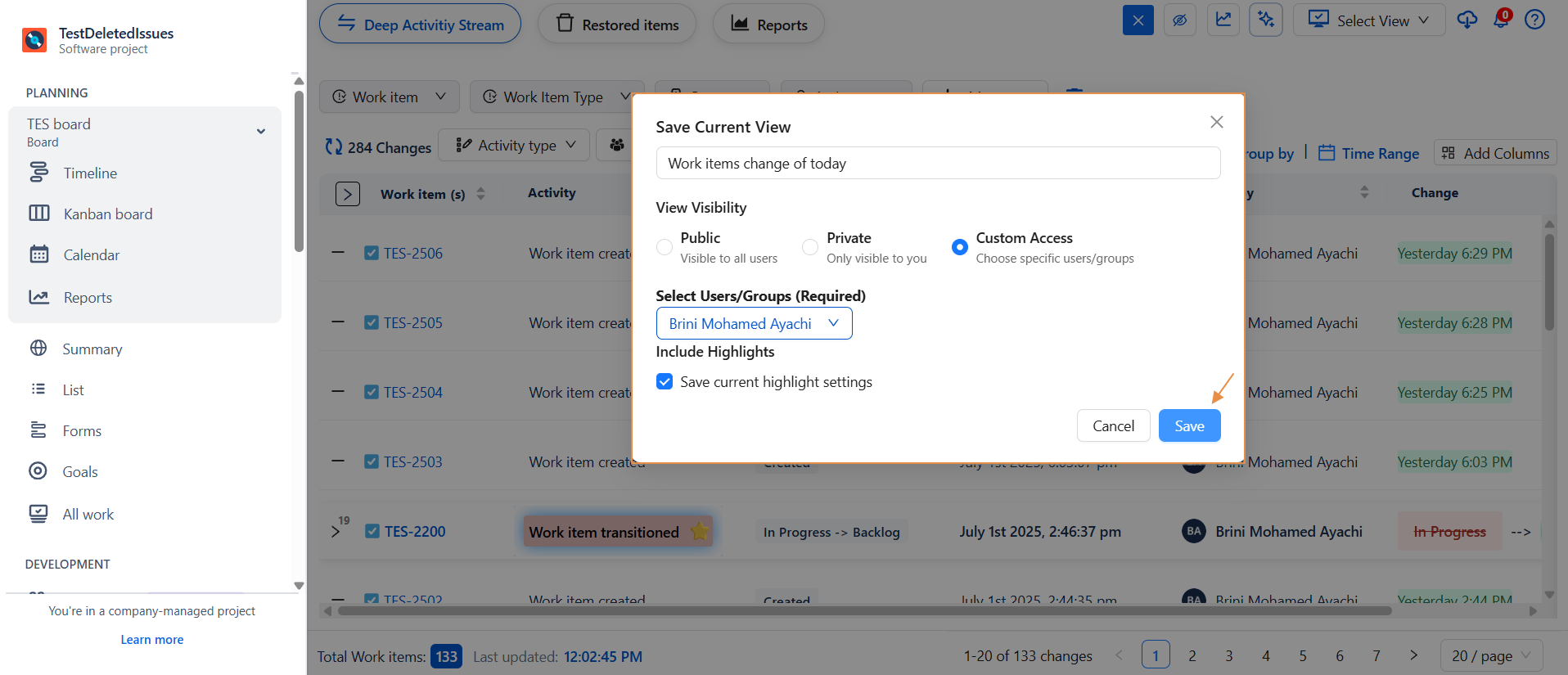
-
This makes it easy to return to personalized views without redoing your configuration.
-
Saved Views at Project Level – Global Availability
When a view is saved from the project-level page, it is automatically added to the Global Saved Views list.
To maintain context and improve usability:
-
The project key is displayed beneath the saved view’s name in the global view.
-
This makes it easy to recognize which project the view was created in, even when navigating outside the project scope.
This ensures a consistent experience across both project-level and global views, while keeping project associations clear.
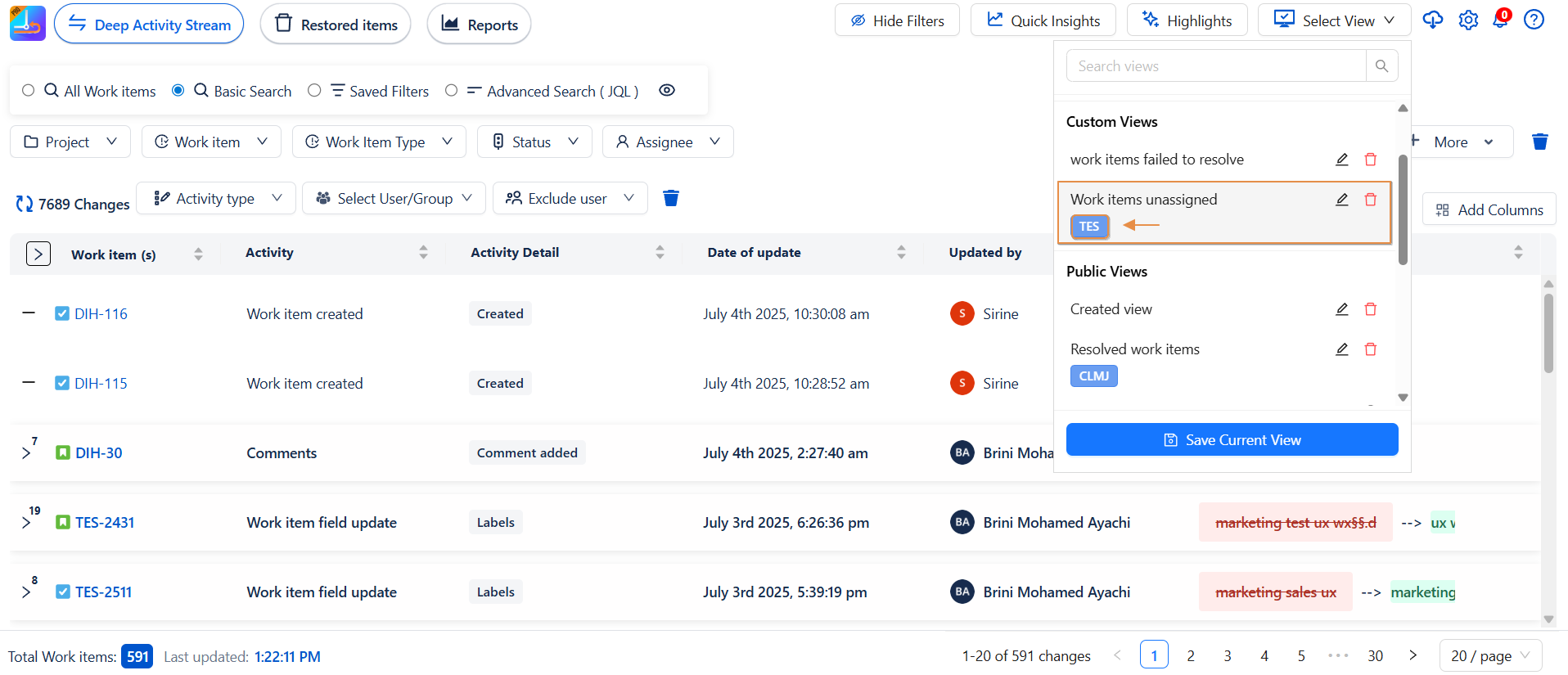
How to Edit a Saved View – Step by Step:
-
Click on the pencil icon next to the view name.
-
A popup window will appear showing the current name.
-
Edit the name directly in the input field.
-
Once done, click the "Save" button to apply the changes.
How to Delete a Saved View – Step by Step:
-
Click on the icon of delete next to the view name.
-
A popup window will appear to comfirm the deletion.
-
Click delete
How to Clear a Selected View – Step by Step:
-
Click on a view to load it. The screen will display the saved filters and settings.
-
To return to a clean/default view:
-
Click on "View" again.
-
Then click "Clear Current View".
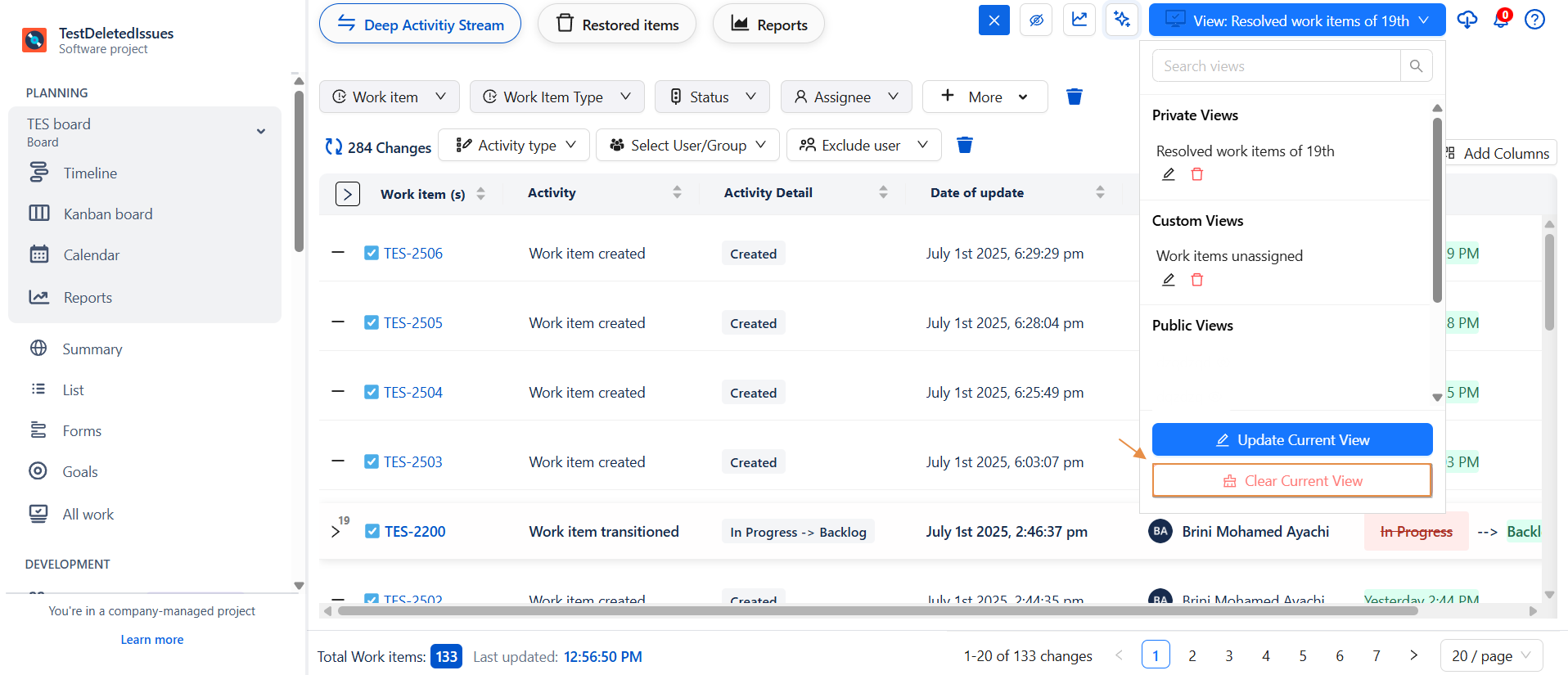
-
How to Update a Selected View – Step by Step:
-
To update a selected view, click on "Update Current View".
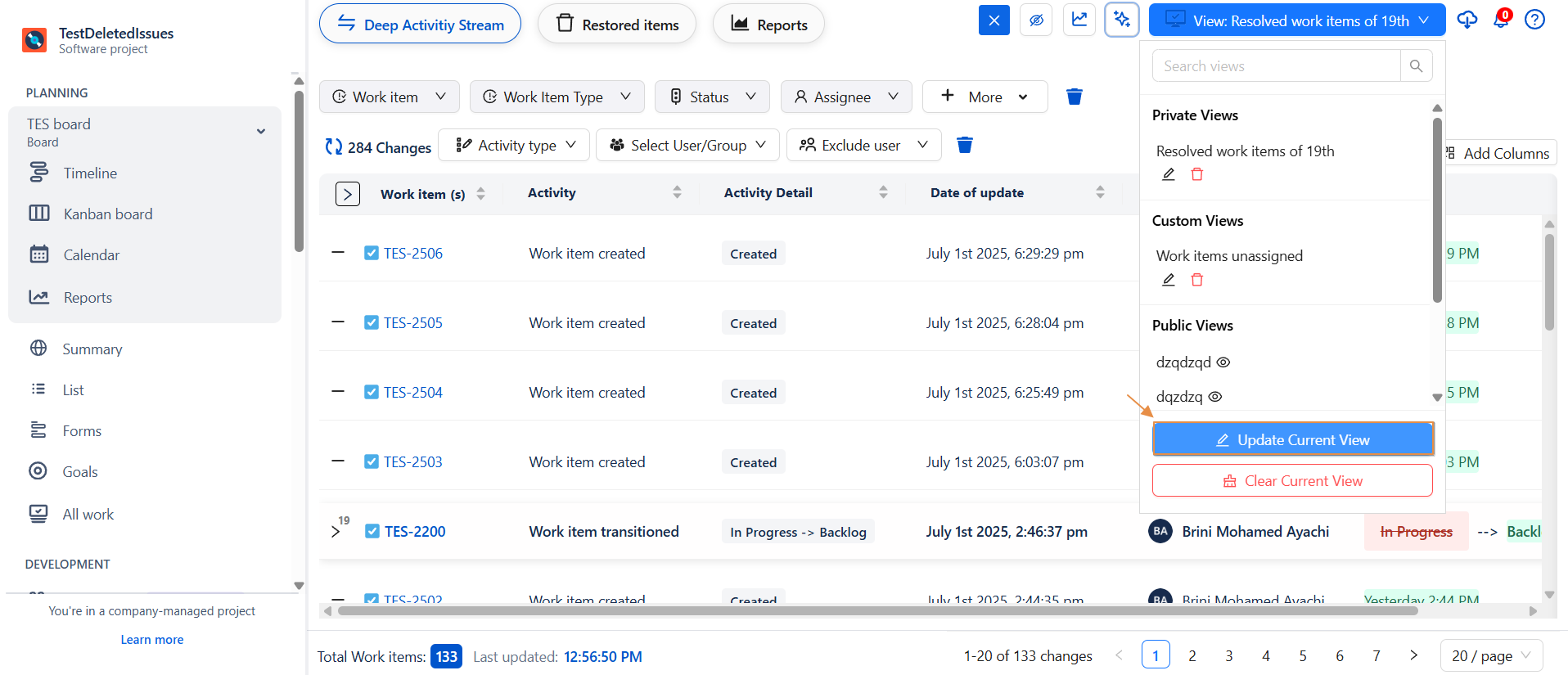
-
A pop-up window will appear showing the name of the view, along with options to adjust highlights and visibility settings.
-
Make the necessary changes, then click "Update" to save your modifications. The selected view will now reflect the updated configuration.
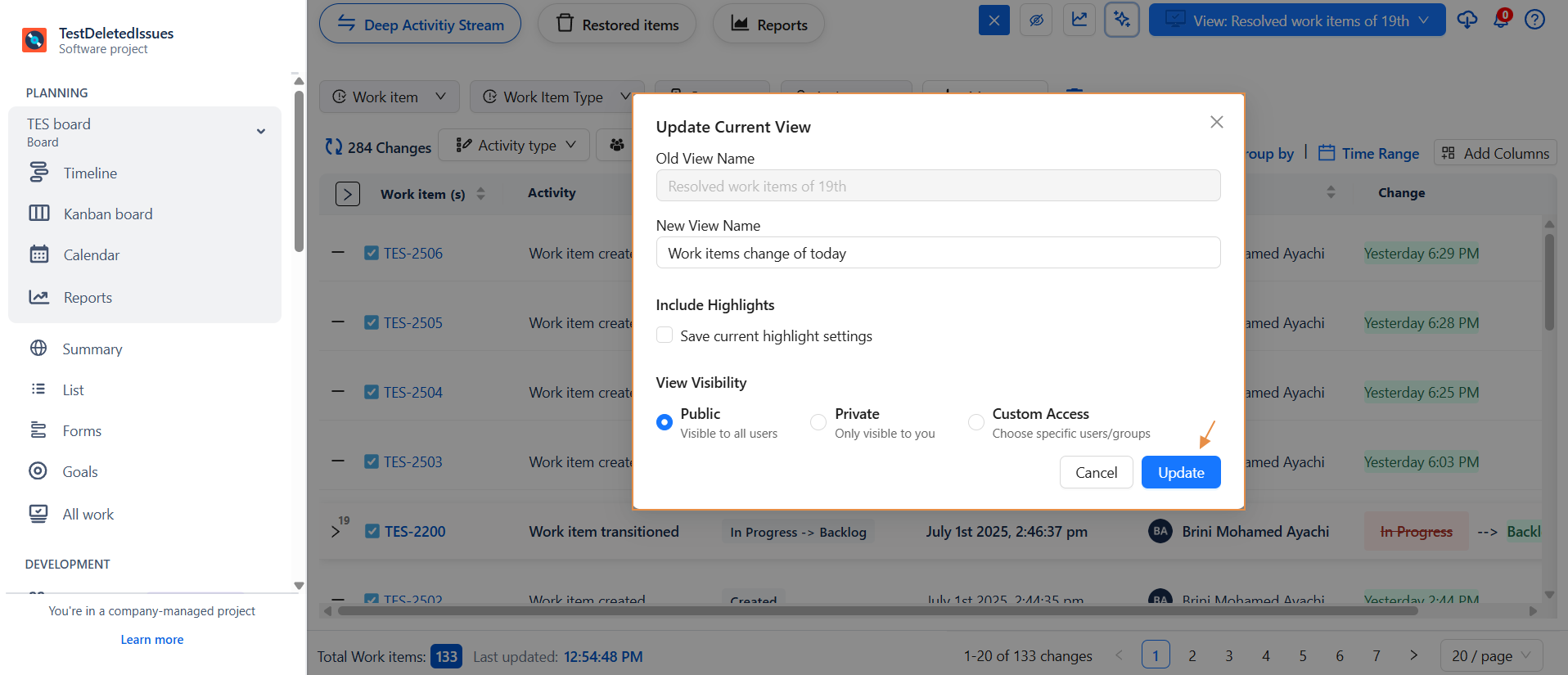
How to Hide and Show Views
Want to declutter your view list?
Now you can easily hide views you don’t use often whether they were created by others:
✅ How to Hide a View
-
Next to each saved view (yours or shared with you), you’ll see an eye icon (👁️).
-
Click the eye icon to hide that view from your list.
-
The icon will become inactive (greyed out), indicating the view is hidden.
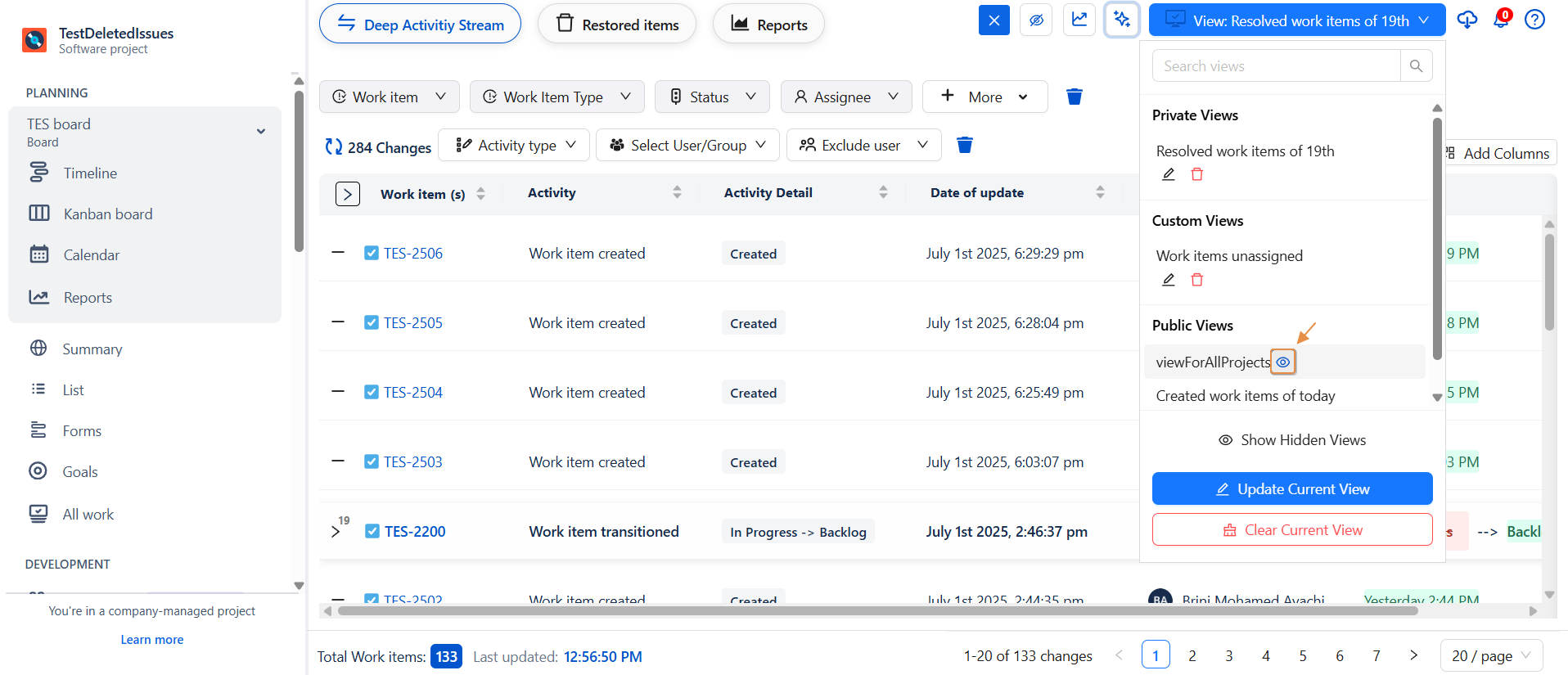
Show or Hide All Hidden Views
-
Once at least one view is hidden, a “Hide Hidden Views” button will appear.
-
Click it to completely remove hidden views from the visible list.
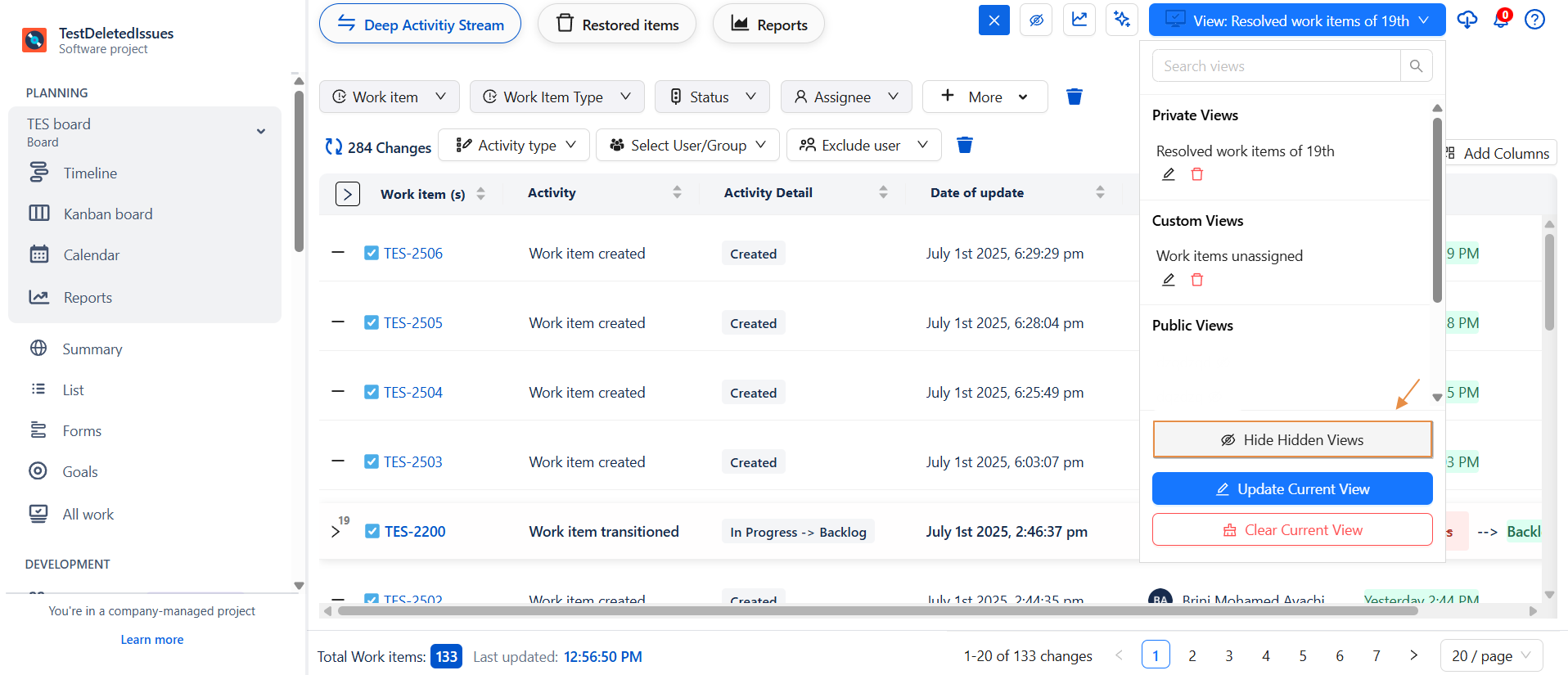
-
-
To bring them back, click the “Show Hidden Views” button.
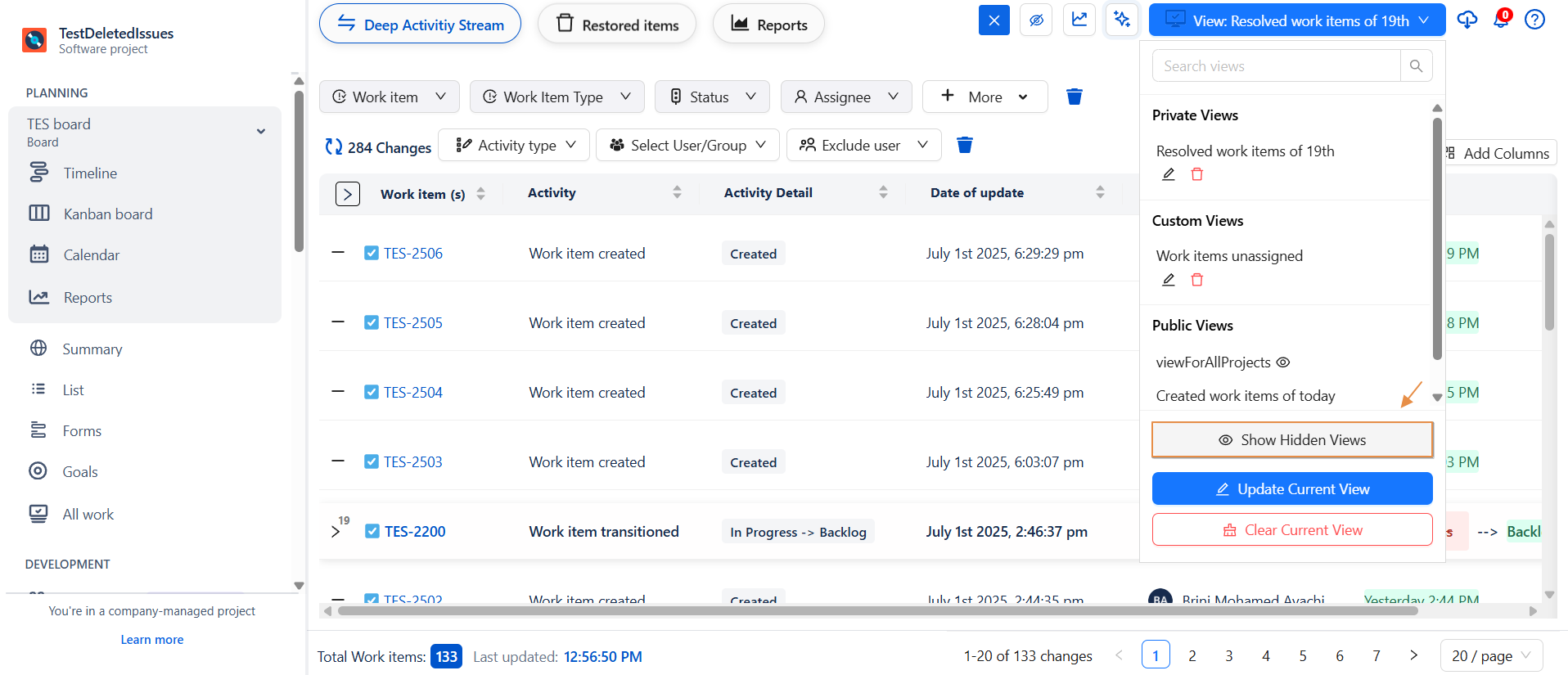
🔄 Re-show Individual Views
-
If “Show Hidden Views” is active, the hidden views (even those created by others) will be displayed with inactive eye icons.
-
To unhide a view, simply click the eye icon again.
-
Once no views are hidden, the Hide/Show Hidden Views buttons disappear automatically.
📌 Why Use Project-Level Saved Views?
-
Keeps your workspace clean and relevant.
-
Allows teams to focus on project-specific KPIs, workflows, and filters.
-
Avoids cluttering global views with unnecessary or irrelevant configurations.
If you want a view to be shared across multiple projects or globally, you must save it from the Global Page instead.
Need help?
🤝 We're here for you! If you have any questions, suggestions, or feature requests, feel free to reach out — we typically respond within 4 hours.
