🌈 Master Your Jira Labels with Colored Label Manager
Take full control of your Jira labels effortlessly! With Colored Label Manager, you can create, customize, and organize labels to fit your team's needs.
Add meaningful descriptions, assign vibrant colors, and easily track label usage all while maintaining clarity and order across your projects.
Create a Colored Label Manager Custom Field
-
Log in as Jira Administrator
Ensure you're logged into Jira with administrator privileges. -
Access the Apps Menu
Click on Apps in the navigation menu. -
Navigate to Colored Label Manager
Under the Apps section, go to Colored Label Manager. -
Open Colored Label Fields
Select Colored Label Fields to manage or create new label fields.
By following these steps, you can easily create and manage custom label fields within Jira, giving you more control and customization over your labeling system.

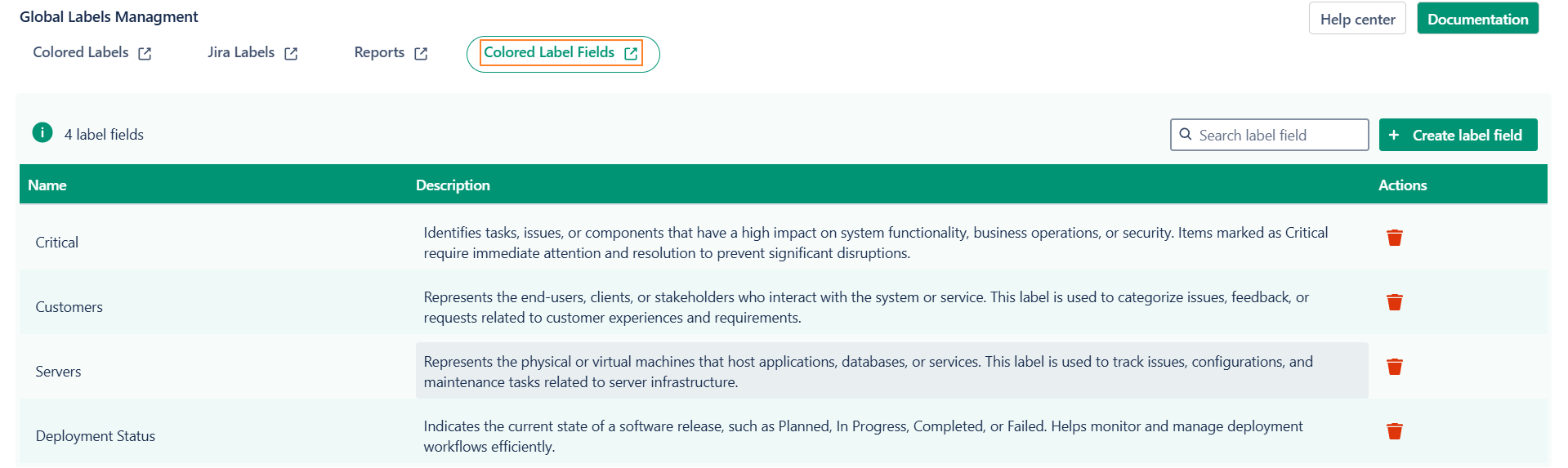
-
Click on "Create Colored Label Field"
Once you're in the Colored Label Fields section, click on Create Colored Label Field. -
Enter a Name and Description
Provide a name and a description for your new label field to ensure it’s clear and identifiable. -
Click "Create"
After entering the details, click Create to finalize and save your new label field.
-20250214-132831.png?cb=143c50bf47b088f05634df0f7f271118)
Reminder:
To make Colored Label Fields visible and accessible when creating or editing issues, you must add them to the relevant screens in your project.
Newly Created Label-Item
-
Default Color: New labels appear in light grey by default.
-
Global Customization: You can define label-specific colors globally, just like Epics.
-
Project Flexibility: Users can adjust label colors within their own projects.
-
Color Meaning: Use colors to indicate priority, status, or any custom context.
-
Easily Editable: Want to change it later? Just select a new color from the dropdown.
-
Instant Updates: Labels already assigned to issues will update automatically with the new color.
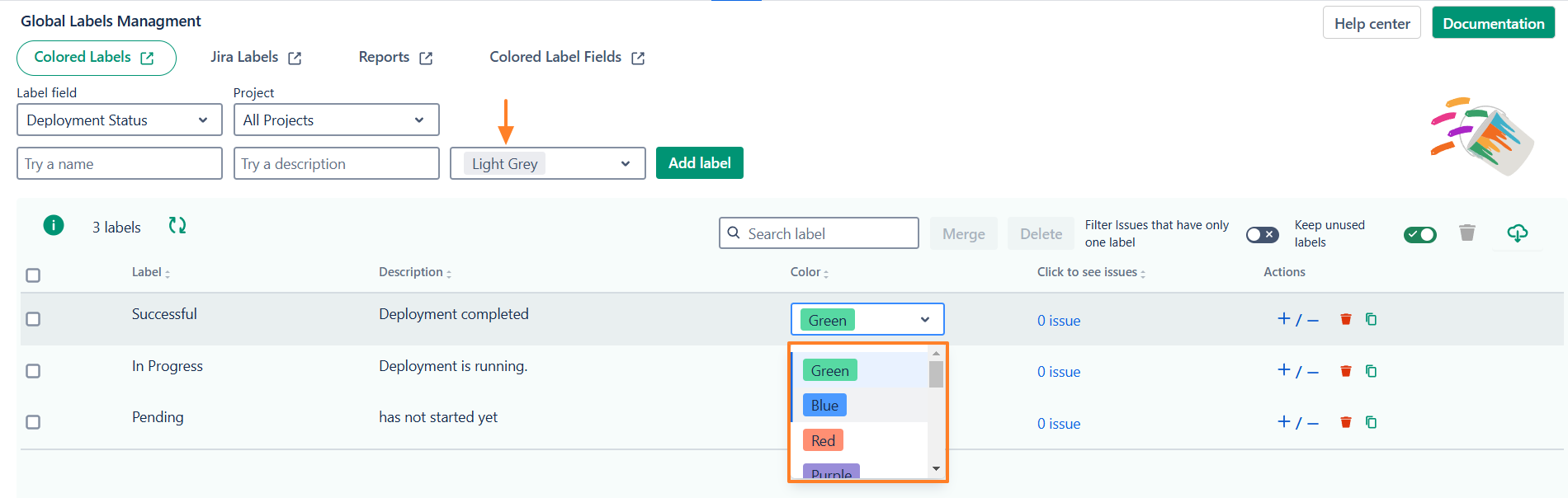
Global Colored Label Management
This is a list of all Jira labels used in your instance. In this view, you can:
-
Create label-Item and add them to Jira issues.
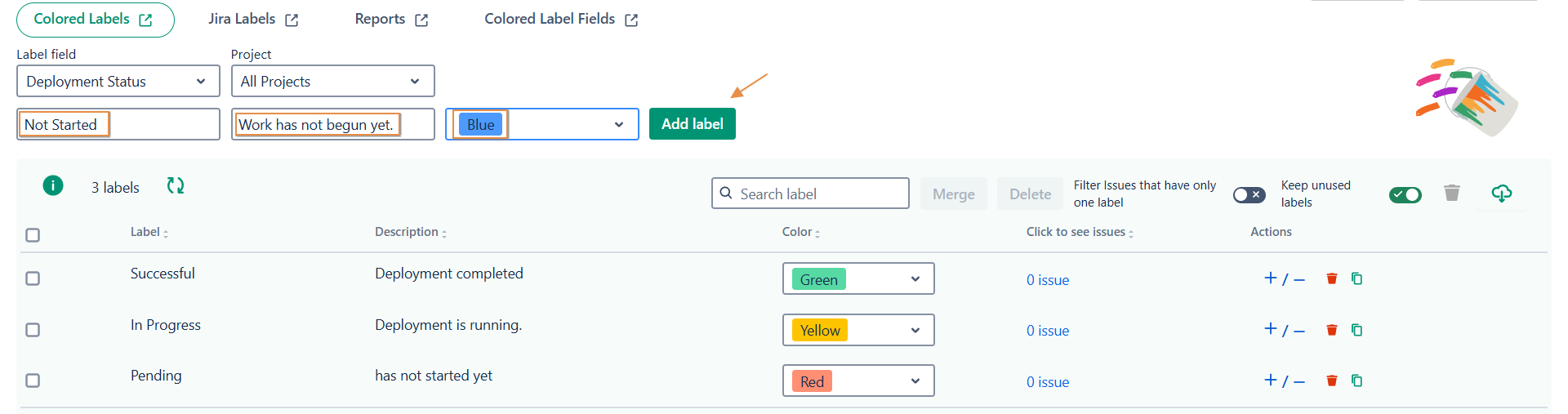
-
Edit label-Item
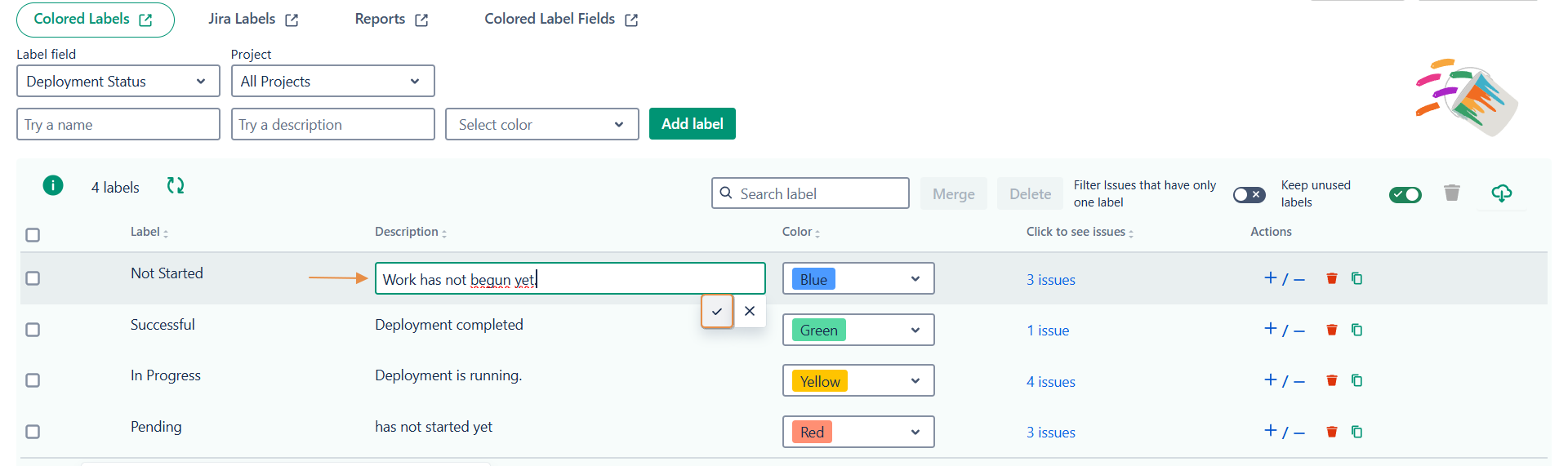
-
Search for specific labels
-
Check usage count (click the number to view related issues)
-
Export labels to CSV
-
Merge duplicate or similar labels
-
Delete one or multiple labels
-
➕➖ Bulk add/remove labels to/from multiple issues
-
Copy a label to reuse its configuration
-
Identify unused labels and clean them up
📌 Tip : The “Click to see issues” column shows how many times a label is used. Click it to open a filtered list of those issues in a new tab
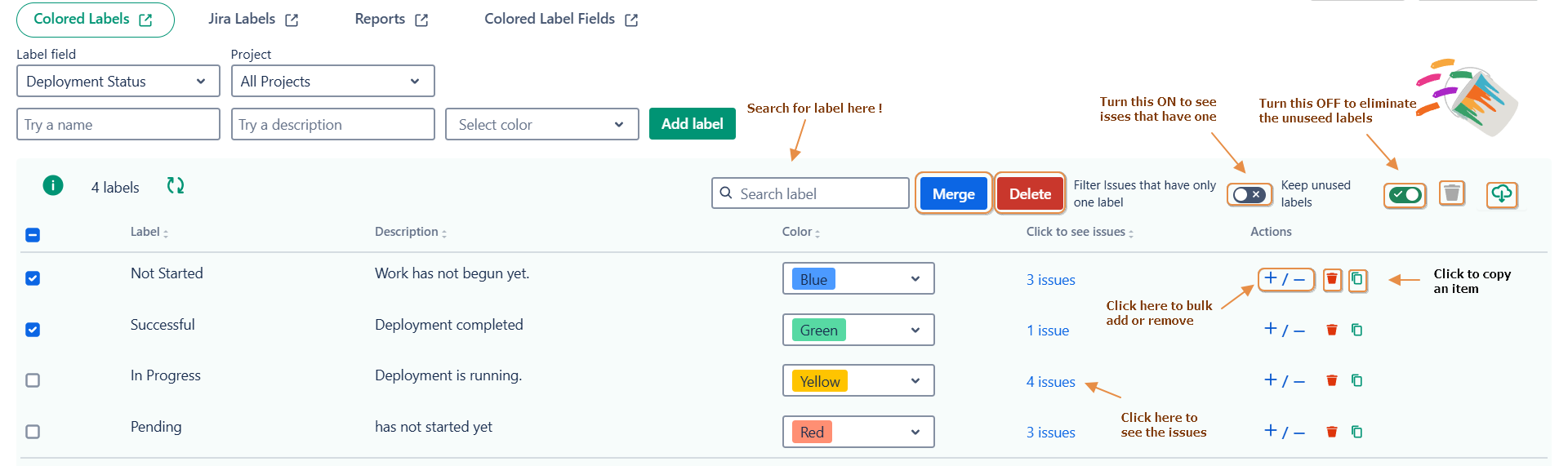
Need help?
💡 We're here for you! If you have questions or need to report a bug, visit our Help Center and raise a support ticket. Our team is ready to assist you!
