🎨 Create Custom Colored Label Fields for Any Purpose!
Take control of how you organize and visualize information in Jira with Colored Label Manager. Whether you're tracking Project Phases, structuring Feature Areas, or formalizing standards like Definition of Done (DoD), Definition of Ready, or Acceptance Criteria, our customizable colored label fields adapt to your needs.
✨ Use them as dynamic Select Lists or flexible tags all while adding visual clarity to your boards and reports.
From simple categorization to advanced project management, build the label system that works for your team, your workflow, and your goals.
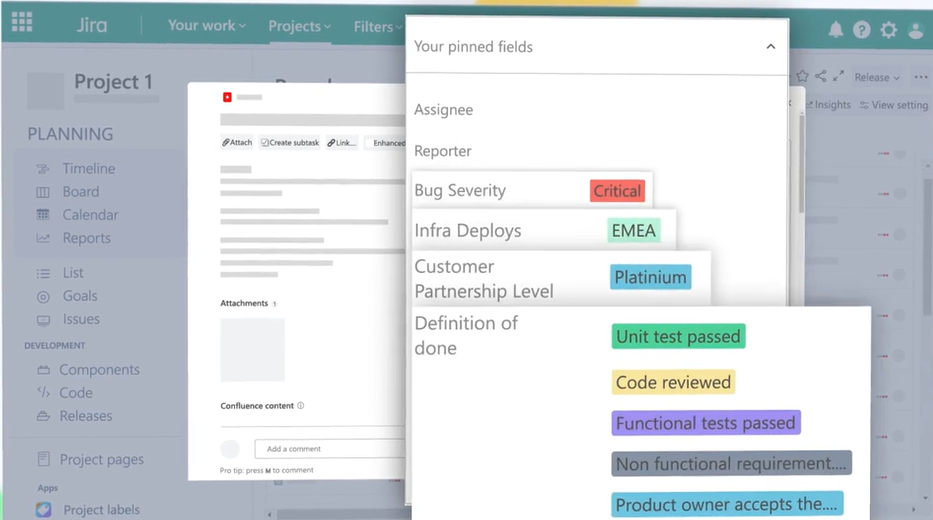
Steps to Create a Colored Label Field
Only Jira Administrators Can Create New Label Fields
-
Access Apps:
-
Log in as a Jira Administrator.
-
Click on Apps in the navigation menu.
-
-
Navigate to Colored Label Manager:
-
Go to → Colored Label Manager.
-
Click on Colored Label Fields.
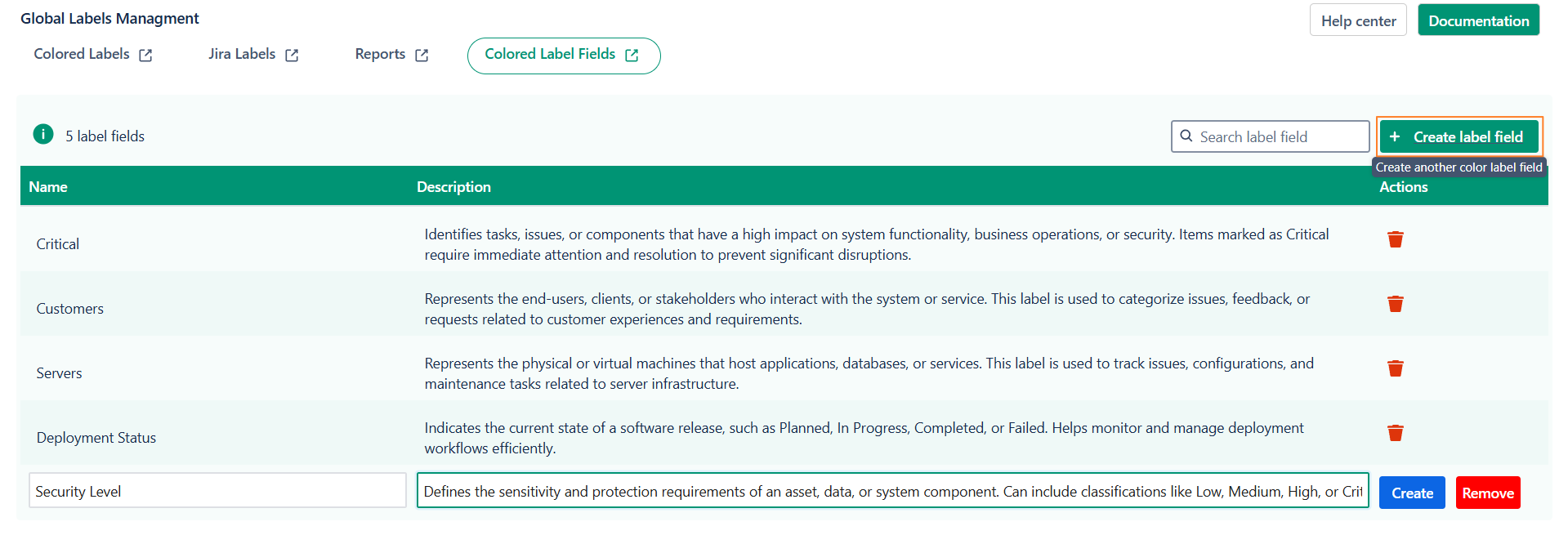
-
-
Create a New Label Field:
-
Click on Create Colored Label Field.
-
Enter a Name and Description for your new label field.
-
Click Create to finalize.
-

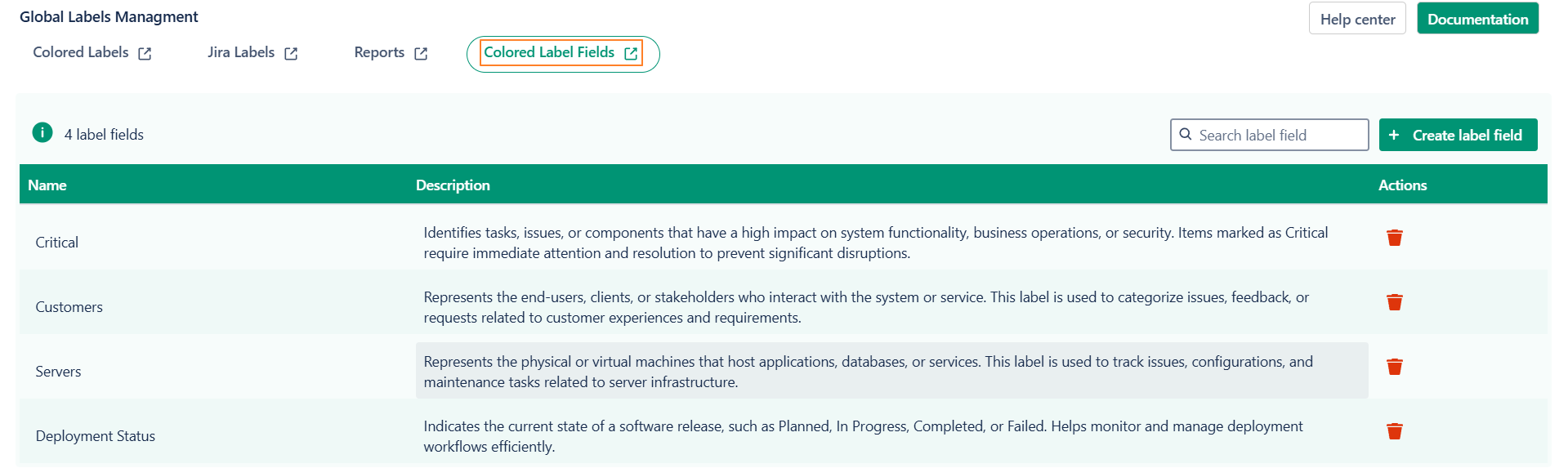
How to Add Colored Label Fields to Your Project
-
To start using Colored Label Fields in your project, make sure to add them to the appropriate screens.
-
This step ensures that your fields are visible and usable whenever issues are created or updated.
-
To identify your project type, simply glance at the bottom of your project’s left-hand sidebar.
-
You’ll see a label that clearly indicates whether you’re working in a Team-managed or Company-managed project.
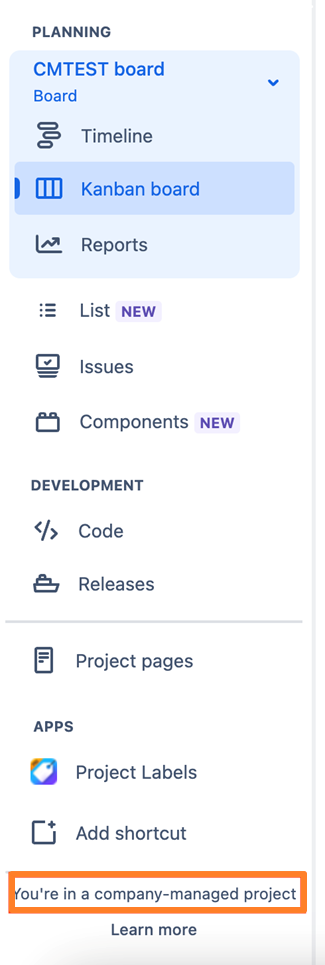
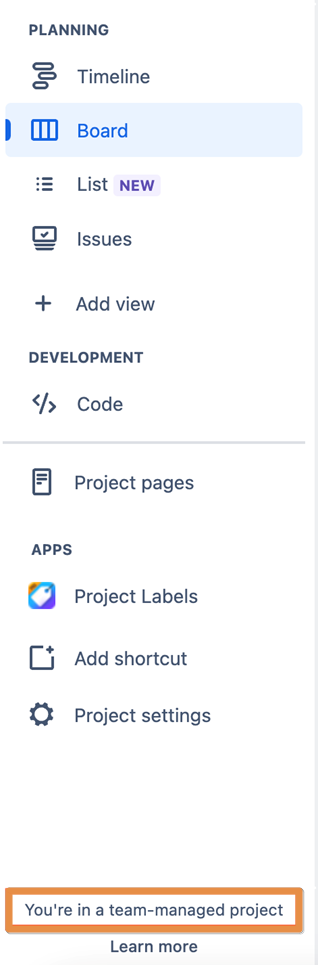
Team-managed Projects
To add a Colored Label field in a Team-managed project:
-
Navigate to Project Settings.
-
Click on Issue Types.
-
Select the issue type you want to update.
-
Use the Search bar to find and add your Colored Label field to the issue layout.
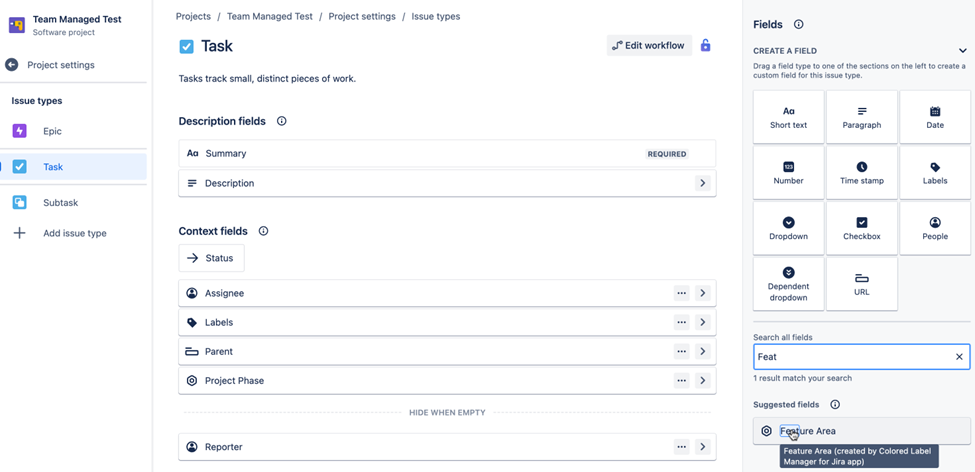
Company-managed Projects
To add a Colored Label field in a Company-managed project:
-
Navigate to Project Settings.
-
Select Issues from the sidebar.
-
Click on Layouts.
-
Choose the screen associated with the issue type you want to update.
-
Click Edit Issue Layout.
-
Use the Search bar to locate and add your Colored Label field to the desired section.
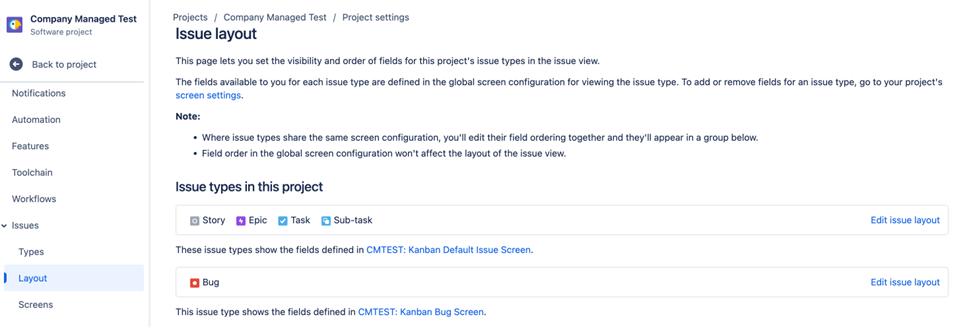
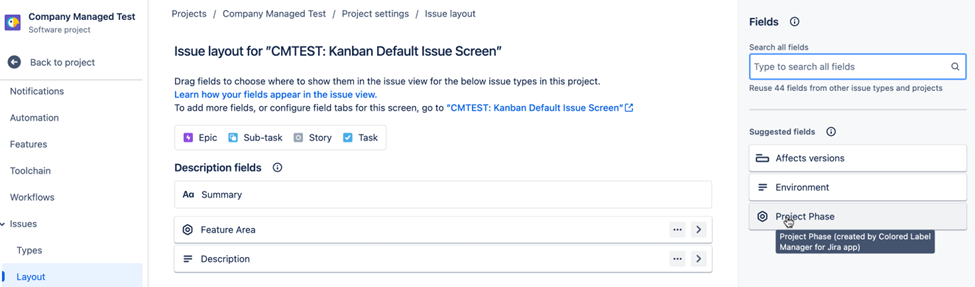
Need help?
💡 We're here for you! If you have questions or need to report a bug, visit our Help Center and raise a support ticket. Our team is ready to assist you!
