Welcome! This guide will walk you through the installation process of Enhanced Links for Jira Cloud step by step.
Follow along to get everything set up quickly and smoothly.
Let’s get started! ✅
Need help?
Installing Enhanced Links for Jira Cloud
Option 1: Install from Within Jira
The Enhanced Links for Jira Cloud app is built on Forge, hosted by Atlassian, ensuring your data stays within your instance. The first time a user interacts with the app, they'll need to grant the necessary permissions.
-
Log into your Jira instance as an admin.
-
Go to Apps → Explore more apps
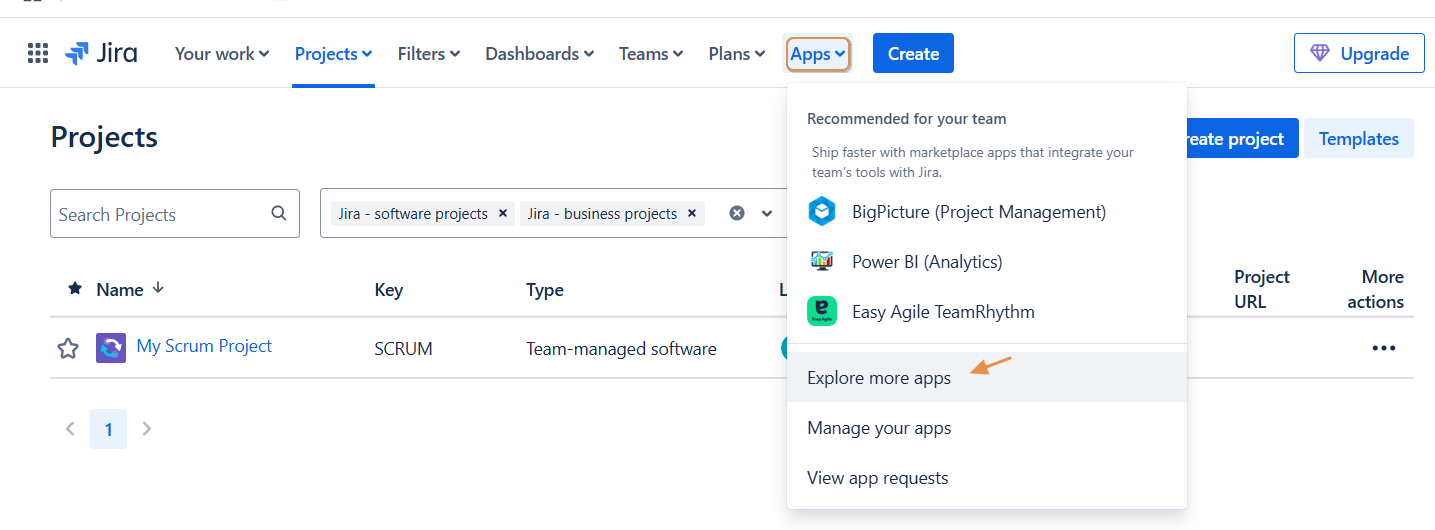
-
Search for the plugin
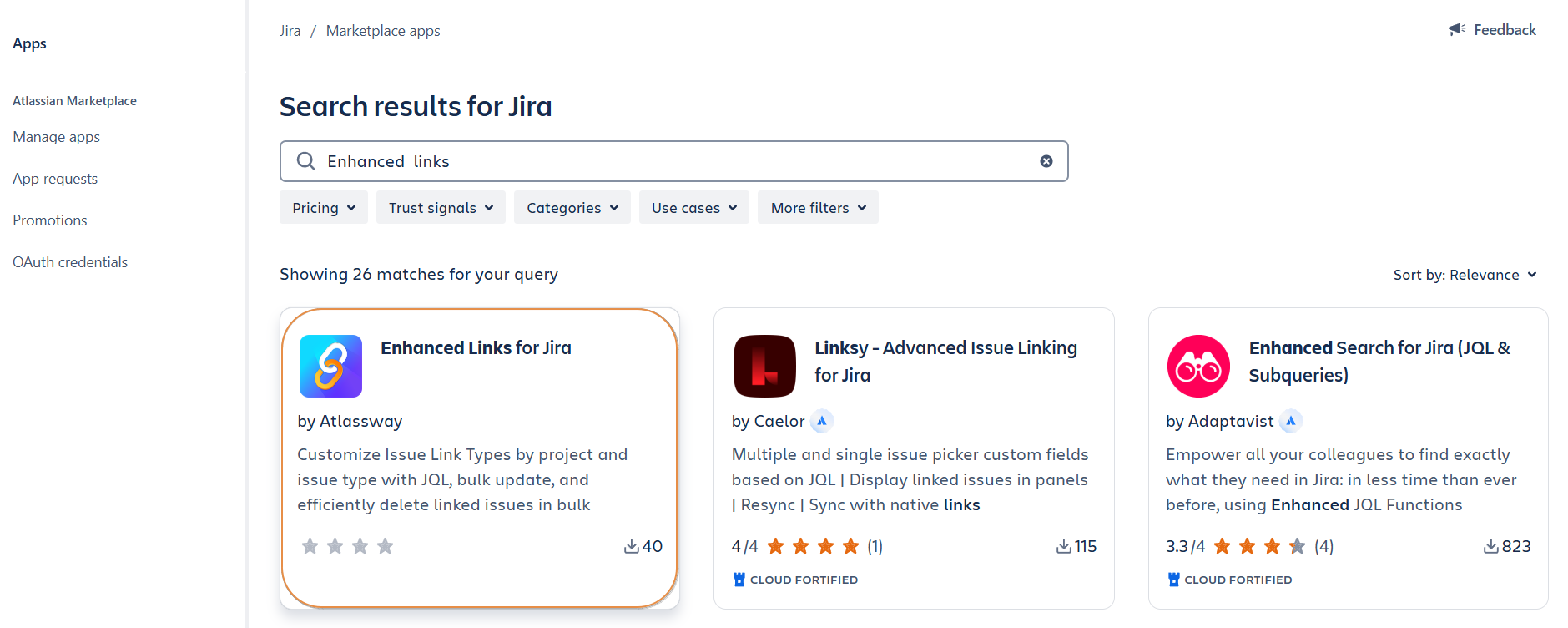
-
Click Free trial to download and install your app.
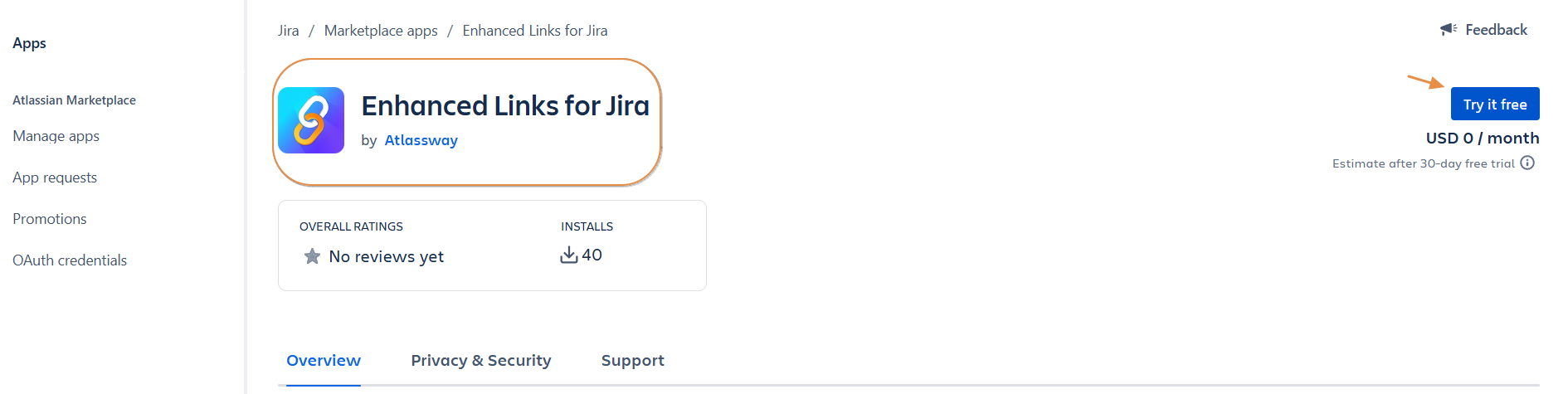
You're all set! Click Close in the Installed and ready to go dialog.
Option 2: Installation from the marketplace
-
Follow the LINK
-
Log in with an account that has Jira Administrator Permission on your instance
-
Click “Try it free” to start the 30-day trial
-
Select your instance
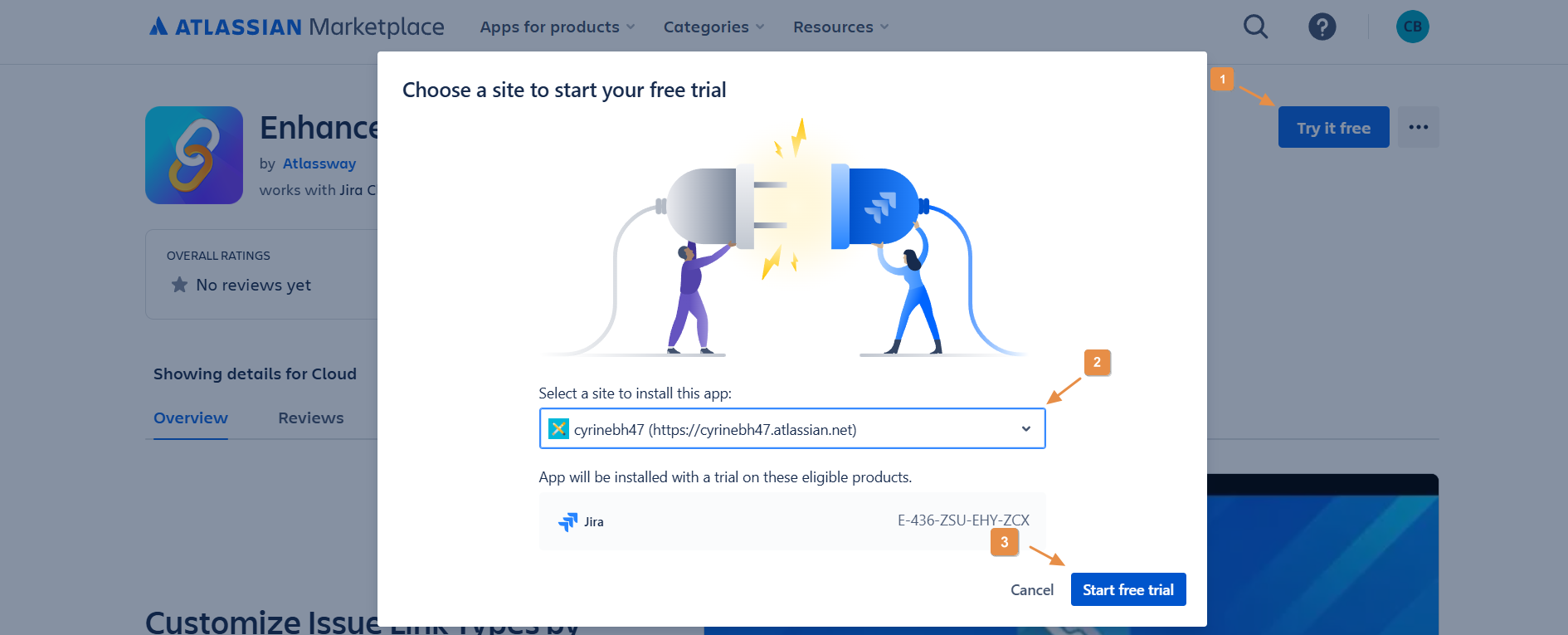
🔗 Initialize the App
The app is hosted by Atlassian, and the first time you use it, you’ll need to grant specific permission access.
-
As a Jira Administrator, go to Settings → Apps → Enhanced Links.
-
Click Allow access to enable permissions.
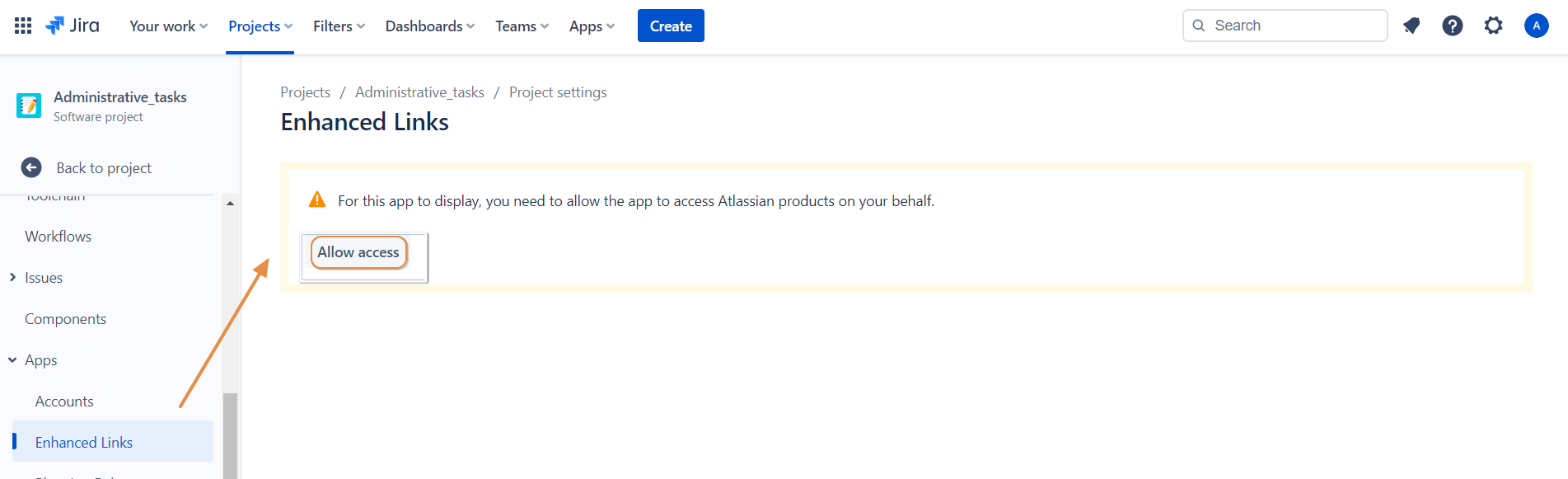
-
Click Accept to finalize the setup.
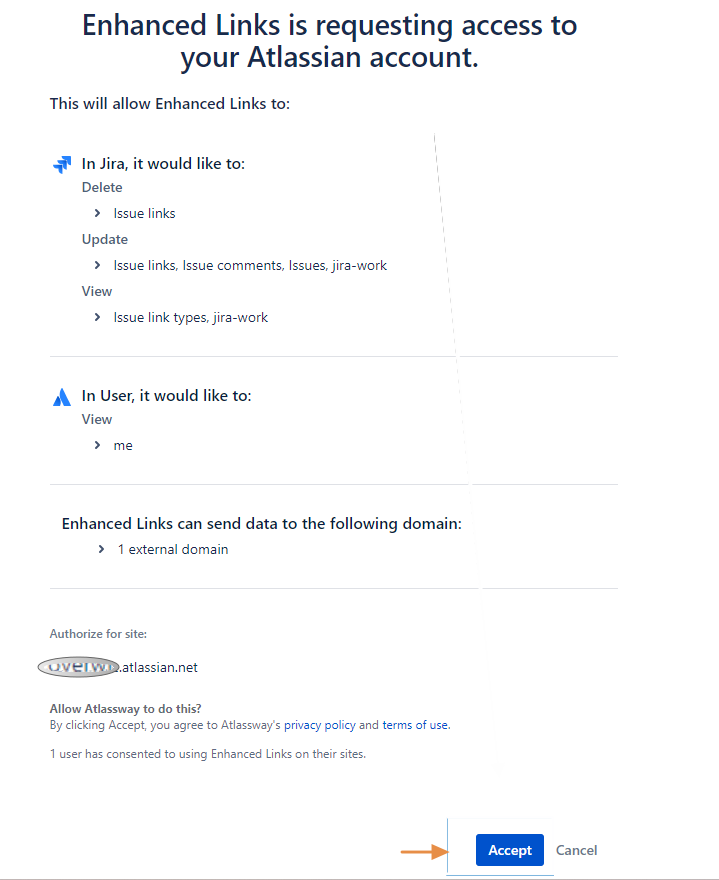
Need help?
💡 We're here for you! If you have questions or need to report a bug, visit our Help Center and raise a support ticket. Our team is ready to assist you!
