Need to spot important updates instantly in your activity logs? Want to visually organize your tasks and standouts?
🚀 Say hello to the Highlight Activities feature your favorite way to add color, clarity, and focus to your data in Deep Activity!
Whether you're tracking deadlines, flagging priorities, or managing data-heavy views this tool is made to make your insights pop! 💡
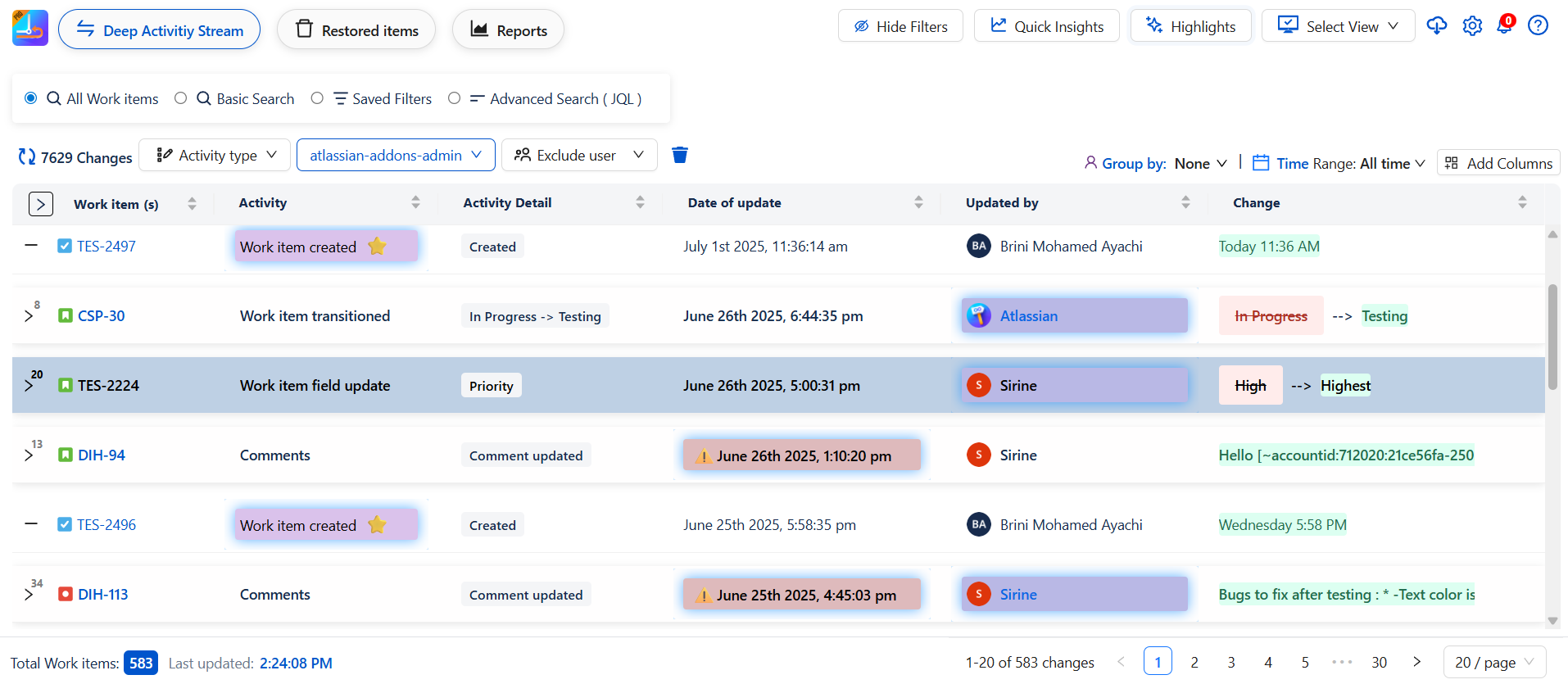
What are Highlights rules?
Identify and highlight key work that needs your attention with highlights in your list.
With a highlight, you can automatically highlight column or entire rows with colors, when specific criteria is met.
Here are some ways you could use Highlight :
|
Purpose |
Example Highlight |
|---|---|
|
To view work that’s running behind schedule |
Red row when due date is before today |
|
To highlight when work isn’t progressing |
Grey row when status is blocked |
|
To identify if any work doesn’t have anyone assigned to it yet |
Yellow cell when assignee is unassigned |
|
To check if any work needs effort estimation |
Green row when the story point estimate is empty |
|
To quickly decide which work needs to be started first |
Blue cell when priority is highest |
🔹 Highlight Methods
You can create customized highlights using one of the following methods:
-
Highlight Based on Activity
-
Highlight Based on JQL
-
Highlight based on Conditional
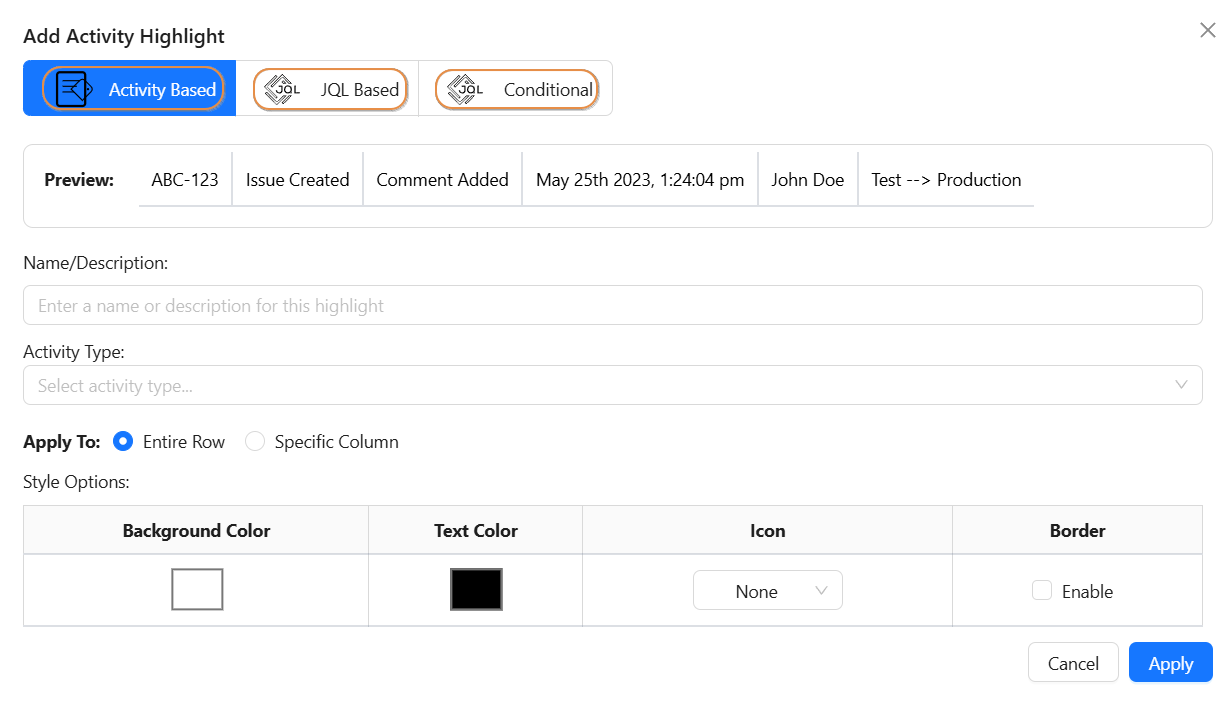
🔸 Highlight Based on Activity
This method enables you to create visual highlights for specific activity types.
➕ Add a New Activity Highlight
-
Click on Highlights
-
Click on Add New Highlight.
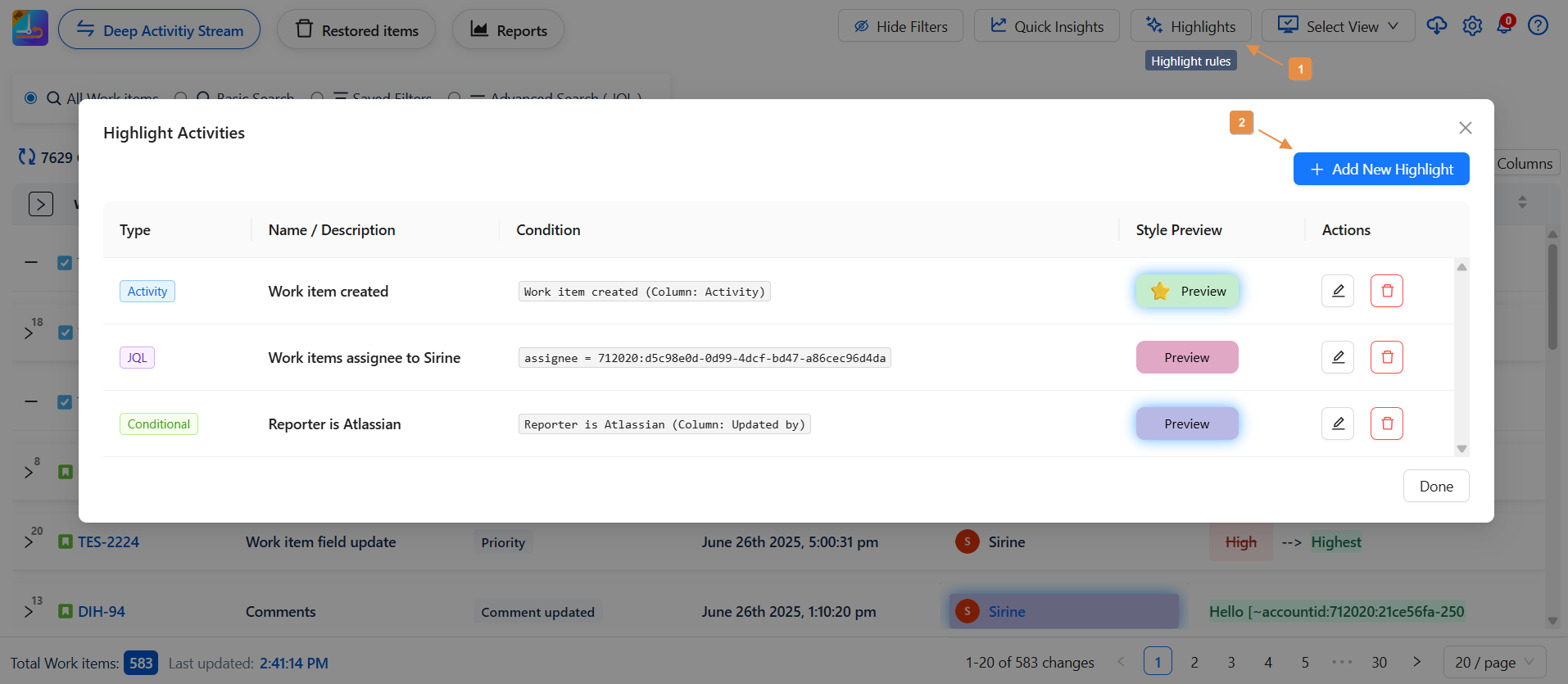
-
Select Activity Based .
-
Under Apply To, choose where the highlight should be applied:
-
Entire Row
-
Specific Column
-
-
Customize the Style Options:
-
Background Color
-
Text Color
-
Icon
-
Border
-
-
Toggle Enable to activate the highlight.
-
A live preview is displayed to show how the highlight will appear.
-
Click Apply to save the highlight.
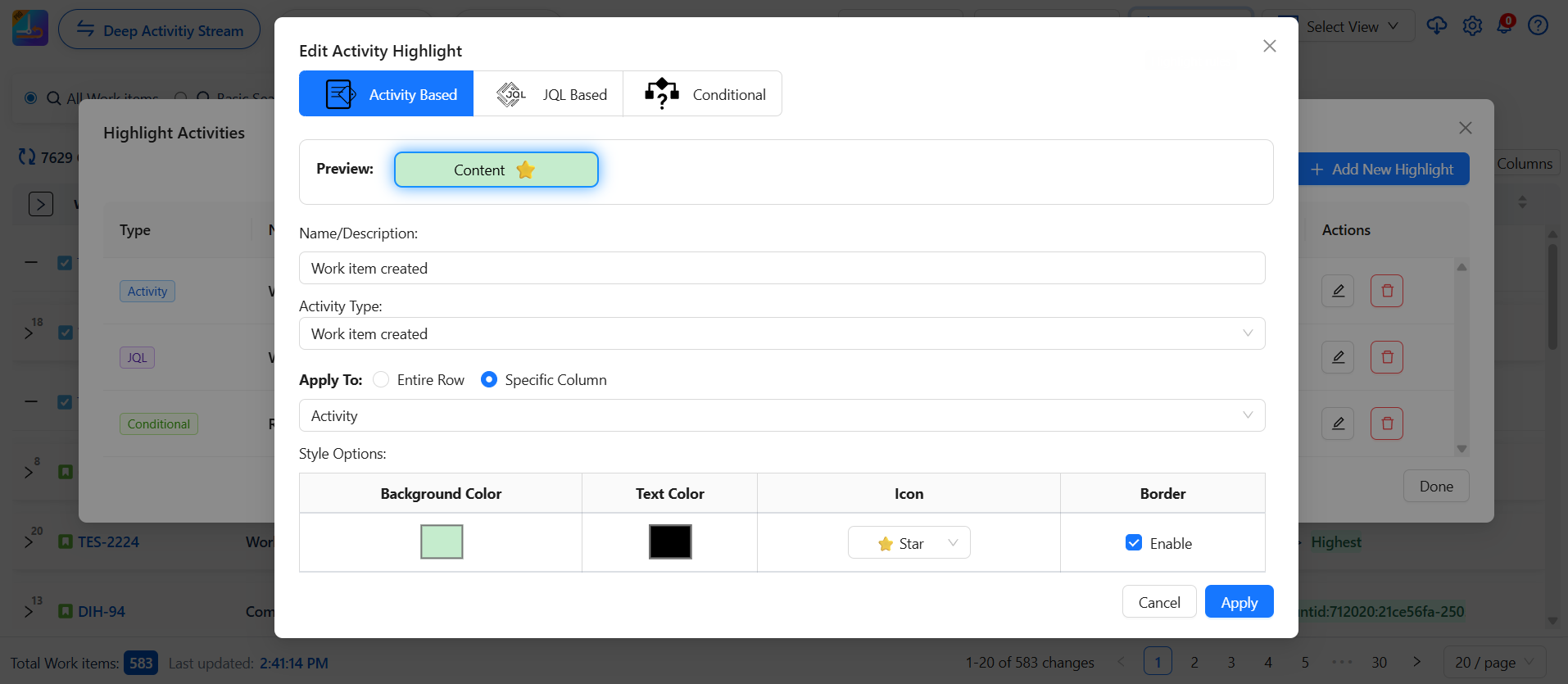
🔸 Highlight Based on JQL
This method allows you to define highlights using custom JQL queries, offering flexibility based on Work-item fields, timeframes, statuses, etc.
➕ Add a New JQL-Based Highlight
-
Click on Highlights
-
Click Add New Activity Highlight.
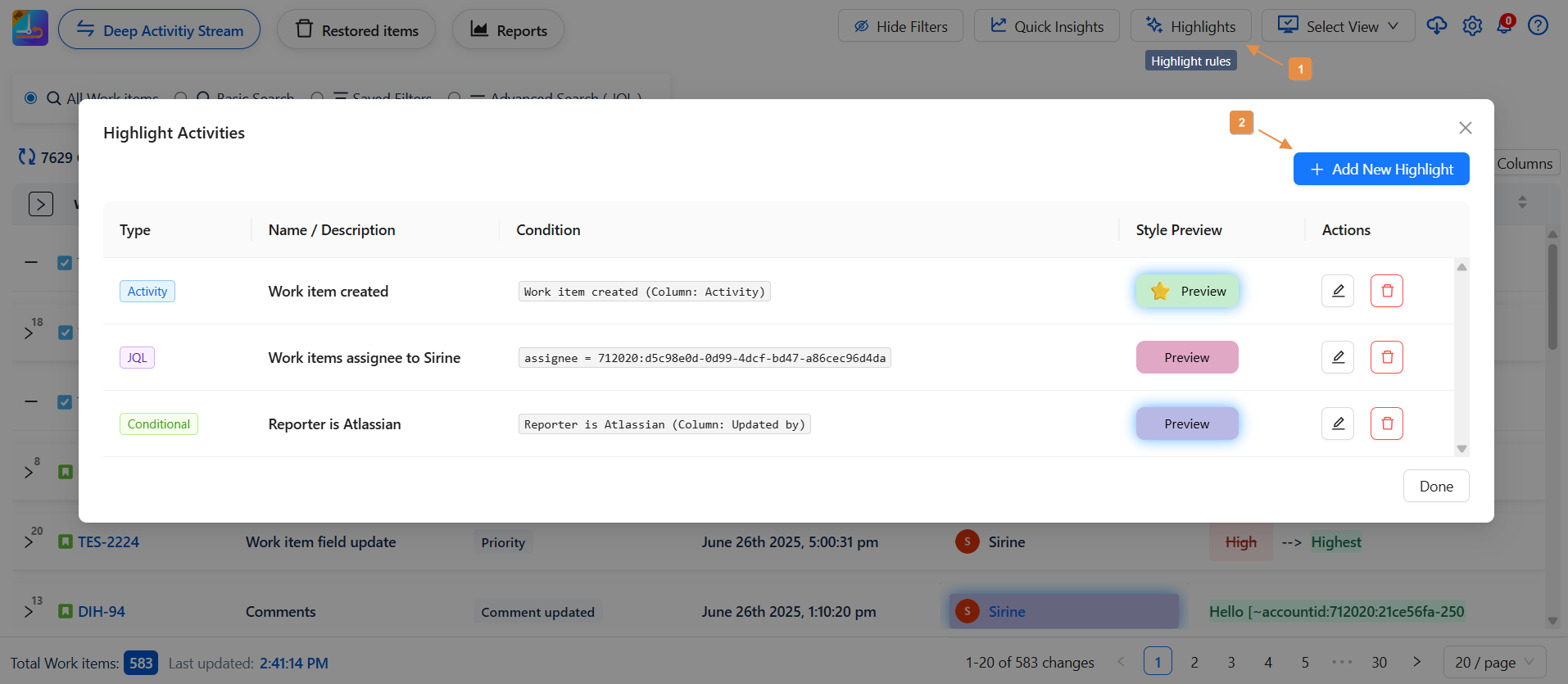
-
Add a name/ description
-
In the JQL Query field, insert your query.
created >= -30d ORDER BY created DESC(Insert by default) -
Under Apply To, select:
-
Entire Row
-
Specific Column
-
-
Define your Style Options:
-
Background Color
-
Text Color
-
Icon
-
Border
-
-
Toggle Enable to activate the highlight.
-
A live preview will show how the result will be highlighted.
-
Click Apply to save.
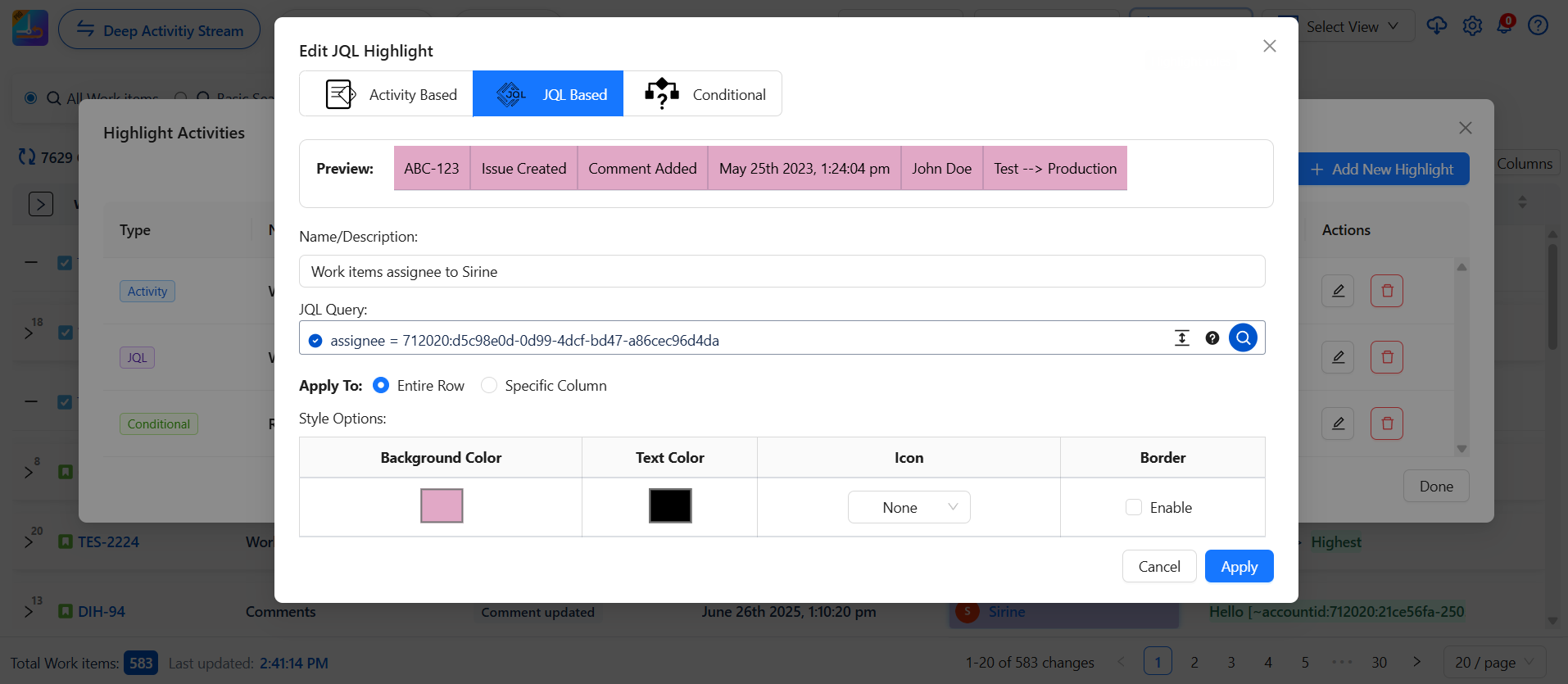
🔸 Highlight Based on Conditional
This method allows you to create powerful highlights using logical conditions based on field values similar to how rules work in spreadsheets or automation engines.
➕ Add a New Conditional Highlight
-
Click on Highlights
-
Click Add New Highlight
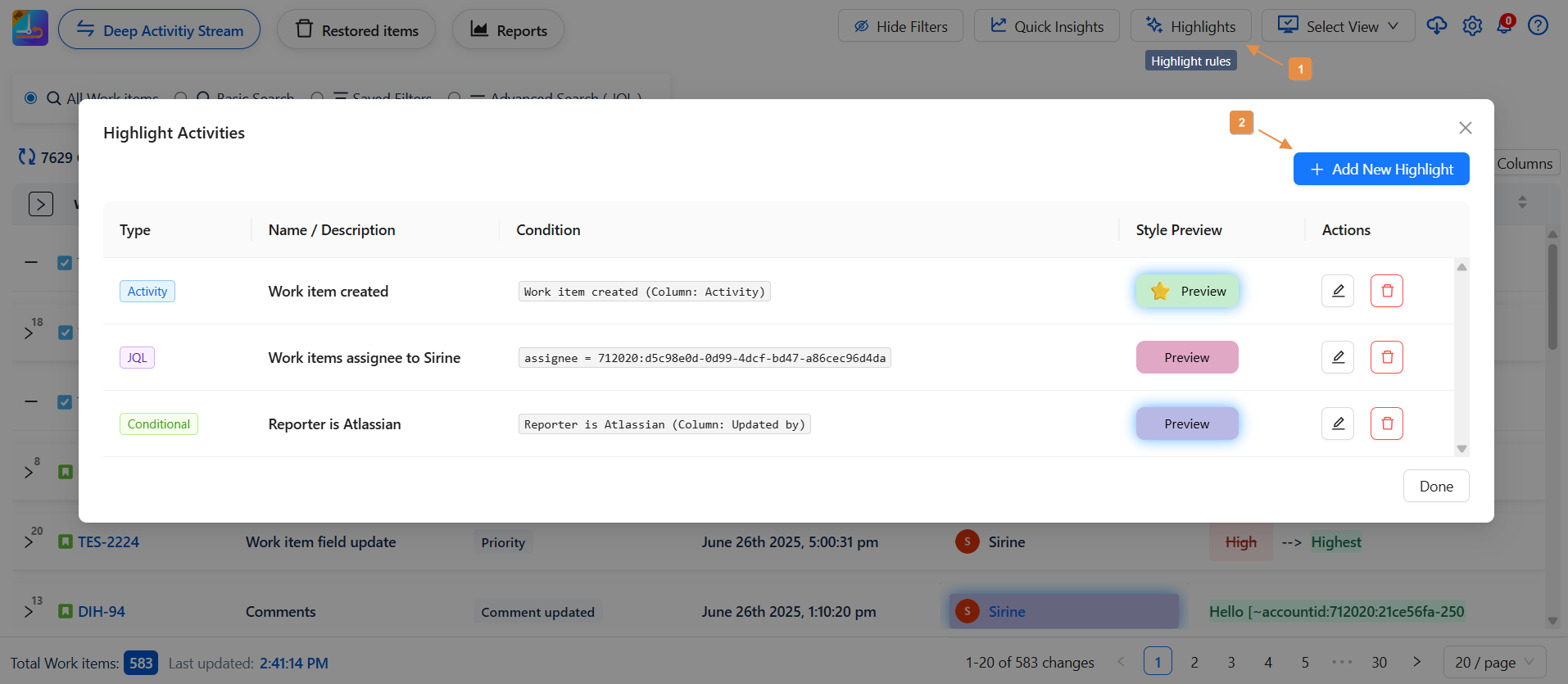
-
Select Conditional Based
🧠 Set Your Conditions:
-
Choose a Field
-
Define a Condition
-
Set a Value to compare against
🎨 Customize the Style Options:
-
Apply To: Entire Row or Specific Column
-
Choose:
-
Background Color
-
Text Color
-
Icon
-
Border
-
-
Click Apply to save
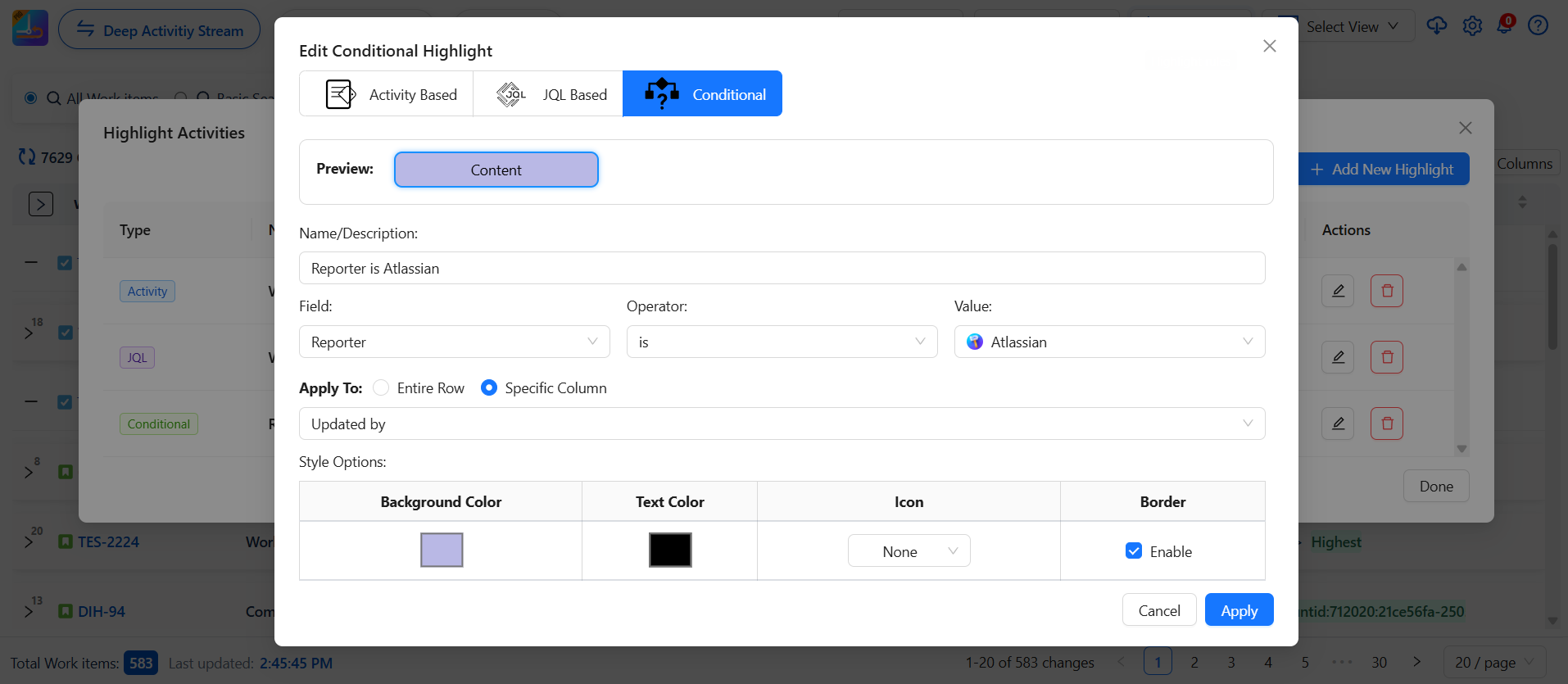
Manage highlights
Edit Highlights
-
To edit a highlight, click on the ✏️ pencil icon.
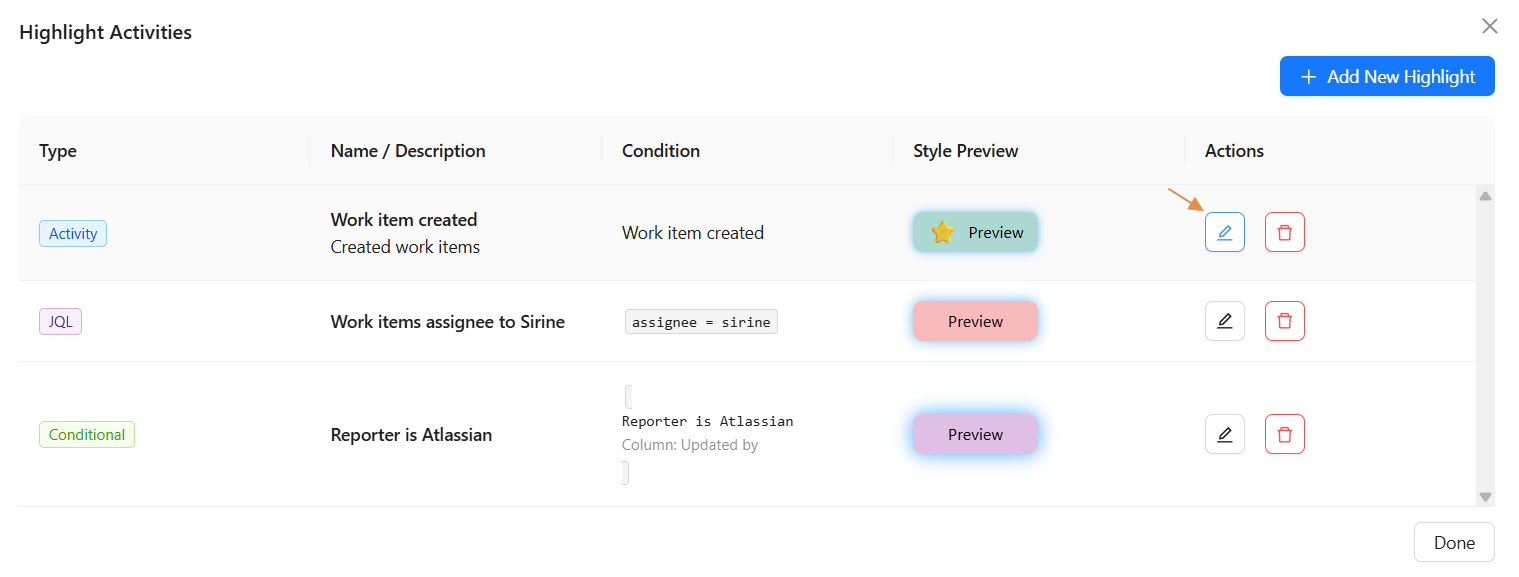
-
A popup will allow you to modify any field. Click Apply to save changes.
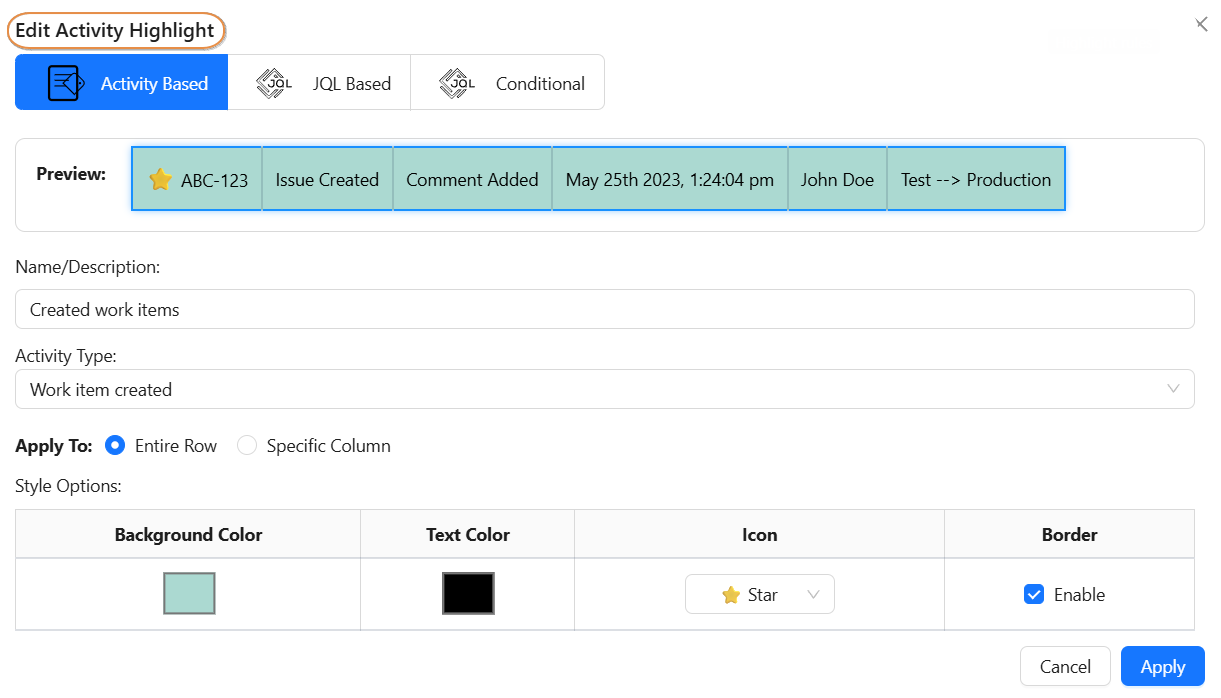
Remove Highlights
-
To delete a highlight, click the 🗑️ trash icon then comfirm YES.
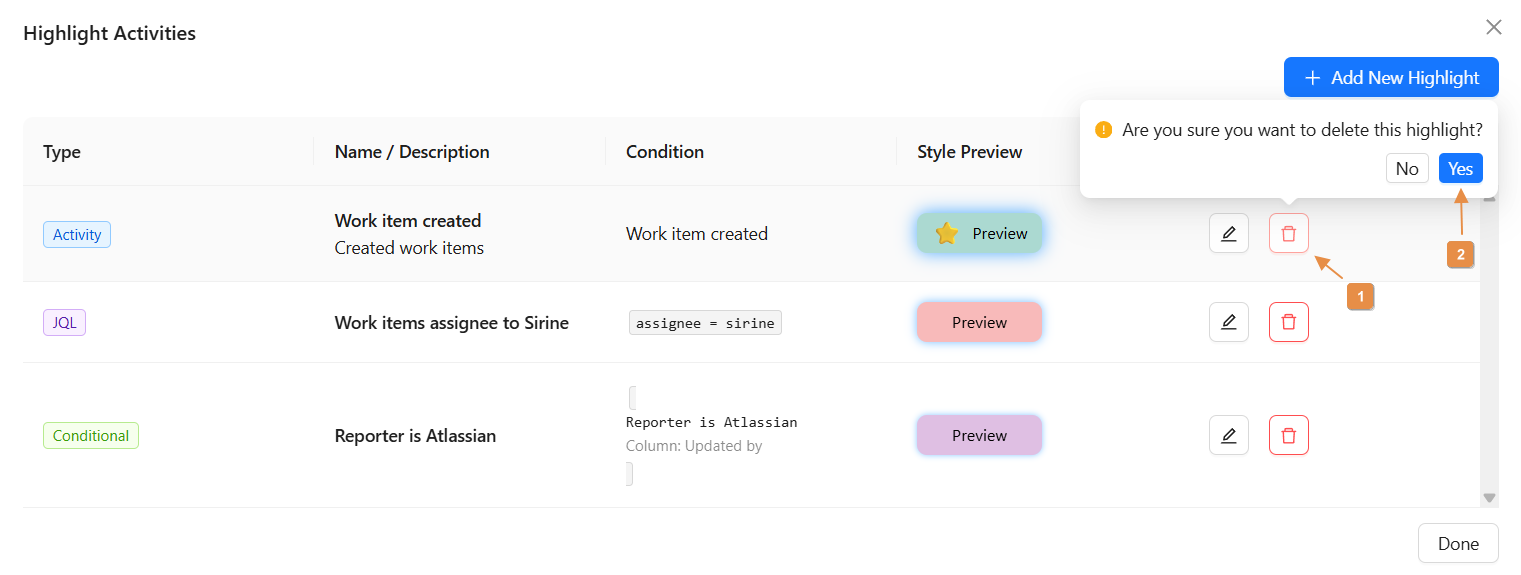
Summary
The Highlight Activities feature is your smart assistant for making sense of busy activity logs.
It helps you:
-
Spot what matters instantly Visually prioritize key items in your activity list
-
Customize your view with precision Apply colors, icons, and styles based on activity, JQL, or field conditions
-
Stay laser-focused Use real-time previews to keep your UI clean and actionable
-
Stay in control Effortlessly create, update, or remove highlights as your needs evolve
✨ Start using Highlight Activities today to turn raw data into clear, colorful insights and make your workflow faster, smarter, and more organized!
Need help?
🤝 We're here for you! If you have any questions, suggestions, or feature requests, feel free to reach out — we typically respond within 4 hours.
