🗑️ Accidentally deleted a Jira Work-item? No worries Restore Items has your back!
With this feature, you can effortlessly view, restore, or permanently delete any previously removed Work-item. It's designed to give you full control over your deleted data quickly, securely, and with maximum transparency.
💡 Whether you’re cleaning up, auditing, or recovering important work items — this feature provides powerful tools like bulk actions, smart filters, CSV export, and other features to discover together! 😉
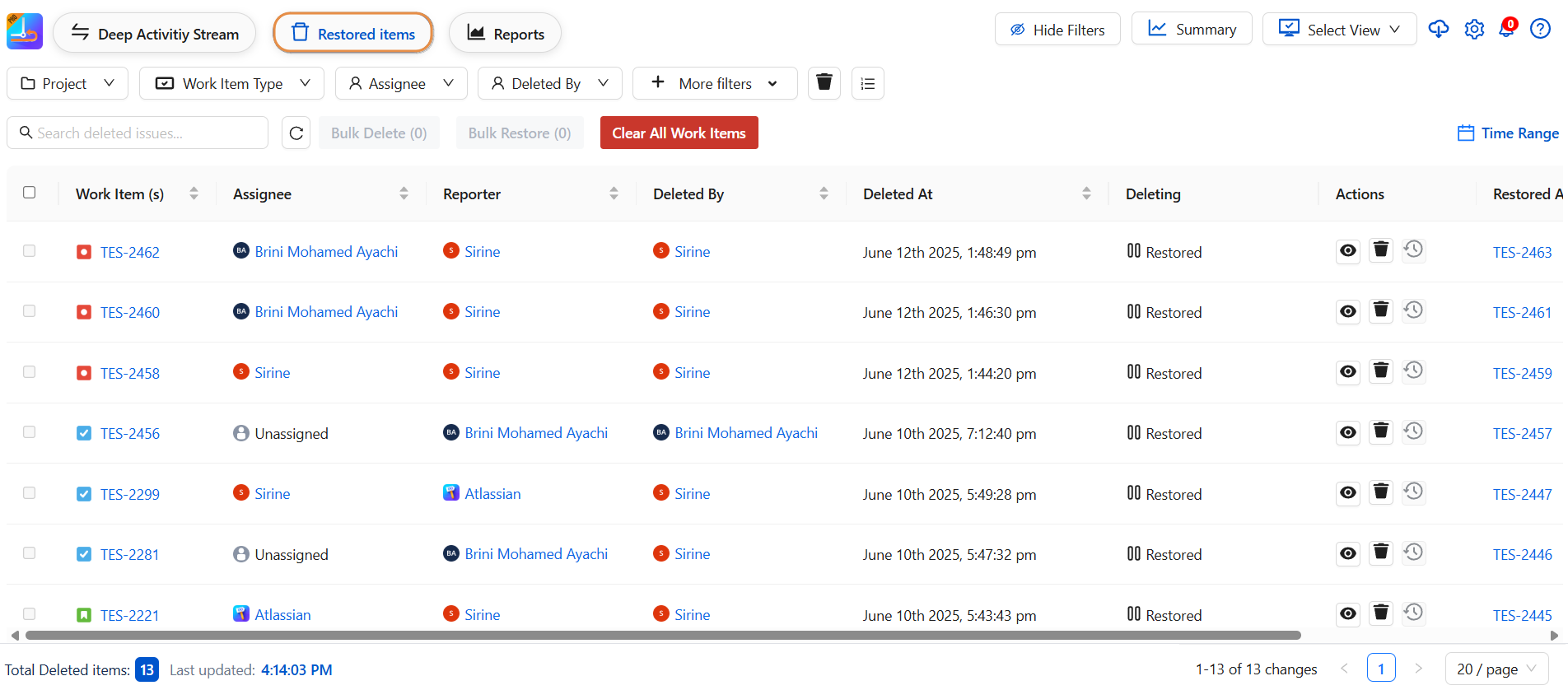
🌟 What You Can Do
Here’s what you can accomplish with the Restore Deleted Work-items section :
-
🔁 Restore deleted Work-items individually or in bulk
-
🗑️ Permanently delete Work-items (single or bulk)
-
👁️ View full details of deleted items before taking action
-
🔎 Search and filter deleted Work-items by multiple fields
-
📁 Export filtered results to CSV
-
📊 Customize column layout, or reset to default
-
🧹 Clear all deleted Work-items in a single click
👉 Let’s discover these features together in detail! 👇
🔍 Searching & Filtering Deleted Work-items
Use the powerful filter bar to pinpoint exactly what you need:
|
🔧 Filter Options |
Description |
|---|---|
|
Search Bar |
Search by Work-item key, summary, assignee ,Restored by or reporter |
|
Project |
Filter by project name |
|
Work item Type |
Task, Bug, Epic, etc. |
|
Assignee |
Who the Work-item was assigned to |
|
Deleted By |
Who deleted the Work-item |
|
Reporter |
The Work-item’s creator |
|
Resotord By |
Who resolved it before deletion |
|
Time range |
Filter by date |
➡️ After filtering or searching, click Clear All to return to the default view .
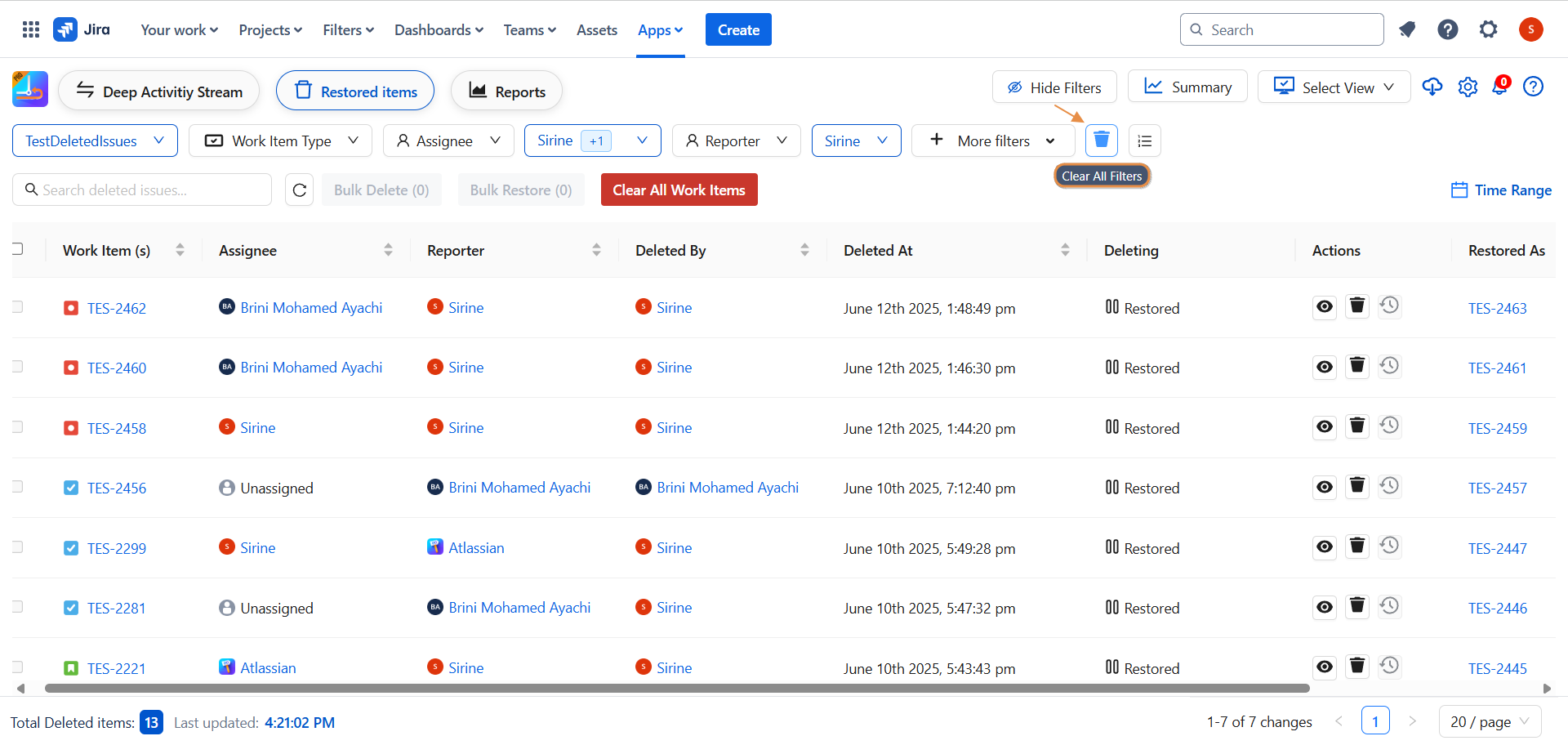
-
To explore more filters :
-
Click on More filters and select the filter you want
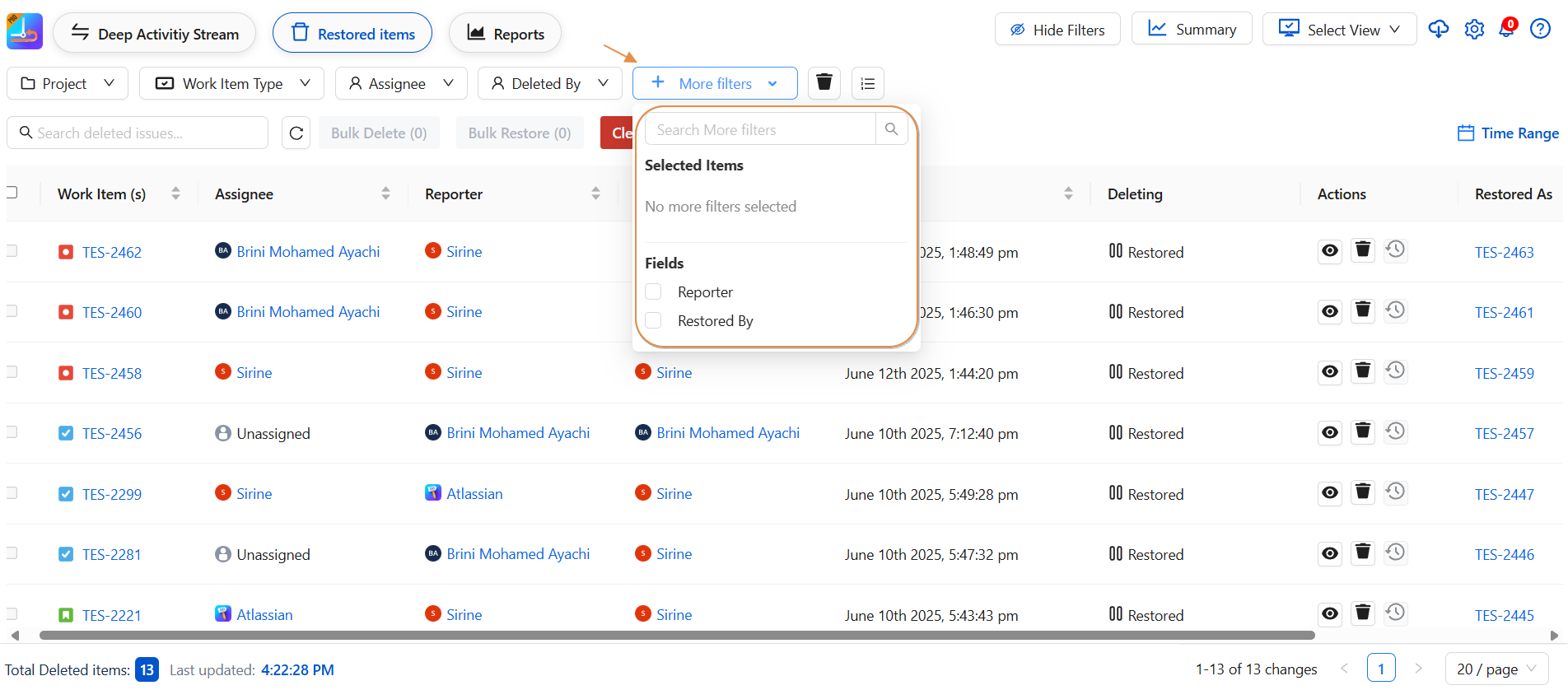
-
📥 Export to CSV
Want to archive deleted Work-item data?
-
Apply your search filters
-
Click Export as CSV
-
Your current view (with all columns) will be downloaded
Perfect for compliance, audits, or external reporting!
🧰 Column Management
🧩 You can customize your columns to see the data that matters most:
-
Drag & drop to reorder columns
-
Click Reset Column Order to go back to the default layout
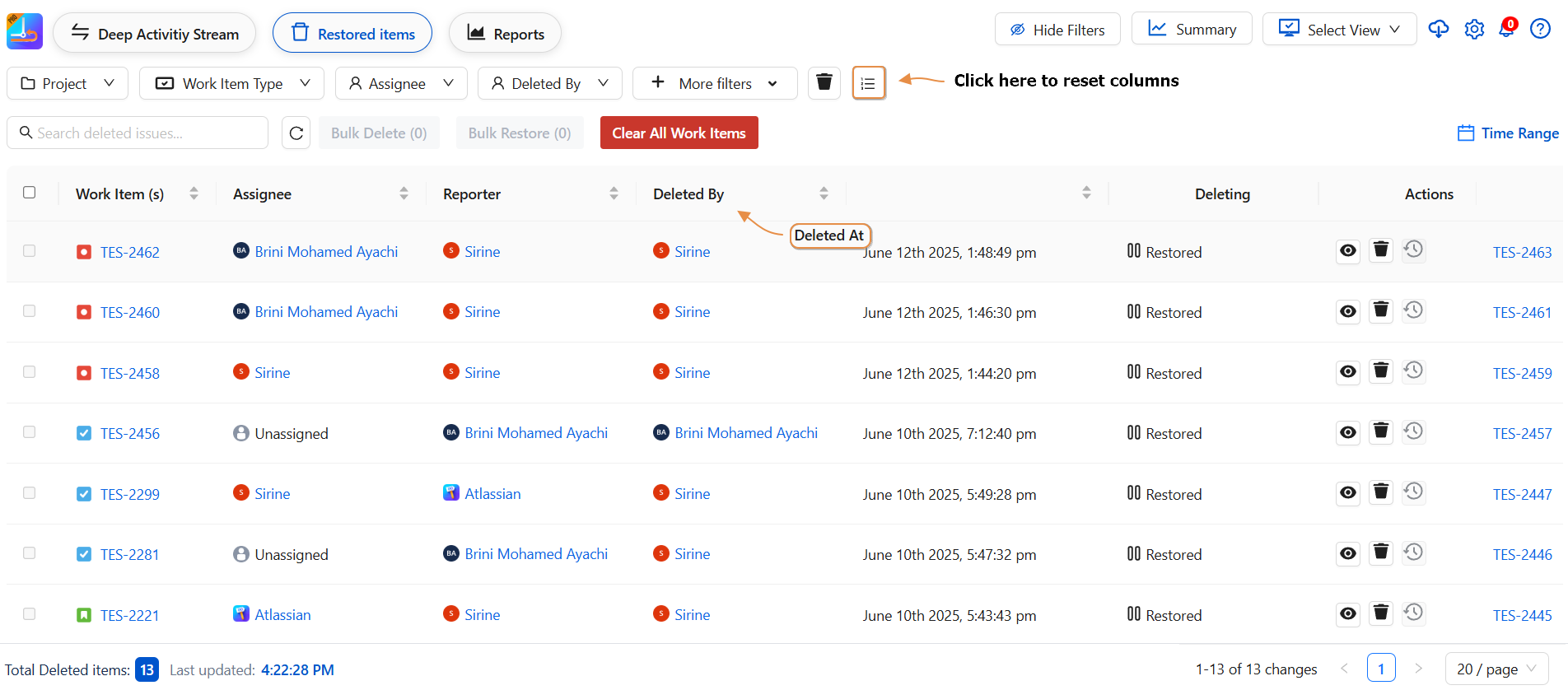
Default Columns Include:
-
Work Item(s)
-
Assignee
-
Reporter
-
Deleted By
-
Deleted At
-
Deleting Status ( Expired,Restored)
-
Actions
-
Restored As
-
Restored By
🗂️ Bulk & Individual Actions
✅ Bulk Actions
-
Bulk Restore: Select multiple Work items and restore them all at once
-
Bulk Delete: Permanently remove selected Work items
-
Clear All Work Items : Delete all Work items permanently
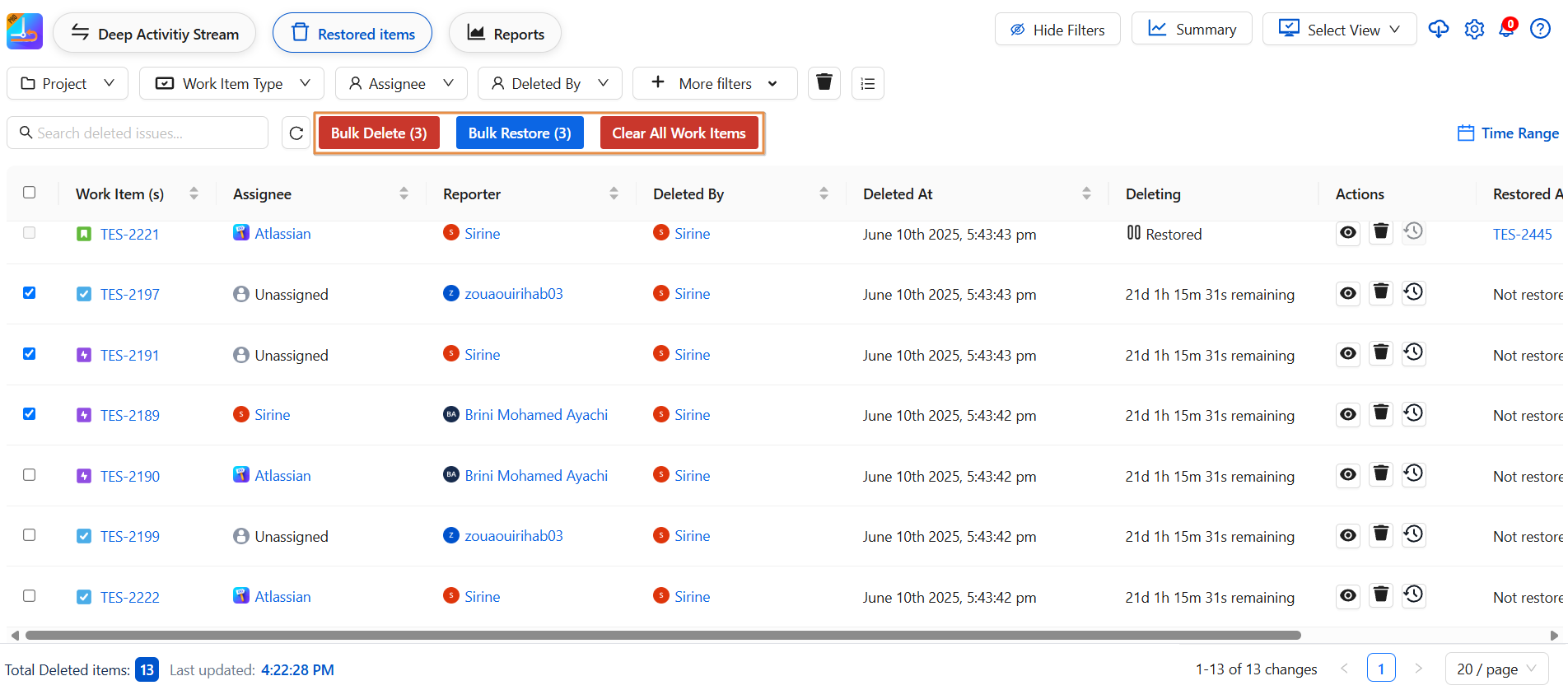
🔁 Individual Actions
Each Work-item row comes with options to:
-
Restore a single Work-item
-
By clicking the Restore icon, a pop-up will appear showing the details of the deleted work item.
-
Click Restore to recover the work item.
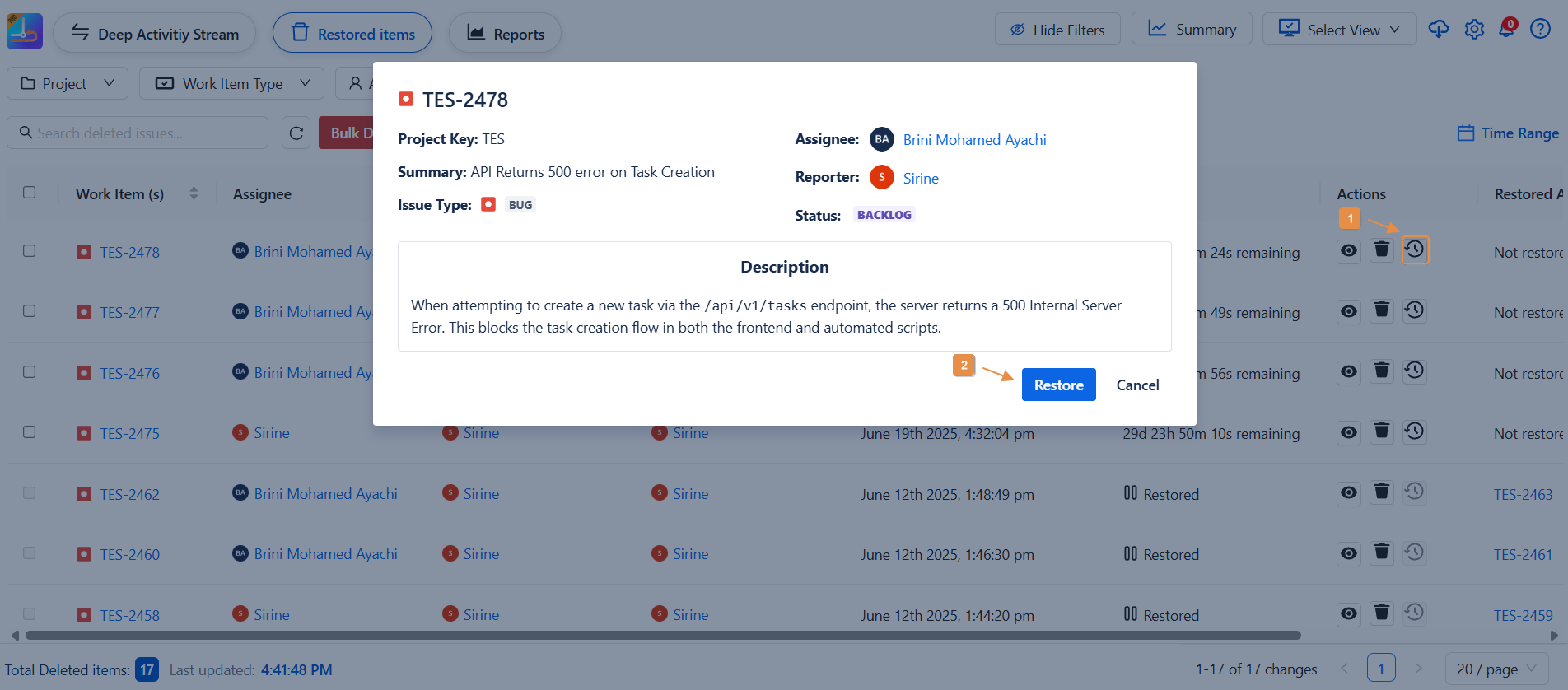
-
-
Permanently delete it
-
By clicking the Delete icon, a pop-up of comfirmation will appear .
-
Click Comfirm to delete the work item permanently.
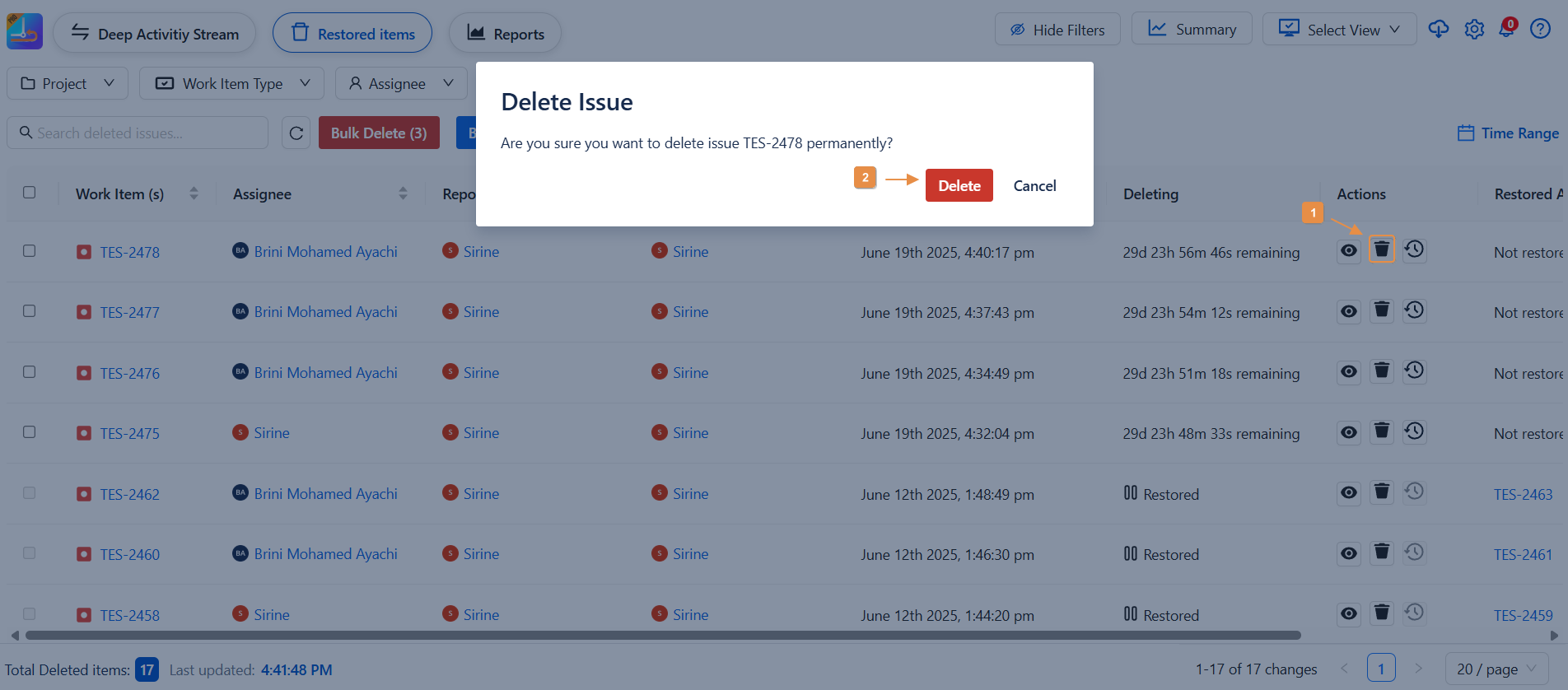
-
-
View full details before deciding
-
By clicking the View Work item deleted icon, a pop-up of comfirmation will appear .
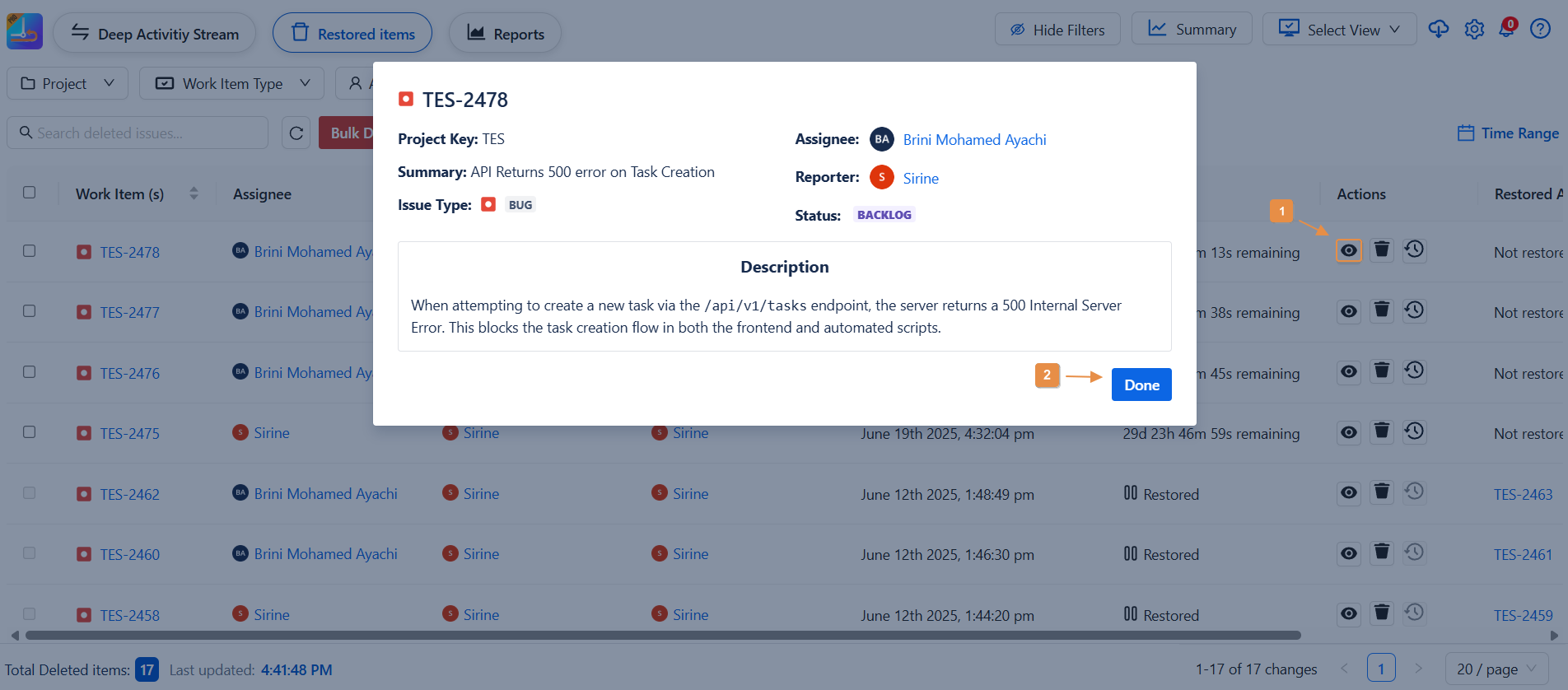
-
You’ll also see:
-
Restored As → The new Work-item key after restore
-
Restored By → Who performed the restore
🔄 Clear All Filters vs Clear All work items
|
Button |
Action |
|---|---|
|
Clear All filters |
Reset filter to show all deleted Work-items |
|
Clear all work items |
Delete all work items where the 'Deleted' field has a time set, excluding those with 'Restored' or 'Expired' status. |
Managing Remaining Time for Work Items
-
The Remaining Time field tracks the time left before a work item expires. This field is automatically updated based on the item's lifecycle and can be used to monitor when actions such as deletion or restoration are required.
-
The remaining time will indicate how long it will remain in this state before it is either restored or expired.
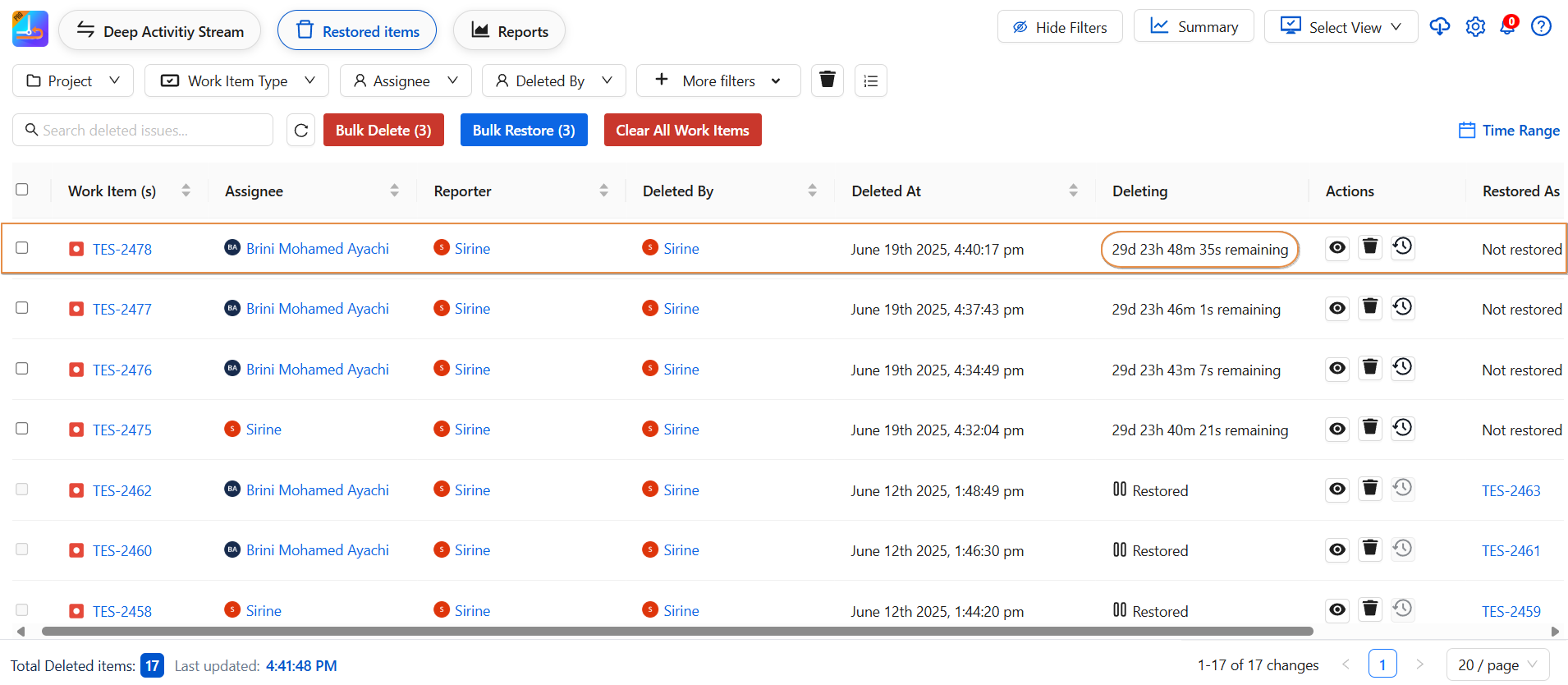
-
"You can specify how long deleted work items should be kept before being permanently removed by clicking the configuration icon in the top-right corner of the page, customizing the settings, and then clicking Save."
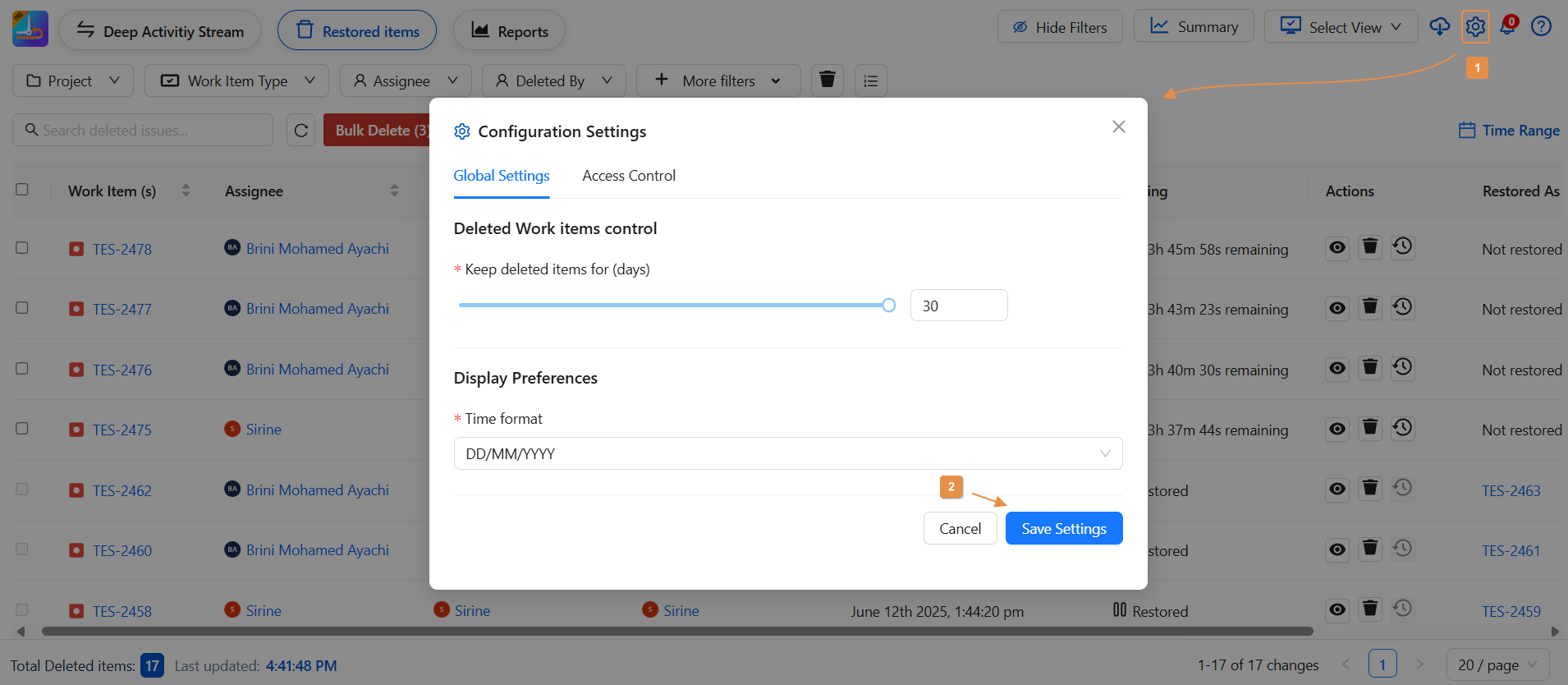
Sorting Table Columns
Each column in the table supports interactive sorting to help you organize your data with ease:
-
🠕 Click once on a column header to sort in ascending order
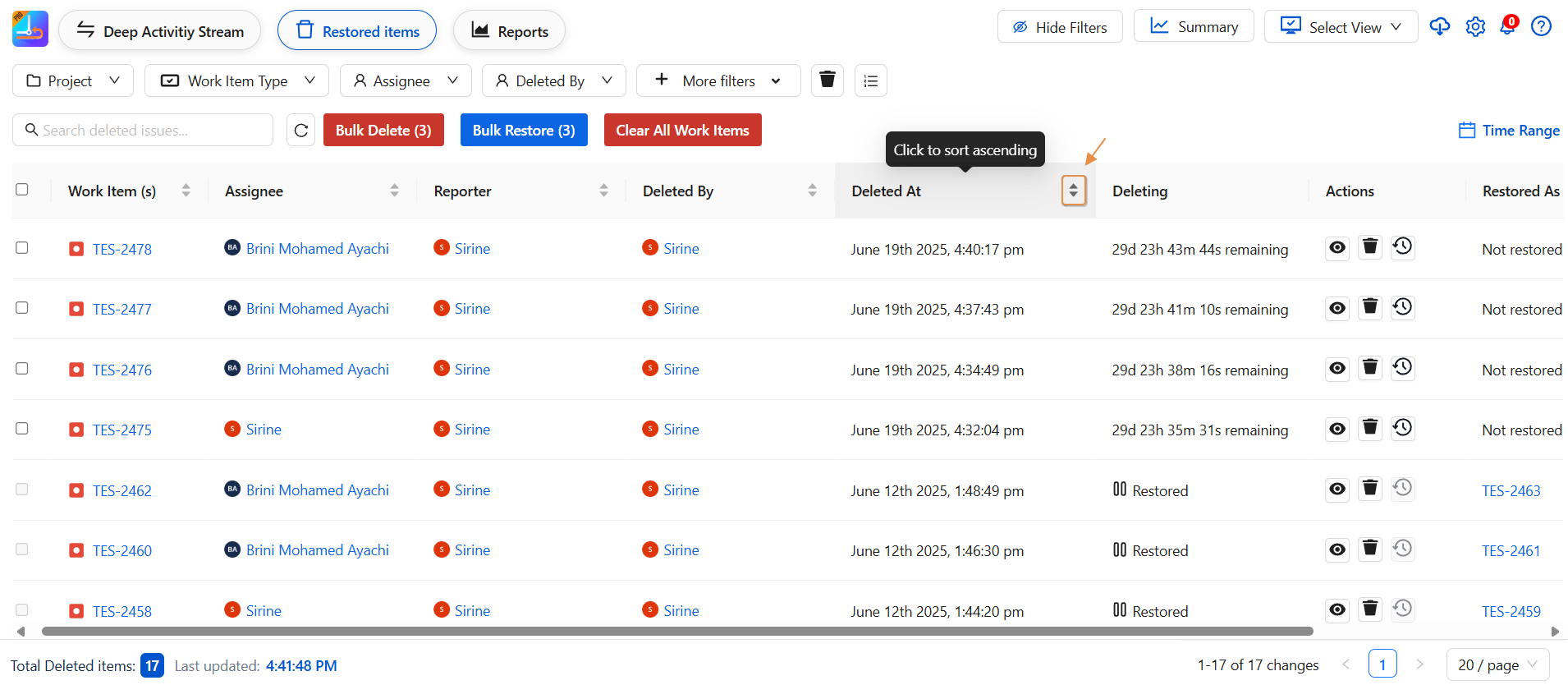
-
🠗 Click again to sort in descending order
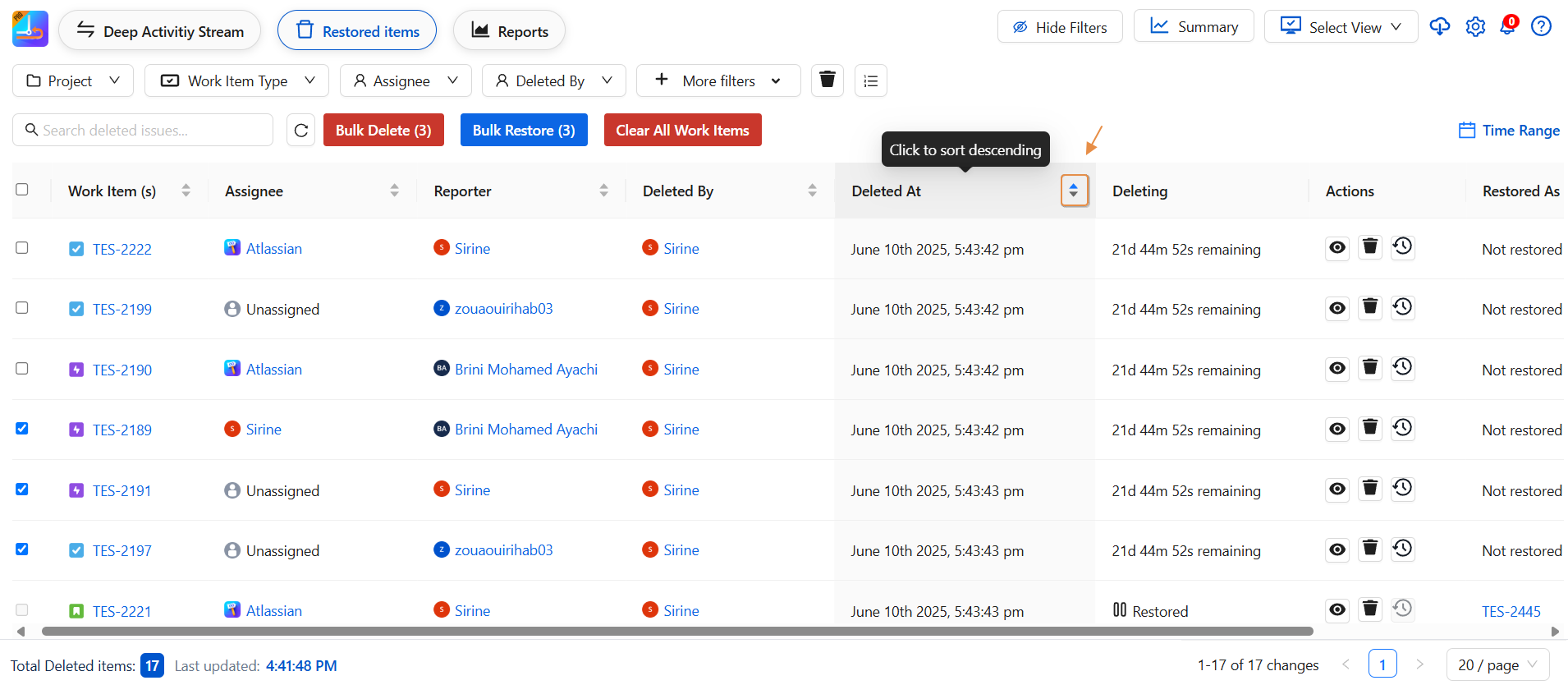
-
🚫 Click a third time to cancel sorting and return to the default order
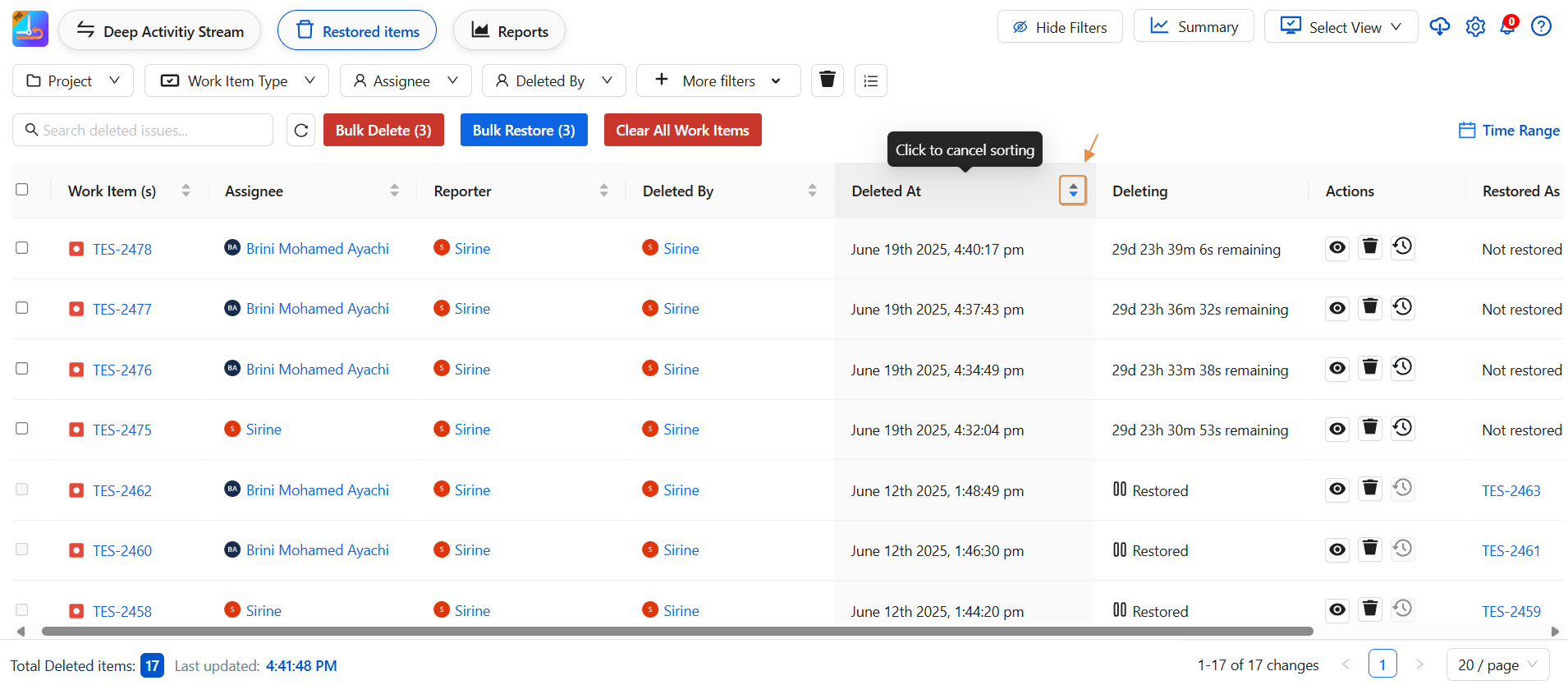
-
Use this feature to quickly find top performers, recent updates, or any pattern you need across your data!
Deleted and Restored Items Report
-
Track all deleted and restored Work-items to maintain data integrity and oversight.
-
Especially useful for audit or restoration purposes.
-
Click on Summary here to display the report
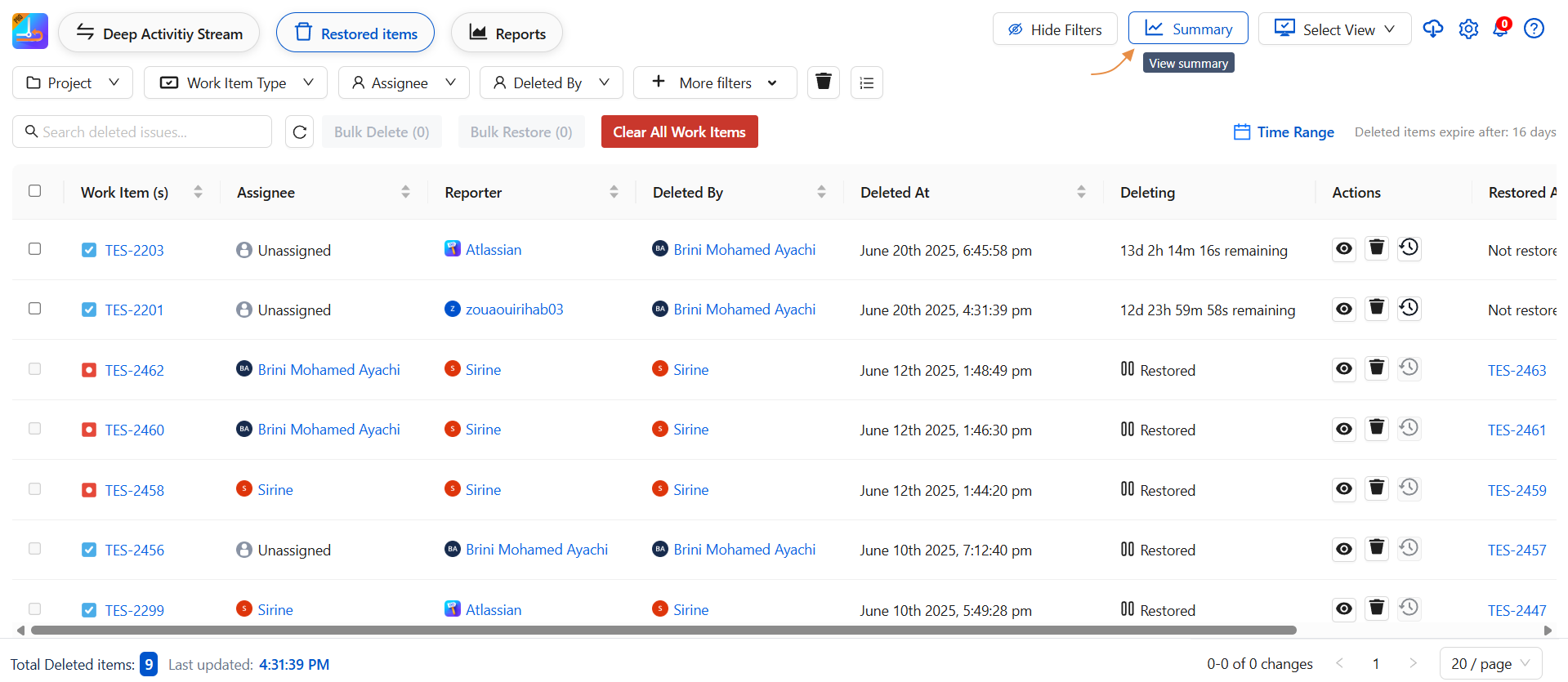
-
Views Available
-
Bar Chart Displays the total count of deleted and restored Work-items, categorized by date
Useful for quickly comparing deletion and restoration activity. -
Line Chart Shows trends in Work-item deletion and restoration over time.
Ideal for identifying spikes, drops, or recurring patterns. -
Table View Provides detailed entries for each deleted or restored Work-item.
Best for auditing purposes and in-depth investigation.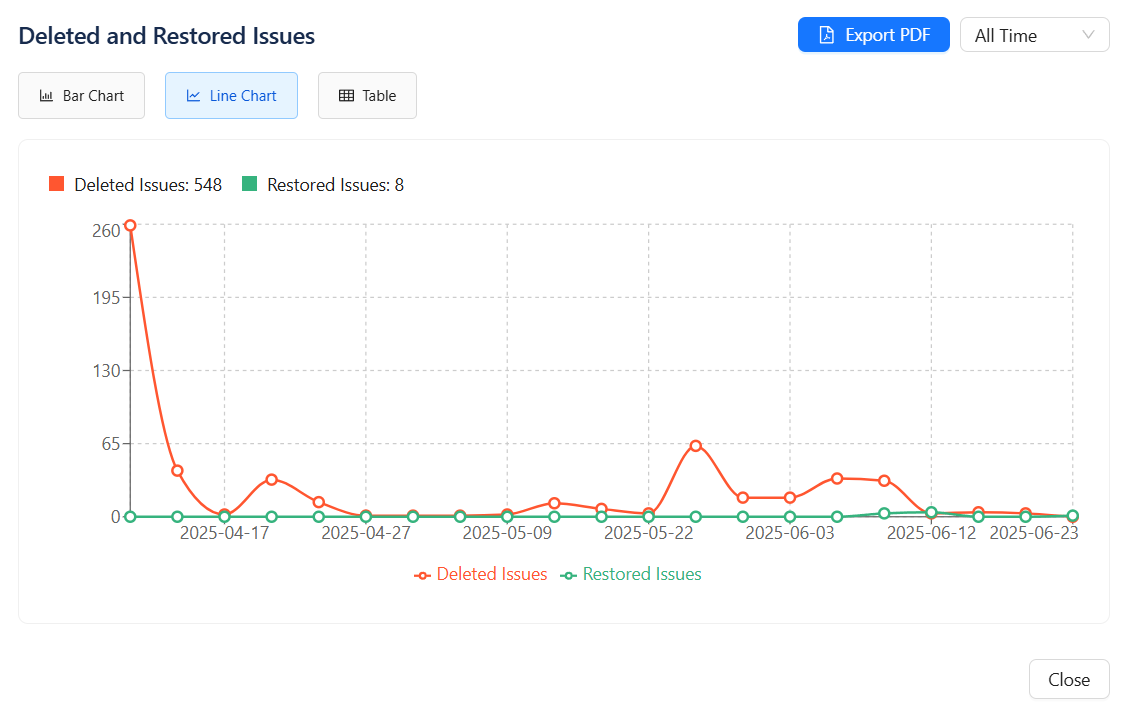
Time Filter
You can filter data based on specific time periods to refine your analysis. The available options include:
-
All Time View data from the beginning up to the current date.
-
Last Quarter Limit results to the most recent three-month period.
-
Last Month Display data from the previous calendar month.
-
Last Week Show activity from the previous seven days.
-
Custom Range Manually select a start and end date to define a specific timeframe.
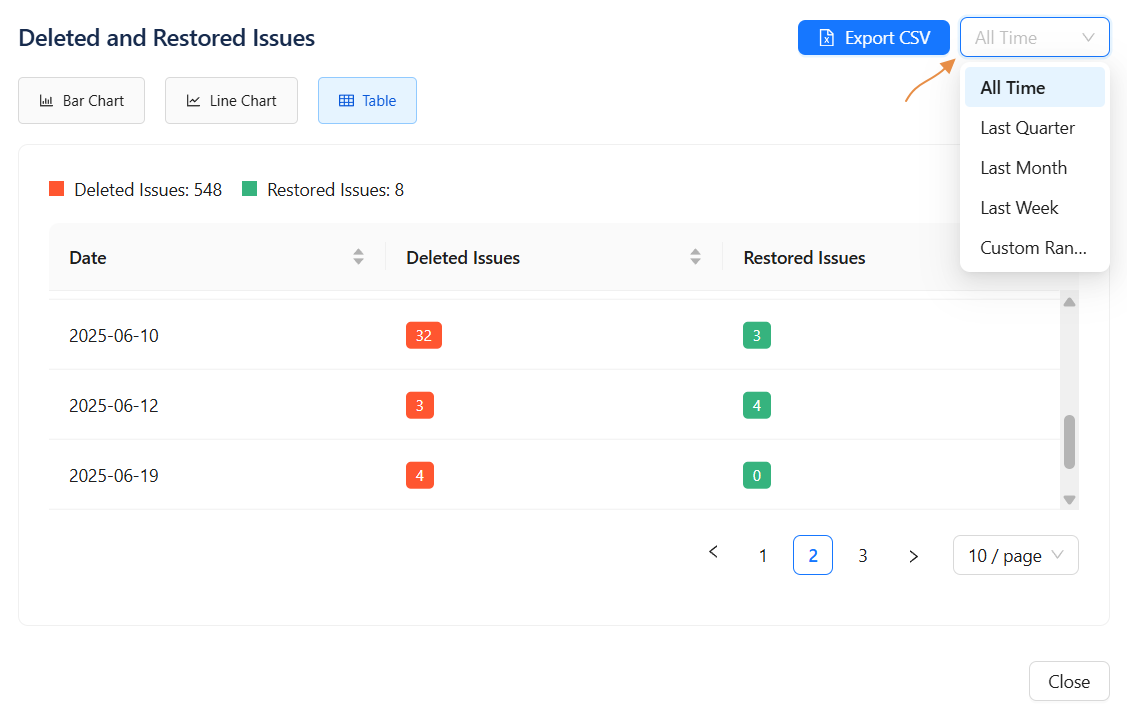
Export Option
You can export your data in :
-
Export CSV: Export selected views in either CSV format.
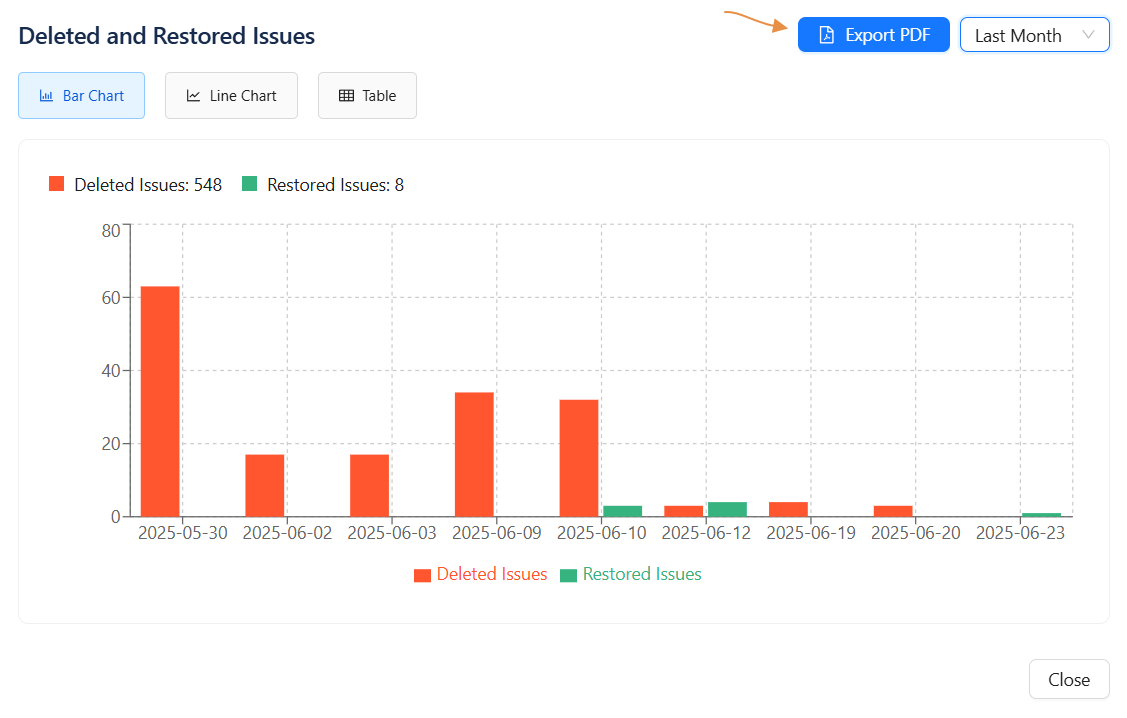
Need help?
🤝 We're here for you! If you have any questions, suggestions, or feature requests, feel free to reach out — we typically respond within 4 hours.
